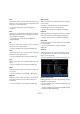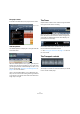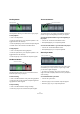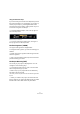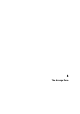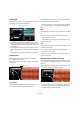1.0
Table Of Contents
47
The Pilot Zone
Using the Rehearsal tempo
If you are recording an instrument into Sequel and you find
that at some moments, it is impossible for you to keep up
with the project tempo, try activating Rehearsal mode.
This reduces the project tempo, making it easier for you to
record even tricky parts into Sequel.
• To activate Rehearsal tempo, click in the top right cor-
ner of the tempo field.
Rehearsal tempo is activated.
• To use the normal project tempo again, click again in
the top right corner of the tempo field.
The Time Signature (T.SIGN)
Your project time signature is displayed here.
To change the time signature, you have the following pos-
sibilities:
• Double-click the time signature field and type in the de-
sired time signature.
• Click in the time signature field, keep the mouse button
pressed and drag up or down.
The Project Root Key (KEY)
The root key of your project is displayed here. You can
change this in the following ways:
• To change the project root key, click on the value and
select a key from the pop-up menu.
• Select a loop in your project that has the desired key
and drag it onto the key field.
This will only work if the key information was saved with the original audio
loop file.
Ö When you create a new project, the first audio event
that you drag into your project will define the key, provided
that the audio event’s data contains key information.