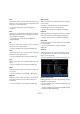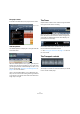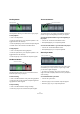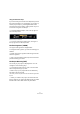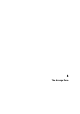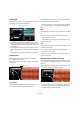1.0
Table Of Contents
43
The Pilot Zone
Show Transpose Track
The Transpose track allows you to set global key changes.
Activating the “Show Transpose Track” button reveals the
Transpose Track just below the Ruler Zone.
• [Alt]/[Option]-click to add a global transpose change.
You can add as many as you like.
• To change a transpose value, click in the Transpose
value field and drag up or down.
• To hide the transpose track, deactivate the “Show
Transpose Track” button.
Ö Even when hidden, the transpose track will still affect
your project.
If you do not want the transpose settings to affect your project, you have
to delete all transpose parts on the transpose track.
Show Arranger Track
Activating the “Show Arranger Track” button will reveal
the Arranger track just below the Ruler Zone.
• To add an Arrange part, hold down [Alt]/[Option] and
click.
Ö Even when hidden, the Arranger track will still affect
your project.
If you do not want the Arranger track to affect your project, you have to
manually delete all parts from the Arranger track.
For more information, see the chapter “Tutorial 4: Live
Pads and Chain Play mode” on page 34.
Undo Last Action
Clicking this button will undo the last action that you per-
formed.
Redo Last Action
Clicking this button will redo the any action that you de-
leted using undo.
The Ruler Zone
The Ruler Zone is located just above the Arrange Zone. It
displays the project’s timeline as numbers corresponding
to the bars and beats of your song.
The Ruler Zone isn’t only useful as a display though. It is
also a great tool for editing.
• You can use the Ruler Zone to move the cursor around
by clicking in the lower portion of the ruler bar at the place
you would like to move the cursor to.
• You can zoom in and out to see your project in more de-
tail by clicking and holding in the lower portion of the ruler
bar and dragging up or down.
Dragging up zooms out and dragging down zooms in.
• You can also create a loop region for cycle mode by
moving your mouse to the top edge of the ruler zone.
You’ll notice that the pointer turns into a pencil. You can then click and
drag to create a loop region.
Click here to show the Transpose track.
The Transpose track with transpose values.
Ruler Zone