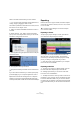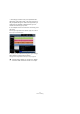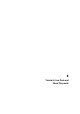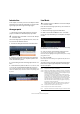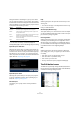1.0
Table Of Contents
38
The Pilot Zone
Introduction
The Sequel window is divided into three main sections: the
“Pilot Zone” (explained below), the “Arrange Zone” (see the
chapter “The Arrange Zone” on page 48), and the “Multi
Zone” (see the chapter “The Multi Zone” on page 55).
The Pilot Zone in Sequel puts you in the pilot seat so that
you can control all of Sequel’s main functions.
In this chapter, we are going to take you through the layout
and functions of the Pilot Zone.
This chapter is great to use as a reference if you aren’t
sure what a button is or does in the Pilot Zone.
The Sequel menu (Mac only)
The Sequel menu is only found in the Mac version of Se-
quel and contains a few options related to the Mac OS.
About Sequel
This option allows you to view the exact version of Sequel
you have installed and also take a look at some of the peo-
ple involved in putting it together.
Preferences
Not used. You will find the main preference of Sequel in
the Program Settings page, see “The Program Settings
page” on page 71.
The rest of the functions in this menu are related to the
Mac OS and are the same as the functions you would find
in any program you run on a Mac.
The File and Edit menus
On the Mac, the File and Edit menus appear along the top
left of the screen.
On the PC, these menus are opened via the two buttons
in the top left corner of the screen.
Minimizing, maximizing and closing
This works slightly differently for Windows and Macintosh:
Windows
In the top right hand corner the program window, there are
buttons for minimizing, maximizing and closing Sequel.
• Selecting the minimize button will hide the window in
the system tray.
Pilot Zone Arrange Zone
Multi Zone
File menu Edit menu
Minimize Maximize Close