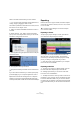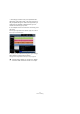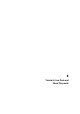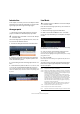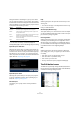1.0
Table Of Contents
32
Tutorial 3: Mixing
Listen to the fade out automation you have created.
Ö You can also create automation during playback or re-
cording, simply by wiggling a fader or knob.
Let’s select a parameter to automate. In this case, let’s use
the “Panner” on the “Synth” track.
1. Make sure that the “Edit/Write Automation” button is
activated.
2. Select “Panner - Left - Right” from the automation
pop-up menu on the Synth track so that you can see the
automation writing itself to the track.
3. Start playback using the space bar and move the pan-
ner back and forth.
4. Stop playback when you are done.
Ö Sequel automatically smoothes out the automation for
you.
If you don’t like the automation you created, press [Ctrl]/
[Command]+[Z] on your computer keyboard to undo it.
Experiment more with this exciting tool! It is so helpful in
making your project sound great. Remember that pretty
much any knob, slider or fader can be automated in Sequel.
Exporting
Now that we have our project mixed, we'll want to export it
so that we can send it to others, burn it to a CD, or listen
to it on our iPod.
Exporting to iTunes
To export your project directly to iTunes, open the File
menu and select “Export Project to iTunes”.
Your project will be exported from start to finish as an
AAC file which is the iTunes default. This will launch
iTunes and you will find your exported project is already
part of your library for easy transfer to your iPod.
Ö Note that iTunes must be installed on your computer
for this function to be available.
Exporting audio files
1. To export your project in a different format, open the
File menu and select “Export Project as Audio file”.
2. A dialog opens where you can choose a file name.
Let's name ours “First Mixdown”.
Ö The Export Location is where you wish to save the ex-
ported file on your computer. Click in the field to the right
to select a destination. Make sure you choose a destina-
tion that is easy to remember. Choosing the Project folder
is recommended so that your file won’t become erased or
lost.
!
Load the project “Mixing 9” found in the “Sequel
Tutorial 3” folder.