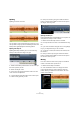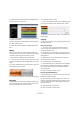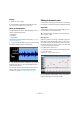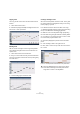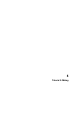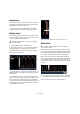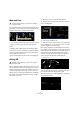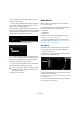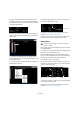1.0
Table Of Contents
23
Tutorial 2: Editing
Erasing
1. Select an event to erase.
2. Press [Delete] or [Backspace] to delete the event.
You may also select the Delete option on the Edit menu.
About the Sample Editor
The Sample Editor is used for detailed editing. It can be
used for the following functions:
• Quantization
•Time Warp
• Adding Silence
These features will be explained in the chapter “Advanced
features” on page 73.
1. To open the Sample Editor, select an audio event and
then select the Editor page in the Multi Zone.
2. The selected audio event is displayed in the center of
the Editor page. Here you can see a detailed waveform
render of the audio file.
The functions along the left side of the window such as
volume, mute, transpose and transpose lock are de-
scribed in the section “The Editor page” on page 65.
Editing Instrument parts
In this section, we are going to look at some of the editing
functions for Instrument parts that are available in Sequel.
Key Editor
The Key Editor is where we can make changes to the In-
strument data on our instrument tracks.
Deleting notes
Select the “Synth” event and go to the Editor page in the
Multi Zone to view the Key Editor. Here you can see the
synth notes lined up with a keyboard or piano roll on the
left. At the bottom is the velocity of each of the notes and
at the top we can see the time ruler.
Let's delete all the notes in bar 1.
1. Click once and hold the mouse while dragging a selec-
tion over the first Bar.
A common term for this is to “lasso” the notes.
2. Press [Delete] or [Backspace] on your computer key-
board to delete all the notes in the first bar.
!
Load the project “Key Editor” found in the “Sequel
Tutorial 2” folder.