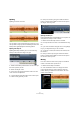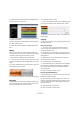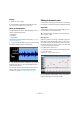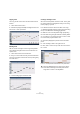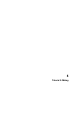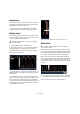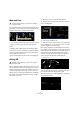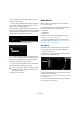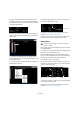1.0
Table Of Contents
21
Tutorial 2: Editing
Splitting
Splitting is used to cut events.
You can split or cut an event wherever you want to or you
can split them evenly at positions defined by the bars and
beats position grid displayed in the Arrange Zone.
Splitting with Snap off
Splitting with Snap off allows you to cut the event any-
where you like, without locking to the grid.
1. Make sure that Snap is deactivated. You can now split
the event anywhere you like.
2. Select the “Synth” event.
3. Hover the cursor along the bottom of the event. The
cursor turns into the Split tool.
4. Click anywhere along the bottom of the event to split
it. Create as many splits as you like.
5. Undo your actions by using the “Undo Last Action”
button in the Pilot Zone. Make sure there are no splits in
the “Synth” event any more.
Splitting with Snap on
Having the Snap button activated allows you to split or cut
with precision, directly on bars or beats.
1. Make sure that the Snap button is activated.
2. Let’s split the “Drums” event on the third beat of every
bar.
3. If you can’t see beats in the grid, zoom in using the [H]
key on your keyboard until you can see them.
4. Cut on bar 1 beat 3, bar 2 beat 3, bar 3 beat 3, and
bar 4 beat 3.
5. Undo you actions by using the “Undo Last Action”
button in the Pilot Zone. Make sure there are no splits in
the “Drums” event any more.
Moving
Let’s move all of the events in the project so that all the
events on all tracks lines up with bar 2.
1. Make sure that Snap is activated.
2. Click and hold the mouse in an empty area of the
project window. Drag to create a selection of all the
events. When you release the mouse button, all of the
events will be selected.