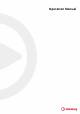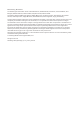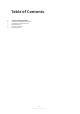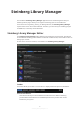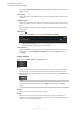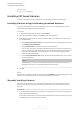User manual
Table Of Contents
Removing Libraries
You can remove a library if you do not want to use its contents any longer.
PROCEDURE
● Navigate to the library in the list and click its Remove button.
NOTE
Libraries can have dependencies to other libraries, for example, if a preset library is based on
samples that were delivered exclusively with another library. If you try to delete this second
library, the
Steinberg Library Manager warns you that this library is required by another
library.
Resolving Issues
If the Steinberg Library Manager encounters issues such as duplicate VST Sound containers or
broken links to library locations, a warning icon is shown on the toolbar.
PROCEDURE
1. Click Resolve Warnings on the toolbar.
2. In the dialog, specify how you want to resolve the issues.
● Remove Duplicates removes any duplicate libraries that were detected.
The duplicate libraries are shown in the dialog.
This function removes the library with the older internal version number. If both les are
identical, the library that is located in the default library location is kept.
● Activate Unregister Missing Libraries to remove libraries that can no longer be found
in their registered location.
This can happen if you delete libraries from your disk manually.
NOTE
If you registered libraries from a removable drive that is currently not mounted, they are
listed here as well. However, in this case, you can ignore the warning. The libraries will
work again when the drive is mounted.
Steinberg Library Manager
Removing Libraries
8
Steinberg Library Manager 3.1.0