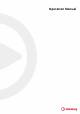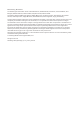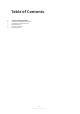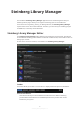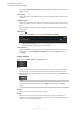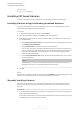User manual
Table Of Contents
2. In the dialog, specify where you want to install the libraries and what you want to do with the
installation les.
● Select Install to Default Location to save the libraries in the default location specied in
the Steinberg Library Manager.
● Select Install to Path to install the libraries in a specic folder.
You can enter the path to the folder in the eld on the right. To keep your system clean
and uncluttered, you might want to create a dedicated folder for all your libraries and
then create subfolders for each new library. You can also create multiple library folders
on different hard disks.
● Select Register in Place to install the libraries at the current location.
● Activate Keep Installation Files to keep the installation les. This is useful for backup
purposes.
NOTE
Installation les can require a considerable amount of hard disk space. Therefore, it is
advisable to save them on a hard disk dedicated for backup les.
3.
Click OK.
RESULT
The libraries in the selected folder are registered to the MediaBay of your Steinberg plug-ins and
DAW, and can be used the next time that you open the plug-in or the DAW.
Moving Libraries
Moving libraries to another save location can be useful if you accidentally registered them to the
wrong folder, or if you added a faster SSD hard disk to your setup and want to save your libraries
there, for example.
PROCEDURE
1. Optional: If you want to move several libraries simultaneously, activate the checkbox on the
left side of the Move button to activate them for moving.
NOTE
To activate/deactivate all libraries for moving, Alt -click the checkbox on a Move button.
2.
Click Move.
3.
In the dialog, navigate to the new location and click OK.
RESULT
The libraries are moved to the new location and the paths in the Steinberg Library Manager are
updated.
Steinberg Library Manager
Moving Libraries
7
Steinberg Library Manager 3.1.0