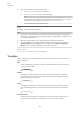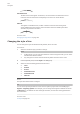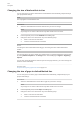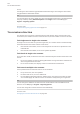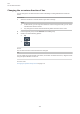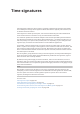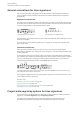User manual
Table Of Contents
- Table of Contents
- Introduction
- First steps
- Dorico Elements concepts
- User interface
- Hub
- Windows
- Setting up your workspace
- Switching between layouts
- Opening new tabs
- Showing multiple tabs in the same project window
- Closing tabs
- Switching between tabs
- Changing the order of tabs
- Moving tabs to another tab group
- Moving tabs to other windows
- Opening multiple project windows
- Changing to full screen mode
- Changing the view type in the music area
- Preferences dialog
- Setup mode
- Project window in Setup mode
- Project Info dialog
- Layout Options dialog
- Players
- Ensembles
- Instruments
- Instrument numbering
- Transposing instruments
- Adding instruments to players
- Adding empty percussion kits to players
- Combining individual percussion instruments into kits
- Changing instruments
- Moving instruments between players
- Deleting instruments
- Edit Percussion Kit dialog
- Adding instruments to percussion kits
- Changing instruments in percussion kits
- Defining percussion kits as drum sets
- Creating groups of instruments within grid presentation percussion kits
- Renaming groups in grid presentation percussion kits
- Deleting groups within grid presentation percussion kits
- Changing the positions of instruments within percussion kits
- Changing the size of gaps between lines in percussion grids
- Removing individual instruments from percussion kits
- Player groups
- Flows
- Layouts
- Videos
- Write mode
- Project window in Write mode
- Introduction to inputting and editing
- Notation Options dialog
- Note input
- Notations input
- Inputting articulations
- Inputting fingerings
- Input methods for key signatures
- Input methods for time signatures
- Input methods for bars and barlines
- Input methods for dynamics
- Input methods for chord symbols
- Input methods for clefs and octave lines
- Input methods for holds and pauses
- Input methods for ornaments, arpeggio signs, glissando lines, and jazz articulations
- Ornaments popover
- Inputting ornaments with the popover
- Inputting ornaments with the panel
- Inputting arpeggio signs with the popover
- Inputting arpeggio signs with the panel
- Inputting glissando lines with the popover
- Inputting glissando lines with the panel
- Inputting jazz articulations with the popover
- Inputting jazz articulations with the panel
- Input methods for pedal lines, retakes, and pedal level changes
- Input methods for playing techniques
- Inputting lyrics
- Inputting rehearsal marks
- Inputting markers/timecodes
- Input methods for repeats and tremolos
- Inputting slurs
- Input methods for tempo marks
- Inputting text
- Arranging tools
- Copying and pasting items
- Copying and pasting notes into different voices
- Copying and pasting items to multiple staves
- Copying and pasting items to fill a selected range
- Moving notes to other staves
- Swapping the contents of staves
- Reducing music onto fewer staves
- Exploding music onto multiple staves
- Changing the voice of existing notes
- Swapping the contents of voices
- Splitting flows
- Layout and formatting
- Engrave mode
- Frames
- Master pages
- Page layouts
- Music Fonts dialog
- Editing text
- Note spacing
- Staff spacing
- Play mode
- Project window in Play mode
- Playback Options dialog
- Event display
- Tracks
- Playhead
- Playing back music
- Swing playback
- Mixer
- Transport window
- Endpoints
- Expression maps
- Percussion maps
- Played vs. notated note durations
- Print mode
- Notation reference
- Introduction
- Accidentals
- Articulations
- Bars
- Barlines
- Bar numbers
- Beaming
- Note and rest grouping
- Brackets and braces
- Chord symbols
- Clefs
- Octave lines
- Cues
- Dynamics
- Types of dynamics
- General placement conventions for dynamics
- Showing dynamics in parentheses
- Moving dynamics rhythmically
- Copying dynamics
- Deleting dynamics
- Voice-specific dynamics
- Niente hairpins
- Expressive text
- Gradual dynamics
- Placement of dynamics
- Groups of dynamics
- Dynamics linked across multiple staves
- VST Expression Maps for volume types
- Fingering
- General placement conventions for fingering
- Changing fingerings to substitution fingerings
- Changing existing fingerings
- Changing the placement of fingerings relative to the staff
- Hiding/Showing fingering
- Deleting fingerings
- Cautionary fingerings
- Fingerings for valved brass instruments
- Hiding/Showing fingering shifts for string instruments
- Fingerings imported from MusicXML files
- Front matter
- Grace notes
- Holds and pauses
- Key signatures
- Lyrics
- General placement conventions for lyrics
- Filters for lyrics
- Types of lyrics
- Types of syllables in lyrics
- Changing the text of existing lyrics
- Showing lyrics in italics
- Positions of lyrics
- Lyric hyphens and lyric extender lines
- Deleting lyric lines
- Lyric line numbers
- Verse numbers
- East Asian elision slurs
- Project-wide engraving options for lyrics
- Notes
- Ornaments
- Arpeggio signs
- Glissando lines
- Jazz articulations
- Page numbers
- Pedal lines
- General placement conventions for pedal lines
- Sustain pedal retakes and pedal level changes
- Sustain pedal lines in Engrave mode
- Adding retakes and pedal level changes to existing pedal lines with the popover
- Adding retakes and pedal level changes to existing pedal lines with the panel
- Changing the type of pedal line retakes
- Changing the start level of pedal lines
- Changing pedal levels at retakes and pedal level changes
- Changing the end level of pedal lines
- Removing retakes and pedal level changes
- Positions of pedal lines
- Lengthening/Shortening pedal lines
- Project-wide engraving options for pedal lines
- Pedal line start signs, hooks, and continuation lines
- Pedal line start, continuation, and restorative text
- Pedal lines in playback
- Pedal lines imported from MusicXML files
- Playing techniques
- General placement conventions for playing techniques
- Project-wide engraving options for playing techniques
- Positions of playing techniques
- Adding text to playing techniques
- Erasing the background of text playing techniques
- Hiding/Showing playing techniques
- Custom playing techniques
- Playing techniques in playback
- Rehearsal marks
- Markers
- Timecodes
- Repeat endings
- Changing the total number of playthroughs in repeat endings
- Project-wide engraving options for repeat endings
- Lengthening/Shortening segments in repeat endings
- Positions of repeat endings
- Deleting repeat endings
- Changing the text shown in repeat endings
- Changing the appearance of individual final repeat ending segments
- Lengthening/Shortening repeat ending hooks
- Repeat endings in MusicXML files
- Bar repeats
- Rhythm slashes
- Rests
- Slurs
- General placement conventions for slurs
- Project-wide engraving options for slurs
- Cross-staff and cross-voice slurs
- Nested slurs
- Moving slurs rhythmically
- Lengthening/Shortening slurs
- Linked slurs across multiple staves
- Slur segments
- Slurs in Engrave mode
- Short slurs that cover large pitch ranges
- Slur height
- Slur shoulder offset
- Slur curvature direction
- Slur styles
- Slur collision avoidance
- Slurs over system and frame breaks
- Slurs in playback
- Staff labels
- Staves
- Divisi
- Stems
- Tempo marks
- Types of tempo marks
- General placement conventions for tempo marks
- Text in tempo marks
- Positions of tempo marks
- Lengthening/Shortening gradual tempo changes
- Hiding/Showing tempo marks
- Deleting tempo marks
- Project-wide engraving options for tempo marks
- Tempo mark components
- Metronome marks
- Gradual tempo changes
- Ties
- Time signatures
- General conventions for time signatures
- Project-wide engraving options for time signatures
- Project-wide spacing gaps for time signatures
- Types of time signatures
- Large time signatures
- Time signature styles
- Positions of time signatures
- Hiding/Showing time signatures
- Deleting time signatures
- Time signature font styles
- Tremolos
- Tuplets
- Unpitched percussion
- Percussion kits vs. individual percussion instruments
- Percussion kits
- Project-wide engraving options for unpitched percussion
- Per-flow notation options for unpitched percussion
- Changing the playing techniques of notes on percussion kit staves
- Showing notes in percussion instruments as ghost notes
- Moving notes to different instruments in percussion kits
- Notations on notes in percussion kits
- Percussion kit presentation types
- Playing techniques for unpitched percussion instruments
- Percussion legends
- Adding percussion legends to five-line staff kit presentations
- Changing the sounding instrument percussion legend range
- Changing the percussion legend type
- Showing short instrument names in percussion legends
- Changing the text shown in percussion legends
- Changing the placement of percussion legends relative to the staff
- Voices in percussion kits
- Unpitched percussion in Play mode
- Universal Indian Drum Notation
- Voices
- Glossary
- Index
interchangeable time signatures are separated. You can also change the default gaps in time
signatures, for example, the gap between interchangeable time signatures and their separator.
Separate sections control the appearance and position of large time signatures when shown
once per bracketed group and when shown at system object positions, including how collisions
with other items at the same position as time signatures shown at system object positions are
avoided.
There are musical examples for many options to demonstrate how they affect the appearance of
your music.
You can open Engraving Options in any of the following ways:
●
Press Ctrl/Cmd-Shift-E in any mode.
●
Choose Engrave > Engraving Options in Engrave mode.
You can then click Time Signatures in the page list on the left of the dialog.
RELATED LINKS
Time signatures on page 727
Large time signatures on page 732
Project-wide spacing gaps for time signatures
You can change the minimum gaps between objects, including time signatures, on the Spacing
Gaps page in Engraving Options.
You can open Engraving Options in any of the following ways:
● Press Ctrl/Cmd-Shift-E in any mode.
● Choose Engrave > Engraving Options in Engrave mode.
The following minimum values relate to time signatures:
● Gap after barline before clef, key or time signature
● Gap after key signature
● Gap after mid-system time signature
Other values may have an effect on the position of time signatures, however, they also affect
other objects.
Types of time signatures
There are different types of time signatures, which can indicate various and complex meters.
NOTE
Dorico Elements uses the denitions for meters commonly used in American English. These
denitions, such as which meters are considered simple and compound, might be different in
other languages.
Simple
In simple time signatures, each beat is divided by two into equal groups of notes.
Simple time signatures can be simple duple, such as 2/4, simple triple, such as 3/4, or
simple quadruple, such as 4/4.
Time signatures
Project-wide spacing gaps for time signatures
729