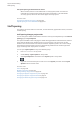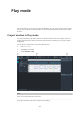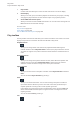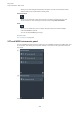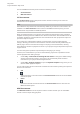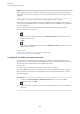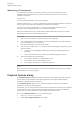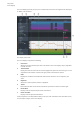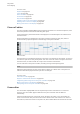User manual
Table Of Contents
- Table of Contents
- Introduction
- First steps
- Dorico Elements concepts
- User interface
- Hub
- Windows
- Setting up your workspace
- Switching between layouts
- Opening new tabs
- Showing multiple tabs in the same project window
- Closing tabs
- Switching between tabs
- Changing the order of tabs
- Moving tabs to another tab group
- Moving tabs to other windows
- Opening multiple project windows
- Changing to full screen mode
- Changing the view type in the music area
- Preferences dialog
- Setup mode
- Project window in Setup mode
- Project Info dialog
- Layout Options dialog
- Players
- Ensembles
- Instruments
- Instrument numbering
- Transposing instruments
- Adding instruments to players
- Adding empty percussion kits to players
- Combining individual percussion instruments into kits
- Changing instruments
- Moving instruments between players
- Deleting instruments
- Edit Percussion Kit dialog
- Adding instruments to percussion kits
- Changing instruments in percussion kits
- Defining percussion kits as drum sets
- Creating groups of instruments within grid presentation percussion kits
- Renaming groups in grid presentation percussion kits
- Deleting groups within grid presentation percussion kits
- Changing the positions of instruments within percussion kits
- Changing the size of gaps between lines in percussion grids
- Removing individual instruments from percussion kits
- Player groups
- Flows
- Layouts
- Videos
- Write mode
- Project window in Write mode
- Introduction to inputting and editing
- Notation Options dialog
- Note input
- Notations input
- Inputting articulations
- Inputting fingerings
- Input methods for key signatures
- Input methods for time signatures
- Input methods for bars and barlines
- Input methods for dynamics
- Input methods for chord symbols
- Input methods for clefs and octave lines
- Input methods for holds and pauses
- Input methods for ornaments, arpeggio signs, glissando lines, and jazz articulations
- Ornaments popover
- Inputting ornaments with the popover
- Inputting ornaments with the panel
- Inputting arpeggio signs with the popover
- Inputting arpeggio signs with the panel
- Inputting glissando lines with the popover
- Inputting glissando lines with the panel
- Inputting jazz articulations with the popover
- Inputting jazz articulations with the panel
- Input methods for pedal lines, retakes, and pedal level changes
- Input methods for playing techniques
- Inputting lyrics
- Inputting rehearsal marks
- Inputting markers/timecodes
- Input methods for repeats and tremolos
- Inputting slurs
- Input methods for tempo marks
- Inputting text
- Arranging tools
- Copying and pasting items
- Copying and pasting notes into different voices
- Copying and pasting items to multiple staves
- Copying and pasting items to fill a selected range
- Moving notes to other staves
- Swapping the contents of staves
- Reducing music onto fewer staves
- Exploding music onto multiple staves
- Changing the voice of existing notes
- Swapping the contents of voices
- Splitting flows
- Layout and formatting
- Engrave mode
- Frames
- Master pages
- Page layouts
- Music Fonts dialog
- Editing text
- Note spacing
- Staff spacing
- Play mode
- Project window in Play mode
- Playback Options dialog
- Event display
- Tracks
- Playhead
- Playing back music
- Swing playback
- Mixer
- Transport window
- Endpoints
- Expression maps
- Percussion maps
- Played vs. notated note durations
- Print mode
- Notation reference
- Introduction
- Accidentals
- Articulations
- Bars
- Barlines
- Bar numbers
- Beaming
- Note and rest grouping
- Brackets and braces
- Chord symbols
- Clefs
- Octave lines
- Cues
- Dynamics
- Types of dynamics
- General placement conventions for dynamics
- Showing dynamics in parentheses
- Moving dynamics rhythmically
- Copying dynamics
- Deleting dynamics
- Voice-specific dynamics
- Niente hairpins
- Expressive text
- Gradual dynamics
- Placement of dynamics
- Groups of dynamics
- Dynamics linked across multiple staves
- VST Expression Maps for volume types
- Fingering
- General placement conventions for fingering
- Changing fingerings to substitution fingerings
- Changing existing fingerings
- Changing the placement of fingerings relative to the staff
- Hiding/Showing fingering
- Deleting fingerings
- Cautionary fingerings
- Fingerings for valved brass instruments
- Hiding/Showing fingering shifts for string instruments
- Fingerings imported from MusicXML files
- Front matter
- Grace notes
- Holds and pauses
- Key signatures
- Lyrics
- General placement conventions for lyrics
- Filters for lyrics
- Types of lyrics
- Types of syllables in lyrics
- Changing the text of existing lyrics
- Showing lyrics in italics
- Positions of lyrics
- Lyric hyphens and lyric extender lines
- Deleting lyric lines
- Lyric line numbers
- Verse numbers
- East Asian elision slurs
- Project-wide engraving options for lyrics
- Notes
- Ornaments
- Arpeggio signs
- Glissando lines
- Jazz articulations
- Page numbers
- Pedal lines
- General placement conventions for pedal lines
- Sustain pedal retakes and pedal level changes
- Sustain pedal lines in Engrave mode
- Adding retakes and pedal level changes to existing pedal lines with the popover
- Adding retakes and pedal level changes to existing pedal lines with the panel
- Changing the type of pedal line retakes
- Changing the start level of pedal lines
- Changing pedal levels at retakes and pedal level changes
- Changing the end level of pedal lines
- Removing retakes and pedal level changes
- Positions of pedal lines
- Lengthening/Shortening pedal lines
- Project-wide engraving options for pedal lines
- Pedal line start signs, hooks, and continuation lines
- Pedal line start, continuation, and restorative text
- Pedal lines in playback
- Pedal lines imported from MusicXML files
- Playing techniques
- General placement conventions for playing techniques
- Project-wide engraving options for playing techniques
- Positions of playing techniques
- Adding text to playing techniques
- Erasing the background of text playing techniques
- Hiding/Showing playing techniques
- Custom playing techniques
- Playing techniques in playback
- Rehearsal marks
- Markers
- Timecodes
- Repeat endings
- Changing the total number of playthroughs in repeat endings
- Project-wide engraving options for repeat endings
- Lengthening/Shortening segments in repeat endings
- Positions of repeat endings
- Deleting repeat endings
- Changing the text shown in repeat endings
- Changing the appearance of individual final repeat ending segments
- Lengthening/Shortening repeat ending hooks
- Repeat endings in MusicXML files
- Bar repeats
- Rhythm slashes
- Rests
- Slurs
- General placement conventions for slurs
- Project-wide engraving options for slurs
- Cross-staff and cross-voice slurs
- Nested slurs
- Moving slurs rhythmically
- Lengthening/Shortening slurs
- Linked slurs across multiple staves
- Slur segments
- Slurs in Engrave mode
- Short slurs that cover large pitch ranges
- Slur height
- Slur shoulder offset
- Slur curvature direction
- Slur styles
- Slur collision avoidance
- Slurs over system and frame breaks
- Slurs in playback
- Staff labels
- Staves
- Divisi
- Stems
- Tempo marks
- Types of tempo marks
- General placement conventions for tempo marks
- Text in tempo marks
- Positions of tempo marks
- Lengthening/Shortening gradual tempo changes
- Hiding/Showing tempo marks
- Deleting tempo marks
- Project-wide engraving options for tempo marks
- Tempo mark components
- Metronome marks
- Gradual tempo changes
- Ties
- Time signatures
- General conventions for time signatures
- Project-wide engraving options for time signatures
- Project-wide spacing gaps for time signatures
- Types of time signatures
- Large time signatures
- Time signature styles
- Positions of time signatures
- Hiding/Showing time signatures
- Deleting time signatures
- Time signature font styles
- Tremolos
- Tuplets
- Unpitched percussion
- Percussion kits vs. individual percussion instruments
- Percussion kits
- Project-wide engraving options for unpitched percussion
- Per-flow notation options for unpitched percussion
- Changing the playing techniques of notes on percussion kit staves
- Showing notes in percussion instruments as ghost notes
- Moving notes to different instruments in percussion kits
- Notations on notes in percussion kits
- Percussion kit presentation types
- Playing techniques for unpitched percussion instruments
- Percussion legends
- Adding percussion legends to five-line staff kit presentations
- Changing the sounding instrument percussion legend range
- Changing the percussion legend type
- Showing short instrument names in percussion legends
- Changing the text shown in percussion legends
- Changing the placement of percussion legends relative to the staff
- Voices in percussion kits
- Unpitched percussion in Play mode
- Universal Indian Drum Notation
- Voices
- Glossary
- Index
NOTE
For your MIDI device to be available for selection, you must plug it into your computer before
starting Dorico Elements. If you plug it in after starting Dorico Elements, you must restart the
program.
On Windows, you can select any MIDI device that is plugged into your computer.
On macOS, you can select any MIDI device that is plugged into your computer, and any other
device set up in Audio MIDI Setup. For example, this allows you to use MIDI from one application
in another application.
You can add new slots for MIDI instruments and delete MIDI instruments by clicking the
respective button in the action bar.
● Add
Adds a new slot for a MIDI instrument in the MIDI Instruments section of the VST and
MIDI Instruments panel.
● Delete
Deletes the selected MIDI instrument from the MIDI Instruments section of the VST and
MIDI Instruments panel.
RELATED LINKS
Loading VST and MIDI instruments manually on page 286
Whitelisting VST instruments on page 287
Loading VST and MIDI instruments manually
Dorico Elements automatically loads enough VST slots for all the samples required for your
project. However, you can also load VST and MIDI instruments manually, either into new slots or
into existing slots to replace existing VST and MIDI instruments.
PREREQUISITE
You have any VST instruments you want to use saved on your computer.
In order for MIDI instruments to be available to load, you must plug them into your computer
before starting Dorico Elements. If you plug them in after starting Dorico Elements, you must
restart the program.
PROCEDURE
1. In either the VST Instruments or MIDI Instruments section of the VST and MIDI
Instruments panel, click Add.
2. In the slot in which you want to load a VST or MIDI instrument, select an instrument from
the menu.
Play mode
Project window in Play mode
286