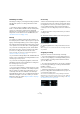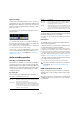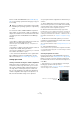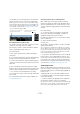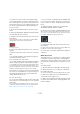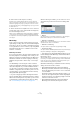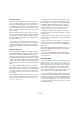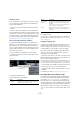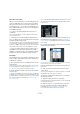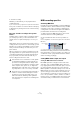User manual
Table Of Contents
- Table of Contents
- Part I: Getting into the details
- About this manual
- Setting up your system
- VST Connections
- The Project window
- Working with projects
- Creating new projects
- Opening projects
- Closing projects
- Saving projects
- The Archive and Backup functions
- Startup Options
- The Project Setup dialog
- Zoom and view options
- Audio handling
- Auditioning audio parts and events
- Scrubbing audio
- Editing parts and events
- Range editing
- Region operations
- The Edit History dialog
- The Preferences dialog
- Working with tracks and lanes
- Playback and the Transport panel
- Recording
- Quantizing MIDI and audio
- Fades, crossfades and envelopes
- The arranger track
- The transpose functions
- Using markers
- The Mixer
- Control Room (Cubase only)
- Audio effects
- VST instruments and instrument tracks
- Surround sound (Cubase only)
- Automation
- Audio processing and functions
- The Sample Editor
- The Audio Part Editor
- The Pool
- The MediaBay
- Introduction
- Working with the MediaBay
- The Define Locations section
- The Locations section
- The Results list
- Previewing files
- The Filters section
- The Attribute Inspector
- The Loop Browser, Sound Browser, and Mini Browser windows
- Preferences
- Key commands
- Working with MediaBay-related windows
- Working with Volume databases
- Working with track presets
- Track Quick Controls
- Remote controlling Cubase
- MIDI realtime parameters and effects
- Using MIDI devices
- MIDI processing
- The MIDI editors
- Introduction
- Opening a MIDI editor
- The Key Editor – Overview
- Key Editor operations
- The In-Place Editor
- The Drum Editor – Overview
- Drum Editor operations
- Working with drum maps
- Using drum name lists
- The List Editor – Overview
- List Editor operations
- Working with SysEx messages
- Recording SysEx parameter changes
- Editing SysEx messages
- The basic Score Editor – Overview
- Score Editor operations
- Expression maps (Cubase only)
- Note Expression (Cubase only)
- The Logical Editor, Transformer, and Input Transformer
- The Project Logical Editor (Cubase only)
- Editing tempo and signature
- The Project Browser (Cubase only)
- Export Audio Mixdown
- Synchronization
- Video
- ReWire
- File handling
- Customizing
- Key commands
- Part II: Score layout and printing (Cubase only)
- How the Score Editor works
- The basics
- About this chapter
- Preparations
- Opening the Score Editor
- The project cursor
- Playing back and recording
- Page Mode
- Changing the zoom factor
- The active staff
- Making page setup settings
- Designing your work space
- About the Score Editor context menus
- About dialogs in the Score Editor
- Setting clef, key, and time signature
- Transposing instruments
- Printing from the Score Editor
- Exporting pages as image files
- Working order
- Force update
- Transcribing MIDI recordings
- Entering and editing notes
- About this chapter
- Score settings
- Note values and positions
- Adding and editing notes
- Selecting notes
- Moving notes
- Duplicating notes
- Cut, copy, and paste
- Editing pitches of individual notes
- Changing the length of notes
- Splitting a note in two
- Working with the Display Quantize tool
- Split (piano) staves
- Strategies: Multiple staves
- Inserting and editing clefs, keys, or time signatures
- Deleting notes
- Staff settings
- Polyphonic voicing
- About this chapter
- Background: Polyphonic voicing
- Setting up the voices
- Strategies: How many voices do I need?
- Entering notes into voices
- Checking which voice a note belongs to
- Moving notes between voices
- Handling rests
- Voices and Display Quantize
- Creating crossed voicings
- Automatic polyphonic voicing – Merge All Staves
- Converting voices to tracks – Extract Voices
- Additional note and rest formatting
- Working with symbols
- Working with chords
- Working with text
- Working with layouts
- Working with MusicXML
- Designing your score: additional techniques
- Scoring for drums
- Creating tablature
- The score and MIDI playback
- Tips and Tricks
- Index
99
Recording
About the record format
When you record with effects, consider setting the bit res-
olution to 32 Bit Float. This is done in the Project Setup
dialog opened via the Project menu. Note that this is not
required in any way – you can also record with effects in
24 or 16
Bit format. However, there are two advantages to
the 32 Bit Float format:
• You do not risk clipping (digital distortion) in the re-
corded files.
This can be avoided with 24 or 16 Bit recording as well, but requires
more care with the levels.
• Cubase processes audio internally in 32 Bit Float for-
mat – recording in the same format means the audio qual-
ity will be kept absolutely pristine.
The reason is that the effect processing in the input channel (as well as any
level or EQ settings you make there) is done in 32 Bit Float format. If you
record at 16 or 24 Bit, the audio will be converted to this lower resolution
when it is written to file – with possible signal degradation as a result.
Ö It does not matter at which actual resolution your au-
dio hardware works. Even if the signal from the audio
hardware is in 16 Bit resolution, the signal will be 32 Bit
Float after the effects are added in the input channel.
An example
This example shows how to apply the “SoftClipper” effect
while recording. The principle is the same for all effects (or
combinations of effects).
1. Set up an audio track for recording and select the de-
sired input bus.
For best results, also activate monitoring as this allows you to hear and
try out your settings before actually recording. See
“Monitoring via Cu-
base” on page 96 for a description of monitoring via Cubase.
2. Open the Mixer and make sure that the full extended
view is shown.
To show the extended Mixer view, either click the arrow icon (“Show Ex-
tended Mixer”) in the Common Panel, select “Show Extended View” from
the Window submenu of the Mixer context menu or use a key command
(this can be set in the Key Commands dialog, see
“Setting up key com-
mands” on page 542).
3. Locate the input channel (bus) from which you record.
If the input channels are hidden, click on the Show/Hide Input Channels
button to the left.
4. Check the input level (of the signal coming into the au-
dio hardware) as described in the section “Setting input
levels” on page 94 and adjust the level of the source audio
if necessary.
5. Pull down the View Options pop-up menu for the input
channel and select “Inserts”.
The View Options pop-up menu is opened by clicking the arrow button
between the fader panel and the extended panel.
Now the extended panel for the input channel shows the
insert slots.
6. Click on an insert slot and select an effect from the
context menu.
As you see, the included effects are sorted into submenus – you will find
the SoftClipper effect on the “Distortion” submenu.
The effect is loaded and activated and its control panel is
automatically opened.
7. Adjust the effect parameters to your liking.
For detailed information on the Effect parameters, see the separate PDF
document “Plug-in Reference”.
8. When the effect is set up as desired, you can check
the level of the input channel by setting the Meters to
post-fader (see
“Setting input levels” on page 94).
Use the input channel fader to adjust the level if needed.