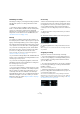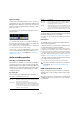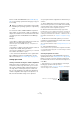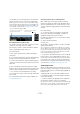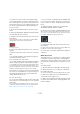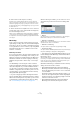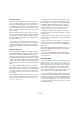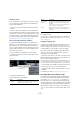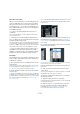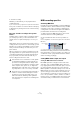User manual
Table Of Contents
- Table of Contents
- Part I: Getting into the details
- About this manual
- Setting up your system
- VST Connections
- The Project window
- Working with projects
- Creating new projects
- Opening projects
- Closing projects
- Saving projects
- The Archive and Backup functions
- Startup Options
- The Project Setup dialog
- Zoom and view options
- Audio handling
- Auditioning audio parts and events
- Scrubbing audio
- Editing parts and events
- Range editing
- Region operations
- The Edit History dialog
- The Preferences dialog
- Working with tracks and lanes
- Playback and the Transport panel
- Recording
- Quantizing MIDI and audio
- Fades, crossfades and envelopes
- The arranger track
- The transpose functions
- Using markers
- The Mixer
- Control Room (Cubase only)
- Audio effects
- VST instruments and instrument tracks
- Surround sound (Cubase only)
- Automation
- Audio processing and functions
- The Sample Editor
- The Audio Part Editor
- The Pool
- The MediaBay
- Introduction
- Working with the MediaBay
- The Define Locations section
- The Locations section
- The Results list
- Previewing files
- The Filters section
- The Attribute Inspector
- The Loop Browser, Sound Browser, and Mini Browser windows
- Preferences
- Key commands
- Working with MediaBay-related windows
- Working with Volume databases
- Working with track presets
- Track Quick Controls
- Remote controlling Cubase
- MIDI realtime parameters and effects
- Using MIDI devices
- MIDI processing
- The MIDI editors
- Introduction
- Opening a MIDI editor
- The Key Editor – Overview
- Key Editor operations
- The In-Place Editor
- The Drum Editor – Overview
- Drum Editor operations
- Working with drum maps
- Using drum name lists
- The List Editor – Overview
- List Editor operations
- Working with SysEx messages
- Recording SysEx parameter changes
- Editing SysEx messages
- The basic Score Editor – Overview
- Score Editor operations
- Expression maps (Cubase only)
- Note Expression (Cubase only)
- The Logical Editor, Transformer, and Input Transformer
- The Project Logical Editor (Cubase only)
- Editing tempo and signature
- The Project Browser (Cubase only)
- Export Audio Mixdown
- Synchronization
- Video
- ReWire
- File handling
- Customizing
- Key commands
- Part II: Score layout and printing (Cubase only)
- How the Score Editor works
- The basics
- About this chapter
- Preparations
- Opening the Score Editor
- The project cursor
- Playing back and recording
- Page Mode
- Changing the zoom factor
- The active staff
- Making page setup settings
- Designing your work space
- About the Score Editor context menus
- About dialogs in the Score Editor
- Setting clef, key, and time signature
- Transposing instruments
- Printing from the Score Editor
- Exporting pages as image files
- Working order
- Force update
- Transcribing MIDI recordings
- Entering and editing notes
- About this chapter
- Score settings
- Note values and positions
- Adding and editing notes
- Selecting notes
- Moving notes
- Duplicating notes
- Cut, copy, and paste
- Editing pitches of individual notes
- Changing the length of notes
- Splitting a note in two
- Working with the Display Quantize tool
- Split (piano) staves
- Strategies: Multiple staves
- Inserting and editing clefs, keys, or time signatures
- Deleting notes
- Staff settings
- Polyphonic voicing
- About this chapter
- Background: Polyphonic voicing
- Setting up the voices
- Strategies: How many voices do I need?
- Entering notes into voices
- Checking which voice a note belongs to
- Moving notes between voices
- Handling rests
- Voices and Display Quantize
- Creating crossed voicings
- Automatic polyphonic voicing – Merge All Staves
- Converting voices to tracks – Extract Voices
- Additional note and rest formatting
- Working with symbols
- Working with chords
- Working with text
- Working with layouts
- Working with MusicXML
- Designing your score: additional techniques
- Scoring for drums
- Creating tablature
- The score and MIDI playback
- Tips and Tricks
- Index
98
Recording
Undoing recording
If you decide that you do not like what you just recorded,
you can delete it by selecting Undo from the Edit menu.
The following will happen:
• The events you just created will be removed from the Project
window.
• The audio clips in the Pool will be moved to the Trash folder.
The recorded audio files will not be removed from the hard
disk. However, since their corresponding clips are moved
to the Trash folder, you can delete the files by opening the
Pool and selecting “Empty Trash” from the Media menu,
see
“Deleting from the hard disk” on page 303.
About overlap and the Audio Record Modes
The Audio Record Mode setting lets you decide what
happens to your recording and to any existing events on
the track where you are recording. This is necessary be
-
cause you will not always record on an empty track. There
may be situations where you record over existing events –
especially in cycle mode.
To select an Audio Record Mode, proceed as follows:
1. On the Transport panel, click the audio symbol in the
upper left section.
2. Activate the desired option.
The following options are available:
3. Click anywhere outside the panel to close the Audio
Record Mode panel.
To learn how to create a “perfect take” by combining the
best parts from the different cycle laps, see “Working with
lanes” on page 76.
Handling overlapping audio
The basic rule for audio tracks is that each track can only
play back a single audio event at a time. If two or more
events overlap, you will only hear one of them: the one that
is actually visible (e.
g. the last lap of a cycle recording).
If you have a track with overlapping (stacked) events/re-
gions, use one of the following methods to select the
event/region that is played back:
• Open the context menu for the audio event in the event
display and select the desired event or region from the “To
Front” or “Set to Region” submenu.
The available options depend on whether you performed a linear or a cy-
cle recording and the record mode you used. When recording audio in
cycle mode, the recorded event is divided in regions, one for each take.
• Use the handle in the middle of a stacked event and se-
lect an entry from the pop-up menu that appears.
• Activate the “Show Lanes” button and click on the de-
sired take.
For details about lane editing, see “Working with lanes” on page 76.
Recording with effects (Cubase only)
Normally you record the audio signals “dry” and add ef-
fects non-destructively during playback as described in
the chapter
“Audio effects” on page 187. However, Cu-
base also allows you to add effects (and/or EQ) directly
while recording. This is done by adding insert effects and/
or making EQ settings for the input channel in the Mixer.
This will make the effects become part of the audio file it-
self – you cannot change the effect settings after record-
ing.
Option Description
Keep History Existing events (or portions of events) that are over-
lapped by a new recording are kept.
Click here…
…to open the Audio Re-
cord Mode panel.
Cycle History +
Replace
Existing events (or portions of events) that are over-
lapped by a new recording are replaced by the new
recording.
However, if you record in cycle mode, all takes from
the current cycle recording are kept.
Replace Existing events (or portions of events) that are over-
lapped by a new recording are replaced by the last re-
corded take.
Option Description