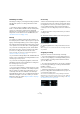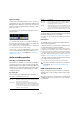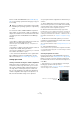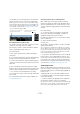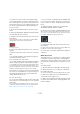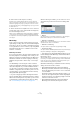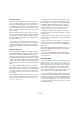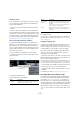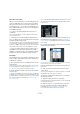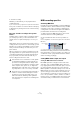User manual
Table Of Contents
- Table of Contents
- Part I: Getting into the details
- About this manual
- Setting up your system
- VST Connections
- The Project window
- Working with projects
- Creating new projects
- Opening projects
- Closing projects
- Saving projects
- The Archive and Backup functions
- Startup Options
- The Project Setup dialog
- Zoom and view options
- Audio handling
- Auditioning audio parts and events
- Scrubbing audio
- Editing parts and events
- Range editing
- Region operations
- The Edit History dialog
- The Preferences dialog
- Working with tracks and lanes
- Playback and the Transport panel
- Recording
- Quantizing MIDI and audio
- Fades, crossfades and envelopes
- The arranger track
- The transpose functions
- Using markers
- The Mixer
- Control Room (Cubase only)
- Audio effects
- VST instruments and instrument tracks
- Surround sound (Cubase only)
- Automation
- Audio processing and functions
- The Sample Editor
- The Audio Part Editor
- The Pool
- The MediaBay
- Introduction
- Working with the MediaBay
- The Define Locations section
- The Locations section
- The Results list
- Previewing files
- The Filters section
- The Attribute Inspector
- The Loop Browser, Sound Browser, and Mini Browser windows
- Preferences
- Key commands
- Working with MediaBay-related windows
- Working with Volume databases
- Working with track presets
- Track Quick Controls
- Remote controlling Cubase
- MIDI realtime parameters and effects
- Using MIDI devices
- MIDI processing
- The MIDI editors
- Introduction
- Opening a MIDI editor
- The Key Editor – Overview
- Key Editor operations
- The In-Place Editor
- The Drum Editor – Overview
- Drum Editor operations
- Working with drum maps
- Using drum name lists
- The List Editor – Overview
- List Editor operations
- Working with SysEx messages
- Recording SysEx parameter changes
- Editing SysEx messages
- The basic Score Editor – Overview
- Score Editor operations
- Expression maps (Cubase only)
- Note Expression (Cubase only)
- The Logical Editor, Transformer, and Input Transformer
- The Project Logical Editor (Cubase only)
- Editing tempo and signature
- The Project Browser (Cubase only)
- Export Audio Mixdown
- Synchronization
- Video
- ReWire
- File handling
- Customizing
- Key commands
- Part II: Score layout and printing (Cubase only)
- How the Score Editor works
- The basics
- About this chapter
- Preparations
- Opening the Score Editor
- The project cursor
- Playing back and recording
- Page Mode
- Changing the zoom factor
- The active staff
- Making page setup settings
- Designing your work space
- About the Score Editor context menus
- About dialogs in the Score Editor
- Setting clef, key, and time signature
- Transposing instruments
- Printing from the Score Editor
- Exporting pages as image files
- Working order
- Force update
- Transcribing MIDI recordings
- Entering and editing notes
- About this chapter
- Score settings
- Note values and positions
- Adding and editing notes
- Selecting notes
- Moving notes
- Duplicating notes
- Cut, copy, and paste
- Editing pitches of individual notes
- Changing the length of notes
- Splitting a note in two
- Working with the Display Quantize tool
- Split (piano) staves
- Strategies: Multiple staves
- Inserting and editing clefs, keys, or time signatures
- Deleting notes
- Staff settings
- Polyphonic voicing
- About this chapter
- Background: Polyphonic voicing
- Setting up the voices
- Strategies: How many voices do I need?
- Entering notes into voices
- Checking which voice a note belongs to
- Moving notes between voices
- Handling rests
- Voices and Display Quantize
- Creating crossed voicings
- Automatic polyphonic voicing – Merge All Staves
- Converting voices to tracks – Extract Voices
- Additional note and rest formatting
- Working with symbols
- Working with chords
- Working with text
- Working with layouts
- Working with MusicXML
- Designing your score: additional techniques
- Scoring for drums
- Creating tablature
- The score and MIDI playback
- Tips and Tricks
- Index
97
Recording
External monitoring
External monitoring (listening to the input signal before it
goes into Cubase) requires some sort of external mixer for
mixing the audio playback with the input signal. This can
be a stand-alone physical mixer or a mixer application for
your audio hardware, if this has a mode in which the input
audio is sent back out again (usually called “Thru”, “Direct
Thru” or similar).
When using external monitoring, you cannot control the
level of the monitor signal from within Cubase or add VST
effects or EQ to the monitor signal. The latency value of
the audio hardware configuration does not affect the mon
-
itor signal in this mode.
Ö If you want to use external monitoring, you need to
make sure that monitoring via Cubase is not activated as
well. Select the “Manual” monitoring mode in the Prefer
-
ences dialog (VST page) and do not activate the Monitor
buttons.
ASIO Direct Monitoring
If your audio hardware is ASIO 2.0 compatible, it may sup-
port ASIO Direct Monitoring (this feature may also be avail-
able for audio hardware with Mac OS X drivers). In this
mode, the actual monitoring is done in the audio hardware,
by sending the input signal back out again. However, moni-
toring is controlled from Cubase. This means that the audio
hardware’s direct monitoring feature can be turned on or off
automatically by Cubase, just as when using internal moni-
toring.
• To activate ASIO Direct Monitoring, open the Device
Setup dialog on the Devices menu and activate the Direct
Monitoring checkbox on the page for your audio hardware.
If the checkbox is grayed out, your audio hardware (or its driver) does not
support ASIO Direct Monitoring. Consult the audio hardware manufac
-
turer for details.
• When ASIO Direct Monitoring is activated, you can se-
lect a monitoring mode in the Preferences dialog (VST
page), as when monitoring via Cubase (see
“Monitoring
via Cubase” on page 96).
• Depending on the audio hardware, it may also be possi-
ble to adjust the monitoring level and panning from the
Mixer (including the Control Room section, but excluding
the Talkback and External Return channels – Cubase
only) by adjusting the volume faders, and the input gain
controls and the send levels for Control Room studios.
Consult the documentation of the audio hardware if in doubt.
• VST effects and EQ cannot be applied to the monitor
signal in this mode, since the monitor signal does not pass
through Cubase.
• Depending on the audio hardware, there may be special
restrictions as to which audio outputs can be used for di
-
rect monitoring.
For details on the routing of the audio hardware, see its documentation.
The latency value of the audio hardware configuration
does not affect the monitor signal when using ASIO Direct
Monitoring.
When using Steinberg hardware (MR816 series) in com-
bination with ASIO Direct Monitoring, monitoring will be
virtually latency-free.
Ö If you are using RME Audio Hammerfall DSP audio
hardware, make sure that the pan law is set to -3 dB in the
card’s preferences.
Recording audio
You can record audio using any of the general recording
methods (see “Basic recording methods” on page 90).
When you finish recording, an audio file is created in the
Audio folder within the project folder. In the Pool, an audio
clip is created for the audio file, and an audio event that
plays the whole clip appears on the recording track. Fi
-
nally, a waveform image is calculated for the audio event. If
the recording was very long, this may take a while.
Ö If the “Create Audio Images During Record” option is
activated in the Preferences dialog (Record–Audio page),
the waveform image will be calculated and displayed dur
-
ing the actual recording process. This realtime calculation
uses some processing power – if your processor is slow
or if you are working on a CPU-intensive project, consider
deactivating this option.