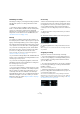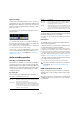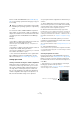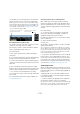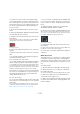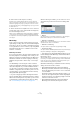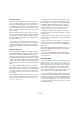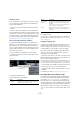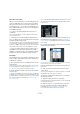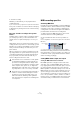User manual
Table Of Contents
- Table of Contents
- Part I: Getting into the details
- About this manual
- Setting up your system
- VST Connections
- The Project window
- Working with projects
- Creating new projects
- Opening projects
- Closing projects
- Saving projects
- The Archive and Backup functions
- Startup Options
- The Project Setup dialog
- Zoom and view options
- Audio handling
- Auditioning audio parts and events
- Scrubbing audio
- Editing parts and events
- Range editing
- Region operations
- The Edit History dialog
- The Preferences dialog
- Working with tracks and lanes
- Playback and the Transport panel
- Recording
- Quantizing MIDI and audio
- Fades, crossfades and envelopes
- The arranger track
- The transpose functions
- Using markers
- The Mixer
- Control Room (Cubase only)
- Audio effects
- VST instruments and instrument tracks
- Surround sound (Cubase only)
- Automation
- Audio processing and functions
- The Sample Editor
- The Audio Part Editor
- The Pool
- The MediaBay
- Introduction
- Working with the MediaBay
- The Define Locations section
- The Locations section
- The Results list
- Previewing files
- The Filters section
- The Attribute Inspector
- The Loop Browser, Sound Browser, and Mini Browser windows
- Preferences
- Key commands
- Working with MediaBay-related windows
- Working with Volume databases
- Working with track presets
- Track Quick Controls
- Remote controlling Cubase
- MIDI realtime parameters and effects
- Using MIDI devices
- MIDI processing
- The MIDI editors
- Introduction
- Opening a MIDI editor
- The Key Editor – Overview
- Key Editor operations
- The In-Place Editor
- The Drum Editor – Overview
- Drum Editor operations
- Working with drum maps
- Using drum name lists
- The List Editor – Overview
- List Editor operations
- Working with SysEx messages
- Recording SysEx parameter changes
- Editing SysEx messages
- The basic Score Editor – Overview
- Score Editor operations
- Expression maps (Cubase only)
- Note Expression (Cubase only)
- The Logical Editor, Transformer, and Input Transformer
- The Project Logical Editor (Cubase only)
- Editing tempo and signature
- The Project Browser (Cubase only)
- Export Audio Mixdown
- Synchronization
- Video
- ReWire
- File handling
- Customizing
- Key commands
- Part II: Score layout and printing (Cubase only)
- How the Score Editor works
- The basics
- About this chapter
- Preparations
- Opening the Score Editor
- The project cursor
- Playing back and recording
- Page Mode
- Changing the zoom factor
- The active staff
- Making page setup settings
- Designing your work space
- About the Score Editor context menus
- About dialogs in the Score Editor
- Setting clef, key, and time signature
- Transposing instruments
- Printing from the Score Editor
- Exporting pages as image files
- Working order
- Force update
- Transcribing MIDI recordings
- Entering and editing notes
- About this chapter
- Score settings
- Note values and positions
- Adding and editing notes
- Selecting notes
- Moving notes
- Duplicating notes
- Cut, copy, and paste
- Editing pitches of individual notes
- Changing the length of notes
- Splitting a note in two
- Working with the Display Quantize tool
- Split (piano) staves
- Strategies: Multiple staves
- Inserting and editing clefs, keys, or time signatures
- Deleting notes
- Staff settings
- Polyphonic voicing
- About this chapter
- Background: Polyphonic voicing
- Setting up the voices
- Strategies: How many voices do I need?
- Entering notes into voices
- Checking which voice a note belongs to
- Moving notes between voices
- Handling rests
- Voices and Display Quantize
- Creating crossed voicings
- Automatic polyphonic voicing – Merge All Staves
- Converting voices to tracks – Extract Voices
- Additional note and rest formatting
- Working with symbols
- Working with chords
- Working with text
- Working with layouts
- Working with MusicXML
- Designing your score: additional techniques
- Scoring for drums
- Creating tablature
- The score and MIDI playback
- Tips and Tricks
- Index
96
Recording
5. After a few seconds stop the recording.
An audio event is created, starting at where the cursor position was
when you activated recording. If you were in stop mode and the cursor
was at the beginning of the project, you may have to move the event to
the right in the next step. If you were playing along to a project you, leave
the event where it is.
6. Select the Arrow tool and place the cursor on the bot-
tom left edge of the event so that a double arrow appears,
then click and drag to the left.
Now the event is extended and the audio you played before activating re-
cord is inserted – this means that if you played along during playback,
the captured notes will end up exactly where you played them in relation
to the project.
Monitoring
In this context, “monitoring” means listening to the input
signal during recording. There are three fundamentally dif-
ferent ways to do this: via Cubase, externally (by listening
to the signal before it reaches Cubase), or by using ASIO
Direct Monitoring (which is a combination of both other
methods – see below).
Monitoring via Cubase
If you monitor via Cubase, the input signal is mixed in with
the audio playback. The advantage of this is that you can
adjust the monitoring level and panning in the Mixer, and
add effects and EQ to the monitor signal just as during
playback (using the track’s channel strip – not the input
bus!).
The disadvantage of monitoring via Cubase is that the
monitored signal will be delayed according to the latency
value (which depends on your audio hardware and driv
-
ers). Therefore, monitoring via Cubase requires an audio
hardware configuration with a low latency value. You can
check the latency of your hardware in the Device Setup
dialog (VST Audio System page).
Ö If you are using plug-in effects with large inherent de-
lays, the automatic delay compensation function in Cubase
will increase the latency. If this is a problem, you can use the
Constrain Delay Compensation function while recording,
see
“Constrain Delay Compensation” on page 216.
When monitoring via Cubase, you can select one of four
Auto Monitoring modes in the Preferences dialog (VST
page):
• Manual
This option allows you to turn input monitoring on or off by clicking the
Monitor button in the Inspector, the track list or in the Mixer.
• While Record Enabled
With this option, you will hear the audio source connected to the channel
input whenever the track is record enabled.
• While Record Running
This option switches to input monitoring only during recording.
• Tapemachine Style
This option emulates standard tapemachine behavior: input monitoring in
Stop mode and during recording, but not during playback.
• In the Preferences dialog (VST–Metering page) you can
find the “Map Input Bus Metering to Audio Track (in Direct
Monitoring)” option.
When Direct Monitoring is activated in the Device Setup dialog, this op-
tion allows you to map the input bus metering to monitor-enabled audio
tracks. This gives you the opportunity to watch the input levels of your
audio tracks when working in the Project window.
When Direct Monitoring is activated in the Device Setup
dialog, this function works as follows:
• When “Map Input Bus Metering to Audio Track (in Direct
Monitoring)” is activated, audio tracks show the metering sig-
nal from the input bus they are routed to as soon as the track
is record-enabled.
Note that the tracks are mirroring the input bus signal, i. e. you
will see the same signal in both places. When using mapped
metering, any functions (e.
g. trimming) you apply to the audio
track are not reflected in its meters.
• When “Map Input Bus Metering to Audio Track (in Direct
Monitoring)” is not activated, metering works as usual.