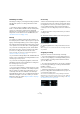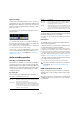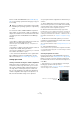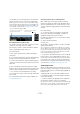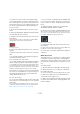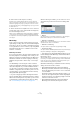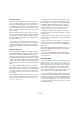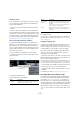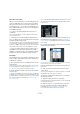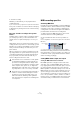User manual
Table Of Contents
- Table of Contents
- Part I: Getting into the details
- About this manual
- Setting up your system
- VST Connections
- The Project window
- Working with projects
- Creating new projects
- Opening projects
- Closing projects
- Saving projects
- The Archive and Backup functions
- Startup Options
- The Project Setup dialog
- Zoom and view options
- Audio handling
- Auditioning audio parts and events
- Scrubbing audio
- Editing parts and events
- Range editing
- Region operations
- The Edit History dialog
- The Preferences dialog
- Working with tracks and lanes
- Playback and the Transport panel
- Recording
- Quantizing MIDI and audio
- Fades, crossfades and envelopes
- The arranger track
- The transpose functions
- Using markers
- The Mixer
- Control Room (Cubase only)
- Audio effects
- VST instruments and instrument tracks
- Surround sound (Cubase only)
- Automation
- Audio processing and functions
- The Sample Editor
- The Audio Part Editor
- The Pool
- The MediaBay
- Introduction
- Working with the MediaBay
- The Define Locations section
- The Locations section
- The Results list
- Previewing files
- The Filters section
- The Attribute Inspector
- The Loop Browser, Sound Browser, and Mini Browser windows
- Preferences
- Key commands
- Working with MediaBay-related windows
- Working with Volume databases
- Working with track presets
- Track Quick Controls
- Remote controlling Cubase
- MIDI realtime parameters and effects
- Using MIDI devices
- MIDI processing
- The MIDI editors
- Introduction
- Opening a MIDI editor
- The Key Editor – Overview
- Key Editor operations
- The In-Place Editor
- The Drum Editor – Overview
- Drum Editor operations
- Working with drum maps
- Using drum name lists
- The List Editor – Overview
- List Editor operations
- Working with SysEx messages
- Recording SysEx parameter changes
- Editing SysEx messages
- The basic Score Editor – Overview
- Score Editor operations
- Expression maps (Cubase only)
- Note Expression (Cubase only)
- The Logical Editor, Transformer, and Input Transformer
- The Project Logical Editor (Cubase only)
- Editing tempo and signature
- The Project Browser (Cubase only)
- Export Audio Mixdown
- Synchronization
- Video
- ReWire
- File handling
- Customizing
- Key commands
- Part II: Score layout and printing (Cubase only)
- How the Score Editor works
- The basics
- About this chapter
- Preparations
- Opening the Score Editor
- The project cursor
- Playing back and recording
- Page Mode
- Changing the zoom factor
- The active staff
- Making page setup settings
- Designing your work space
- About the Score Editor context menus
- About dialogs in the Score Editor
- Setting clef, key, and time signature
- Transposing instruments
- Printing from the Score Editor
- Exporting pages as image files
- Working order
- Force update
- Transcribing MIDI recordings
- Entering and editing notes
- About this chapter
- Score settings
- Note values and positions
- Adding and editing notes
- Selecting notes
- Moving notes
- Duplicating notes
- Cut, copy, and paste
- Editing pitches of individual notes
- Changing the length of notes
- Splitting a note in two
- Working with the Display Quantize tool
- Split (piano) staves
- Strategies: Multiple staves
- Inserting and editing clefs, keys, or time signatures
- Deleting notes
- Staff settings
- Polyphonic voicing
- About this chapter
- Background: Polyphonic voicing
- Setting up the voices
- Strategies: How many voices do I need?
- Entering notes into voices
- Checking which voice a note belongs to
- Moving notes between voices
- Handling rests
- Voices and Display Quantize
- Creating crossed voicings
- Automatic polyphonic voicing – Merge All Staves
- Converting voices to tracks – Extract Voices
- Additional note and rest formatting
- Working with symbols
- Working with chords
- Working with text
- Working with layouts
- Working with MusicXML
- Designing your score: additional techniques
- Scoring for drums
- Creating tablature
- The score and MIDI playback
- Tips and Tricks
- Index
95
Recording
To check the level of the “unprocessed” signal coming
into the audio hardware, you need to switch the level me-
ters to “Meter Input”. In this mode, the input channel level
meters will show the level of the signal at the input of the
bus, before any adjustments such as input gain, EQ, ef-
fects, level or pan:
1. Right-click in the Mixer window to open the context
menu.
2. Select the Global Meter Settings submenu and make
sure that “Meter Input” is activated.
3. Play back the audio and check the level meter for the
input channel.
The signal should be as loud as possible without exceeding 0 dB (the
Clipping indicator for the input bus should not light up).
The Clipping indicator
4. If necessary, adjust the input level in one of the follow-
ing ways:
• Adjust the output level of the sound source or external
mixer.
• Use the audio hardware’s own application program to
set the input levels (if possible).
See the documentation for the audio hardware.
• If your audio hardware supports the ASIO Control Panel
function, it may be possible to make input level settings.
To open the ASIO control panel, open the Device Setup dialog via the De-
vices menu and, in the list to the left (below “VST Audio System”), select
your audio card. When this is selected, you can open the Control Panel by
clicking the Control Panel button in the settings section to the right.
The next step is to check the level of the audio being writ-
ten to a file on your hard disk. This is only necessary if you
have made any adjustments to the input channel (level
settings, EQ, insert effects, etc.).
Also note the following:
• If you record in 32-bit float format, the bit resolution will
not be reduced – which means there is no risk of clipping
at this stage.
Also, this preserves the signal quality perfectly. Therefore, you should
consider using 32-bit float format when you are recording with effects
(see
“Recording with effects (Cubase only)” on page 98).
• If you record in 16- or 24-bit format, the available head-
room is lower, which means clipping can occur if the sig-
nal is too loud. To avoid this, set the signal as described
below.
1. Bring up the Mixer context menu, open and select
Global Meter Settings “Meter Post-Fader”.
2. Set up the input channel, by adding EQ and/or effects.
With some effects you may want to adjust the level of the signal going
into the effect – use the Input Gain knob for this. Note that you need to
press [Shift] or [Alt]/[Option] to adjust the Input Gain.
Adjusting the Input Gain.
3. Play back the audio and check the level meter of the
input channel.
The signal should be reasonably loud without exceeding 0 dB (the Clip-
ping indicator for the input bus should not light up).
4. If necessary, use the input channel fader to adjust the
signal level.
Audio pre-record
This feature allows you to capture up to 1 minute of any in-
coming audio you play in Stop mode or during playback,
“after the fact”. This is possible because Cubase can cap-
ture audio input in buffer memory, even when not record-
ing.
Proceed as follows:
1. Open the Preferences dialog (Record–Audio page).
2. Specify a time (up to 60 seconds) in the “Audio Pre-
Record Seconds” field.
This activates the buffering of audio input, making Pre-Record possible.
3. Make sure an audio track is record-enabled and re-
ceives audio from the signal source.
4. When you have played some audio material you want
to capture (either in Stop mode or during playback), click
the Record button.