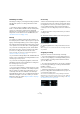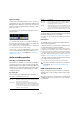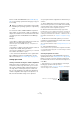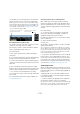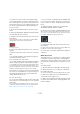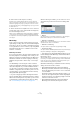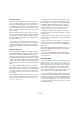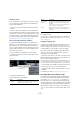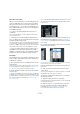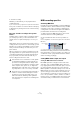User manual
Table Of Contents
- Table of Contents
- Part I: Getting into the details
- About this manual
- Setting up your system
- VST Connections
- The Project window
- Working with projects
- Creating new projects
- Opening projects
- Closing projects
- Saving projects
- The Archive and Backup functions
- Startup Options
- The Project Setup dialog
- Zoom and view options
- Audio handling
- Auditioning audio parts and events
- Scrubbing audio
- Editing parts and events
- Range editing
- Region operations
- The Edit History dialog
- The Preferences dialog
- Working with tracks and lanes
- Playback and the Transport panel
- Recording
- Quantizing MIDI and audio
- Fades, crossfades and envelopes
- The arranger track
- The transpose functions
- Using markers
- The Mixer
- Control Room (Cubase only)
- Audio effects
- VST instruments and instrument tracks
- Surround sound (Cubase only)
- Automation
- Audio processing and functions
- The Sample Editor
- The Audio Part Editor
- The Pool
- The MediaBay
- Introduction
- Working with the MediaBay
- The Define Locations section
- The Locations section
- The Results list
- Previewing files
- The Filters section
- The Attribute Inspector
- The Loop Browser, Sound Browser, and Mini Browser windows
- Preferences
- Key commands
- Working with MediaBay-related windows
- Working with Volume databases
- Working with track presets
- Track Quick Controls
- Remote controlling Cubase
- MIDI realtime parameters and effects
- Using MIDI devices
- MIDI processing
- The MIDI editors
- Introduction
- Opening a MIDI editor
- The Key Editor – Overview
- Key Editor operations
- The In-Place Editor
- The Drum Editor – Overview
- Drum Editor operations
- Working with drum maps
- Using drum name lists
- The List Editor – Overview
- List Editor operations
- Working with SysEx messages
- Recording SysEx parameter changes
- Editing SysEx messages
- The basic Score Editor – Overview
- Score Editor operations
- Expression maps (Cubase only)
- Note Expression (Cubase only)
- The Logical Editor, Transformer, and Input Transformer
- The Project Logical Editor (Cubase only)
- Editing tempo and signature
- The Project Browser (Cubase only)
- Export Audio Mixdown
- Synchronization
- Video
- ReWire
- File handling
- Customizing
- Key commands
- Part II: Score layout and printing (Cubase only)
- How the Score Editor works
- The basics
- About this chapter
- Preparations
- Opening the Score Editor
- The project cursor
- Playing back and recording
- Page Mode
- Changing the zoom factor
- The active staff
- Making page setup settings
- Designing your work space
- About the Score Editor context menus
- About dialogs in the Score Editor
- Setting clef, key, and time signature
- Transposing instruments
- Printing from the Score Editor
- Exporting pages as image files
- Working order
- Force update
- Transcribing MIDI recordings
- Entering and editing notes
- About this chapter
- Score settings
- Note values and positions
- Adding and editing notes
- Selecting notes
- Moving notes
- Duplicating notes
- Cut, copy, and paste
- Editing pitches of individual notes
- Changing the length of notes
- Splitting a note in two
- Working with the Display Quantize tool
- Split (piano) staves
- Strategies: Multiple staves
- Inserting and editing clefs, keys, or time signatures
- Deleting notes
- Staff settings
- Polyphonic voicing
- About this chapter
- Background: Polyphonic voicing
- Setting up the voices
- Strategies: How many voices do I need?
- Entering notes into voices
- Checking which voice a note belongs to
- Moving notes between voices
- Handling rests
- Voices and Display Quantize
- Creating crossed voicings
- Automatic polyphonic voicing – Merge All Staves
- Converting voices to tracks – Extract Voices
- Additional note and rest formatting
- Working with symbols
- Working with chords
- Working with text
- Working with layouts
- Working with MusicXML
- Designing your score: additional techniques
- Scoring for drums
- Creating tablature
- The score and MIDI playback
- Tips and Tricks
- Index
94
Recording
• In the Mixer, you select an input bus on the Input Rout-
ing pop-up menu at the top of the track’s channel strip.
If this pop-up menu is not shown, you need to open the Mixer Routing
View by clicking the “Show Routing” button in the extended Mixer com
-
mon panel or by selecting “Show Routing View” from the Window sub-
menu of the Mixer context menu. See “Configuring the Mixer” on page
148 for more information about the Mixer.
Recording from busses (Cubase only)
You can also select an output bus, a group bus or an FX
channel bus as an Input for your recording.
Let’s assume you want to create a downmix of separate
tracks, e.
g. bass drum, hihats, snare, etc.
Proceed as follows:
1. Set up your separate tracks as desired and add a
group track.
2. For each of the drum tracks, open the Output Routing
pop-up menu and select the Group track as output.
3. Create a new audio track, open the Input Routing pop-
up menu for it and select the Group track as input for this
audio track.
4. Record enable this audio track and start recording.
Now, the output of the group track will be recorded on the
new track and you will get a mix of your separate tracks.
Ö You can also select an FX channel as recording
source. In this case, only the output of the FX channel will
be recorded.
For more information about the routing possibilities, see
“Routing” on page 164.
Selecting a folder for the recorded audio files
Each Cubase project has a project folder containing
(among other things) an “Audio” folder. By default, this is
where recorded audio files are stored. However, you can
select record folders independently for each audio track if
needed.
Proceed as follows:
1. To select the same record folder for several audio
tracks, select them by pressing [Shift] or [Ctrl]/[Com
-
mand] and clicking on them in the track list.
2. Right-click the track list for one of the tracks to bring
up the context menu.
3. Select “Set Record Folder”.
A file dialog opens.
4. Navigate to the desired folder (or create a new folder
with the Create button).
Tip: if you want to have separate folders for different types of material
(speech, ambient sounds, music, etc.), you can create subfolders within
the project’s “Audio” folder and assign different tracks to different sub
-
folders. This way, all audio files will still reside within the project folder,
which will make managing the Project easier.
• It is possible to have different tracks record to totally dif-
ferent locations, even on different disks. However, if you
need to move or archive the project, there is a risk of miss-
ing some files. The solution is to use the “Prepare Archive”
function in the Pool to gather all external files into the proj
-
ect folder first, see “Prepare Archive” on page 309.
Setting input levels
When recording digital sound, it is important to set the in-
put levels correctly – loud enough to ensure low noise and
high audio quality, but not so loud that clipping (digital dis-
tortion) occurs.
Clipping typically occurs in the audio hardware when a
too loud analog signal is converted to digital in the hard
-
ware’s A/D converters.
• It is also possible to get clipping when the signal from
the input bus is written to a file on your hard disk.
This is because in Cubase, you can make settings for the input bus, add-
ing EQ, effects, etc. to the signal as it is being recorded. This may raise
the level of the signal, causing clipping in the recorded audio file.
Click here to select an input
bus for the track.
Click here to show or hide the
input and output settings.