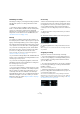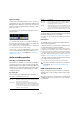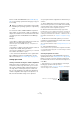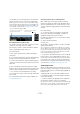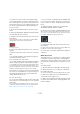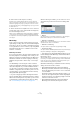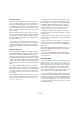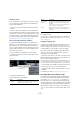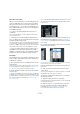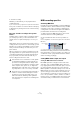User manual
Table Of Contents
- Table of Contents
- Part I: Getting into the details
- About this manual
- Setting up your system
- VST Connections
- The Project window
- Working with projects
- Creating new projects
- Opening projects
- Closing projects
- Saving projects
- The Archive and Backup functions
- Startup Options
- The Project Setup dialog
- Zoom and view options
- Audio handling
- Auditioning audio parts and events
- Scrubbing audio
- Editing parts and events
- Range editing
- Region operations
- The Edit History dialog
- The Preferences dialog
- Working with tracks and lanes
- Playback and the Transport panel
- Recording
- Quantizing MIDI and audio
- Fades, crossfades and envelopes
- The arranger track
- The transpose functions
- Using markers
- The Mixer
- Control Room (Cubase only)
- Audio effects
- VST instruments and instrument tracks
- Surround sound (Cubase only)
- Automation
- Audio processing and functions
- The Sample Editor
- The Audio Part Editor
- The Pool
- The MediaBay
- Introduction
- Working with the MediaBay
- The Define Locations section
- The Locations section
- The Results list
- Previewing files
- The Filters section
- The Attribute Inspector
- The Loop Browser, Sound Browser, and Mini Browser windows
- Preferences
- Key commands
- Working with MediaBay-related windows
- Working with Volume databases
- Working with track presets
- Track Quick Controls
- Remote controlling Cubase
- MIDI realtime parameters and effects
- Using MIDI devices
- MIDI processing
- The MIDI editors
- Introduction
- Opening a MIDI editor
- The Key Editor – Overview
- Key Editor operations
- The In-Place Editor
- The Drum Editor – Overview
- Drum Editor operations
- Working with drum maps
- Using drum name lists
- The List Editor – Overview
- List Editor operations
- Working with SysEx messages
- Recording SysEx parameter changes
- Editing SysEx messages
- The basic Score Editor – Overview
- Score Editor operations
- Expression maps (Cubase only)
- Note Expression (Cubase only)
- The Logical Editor, Transformer, and Input Transformer
- The Project Logical Editor (Cubase only)
- Editing tempo and signature
- The Project Browser (Cubase only)
- Export Audio Mixdown
- Synchronization
- Video
- ReWire
- File handling
- Customizing
- Key commands
- Part II: Score layout and printing (Cubase only)
- How the Score Editor works
- The basics
- About this chapter
- Preparations
- Opening the Score Editor
- The project cursor
- Playing back and recording
- Page Mode
- Changing the zoom factor
- The active staff
- Making page setup settings
- Designing your work space
- About the Score Editor context menus
- About dialogs in the Score Editor
- Setting clef, key, and time signature
- Transposing instruments
- Printing from the Score Editor
- Exporting pages as image files
- Working order
- Force update
- Transcribing MIDI recordings
- Entering and editing notes
- About this chapter
- Score settings
- Note values and positions
- Adding and editing notes
- Selecting notes
- Moving notes
- Duplicating notes
- Cut, copy, and paste
- Editing pitches of individual notes
- Changing the length of notes
- Splitting a note in two
- Working with the Display Quantize tool
- Split (piano) staves
- Strategies: Multiple staves
- Inserting and editing clefs, keys, or time signatures
- Deleting notes
- Staff settings
- Polyphonic voicing
- About this chapter
- Background: Polyphonic voicing
- Setting up the voices
- Strategies: How many voices do I need?
- Entering notes into voices
- Checking which voice a note belongs to
- Moving notes between voices
- Handling rests
- Voices and Display Quantize
- Creating crossed voicings
- Automatic polyphonic voicing – Merge All Staves
- Converting voices to tracks – Extract Voices
- Additional note and rest formatting
- Working with symbols
- Working with chords
- Working with text
- Working with layouts
- Working with MusicXML
- Designing your score: additional techniques
- Scoring for drums
- Creating tablature
- The score and MIDI playback
- Tips and Tricks
- Index
92
Recording
Cycle recording
Cubase can record and play back in a cycle – a loop. You
specify where the cycle starts and ends by setting the left
and right locators. When the cycle is active, the selected
section is seamlessly repeated until you hit Stop or deac
-
tivate cycle mode.
• To activate cycle mode, click the cycle button on the
Transport panel.
Cycle activated
• To record in cycle mode, you can start recording from
the left locator, from before the locators or from within the
cycle, in Stop mode or during playback.
As soon as the project cursor reaches the right locator, it will jump back
to the left locator and continue recording a new lap.
• The results of cycle recording depend on the selected
cycle record mode and are different for audio (see
“Re-
cording audio” on page 97) and MIDI (see “Recording
MIDI” on page 102).
Audio recording specifics
Selecting a recording file format
The format for recorded files is set in the Project Setup di-
alog on the Project menu. There are three settings: Sam-
ple Rate, Bit Resolution, and Record File Type. While the
sample rate is set once and for all when you start working
on a new project, the bit resolution and file type can be
changed at any time.
Record File Type
The Record File Type setting determines which type of
files will be created when you record:
• If you select Broadcast Wave File or AIFF format, you
can specify Author, Description and Reference text strings
that will be embedded in the recorded file.
This is done on the Record–Audio–Broadcast Wave page in the Prefer-
ences dialog.
Bit Resolution
The available options are 16 bit, 24 bit, and 32 bit float.
Use the following guidelines:
• Normally, select the record format according to the bit
resolution delivered by your audio hardware.
For example, if your audio hardware has 20 bit A/D converters (inputs),
you may want to record at 24 bit resolution to capture the full bit resolu
-
tion. On the other hand, if your hardware has 16 bit inputs, it is pointless
to record with a higher bit resolution – this will only make the audio files
larger, with no difference in audio quality. The exception is if you record
with effects – see
“Recording with effects (Cubase only)” on page 98.
• The higher the bit resolution, the larger the files and the
more strain is put on the disk system.
If this is an issue, you may want to lower the record format setting.
RAM requirements for recording
When recording live music performances, you will often
simultaneously record on a large number of tracks at the
same time.
Each track on which you record requires a certain amount
of RAM, and the memory usage increases the longer the
recording lasts.
File type Description
Wave File Wave files have the extension “.wav” and are a common
file format on the PC platform.
Wave 64 File Wave 64 is a proprietary format developed by Sonic
Foundry Inc. Audio-wise it is identical to the Wave format,
but the internal file structure makes much larger file sizes
possible. This is useful for long live recordings, where the
audio files can become huge.
Broadcast
Wave File
In terms of audio content, the same as regular Wave files,
but with embedded text strings for supplying additional
information about the file (see below).
AIFF File Audio Interchange File Format, a standard defined by Ap-
ple Inc. AIFF files have the extension “.aif” and are used
on most computer platforms. Like Broadcast Wave files,
AIFF files can contain embedded text strings (see below).
!
For further information on the options in the Project
Setup dialog, see
“The Project Setup dialog” on
page 54.
File type Description