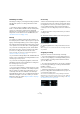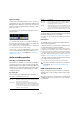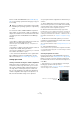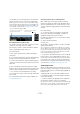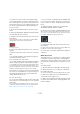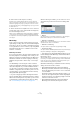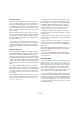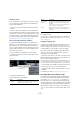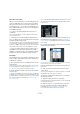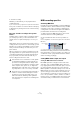User manual
Table Of Contents
- Table of Contents
- Part I: Getting into the details
- About this manual
- Setting up your system
- VST Connections
- The Project window
- Working with projects
- Creating new projects
- Opening projects
- Closing projects
- Saving projects
- The Archive and Backup functions
- Startup Options
- The Project Setup dialog
- Zoom and view options
- Audio handling
- Auditioning audio parts and events
- Scrubbing audio
- Editing parts and events
- Range editing
- Region operations
- The Edit History dialog
- The Preferences dialog
- Working with tracks and lanes
- Playback and the Transport panel
- Recording
- Quantizing MIDI and audio
- Fades, crossfades and envelopes
- The arranger track
- The transpose functions
- Using markers
- The Mixer
- Control Room (Cubase only)
- Audio effects
- VST instruments and instrument tracks
- Surround sound (Cubase only)
- Automation
- Audio processing and functions
- The Sample Editor
- The Audio Part Editor
- The Pool
- The MediaBay
- Introduction
- Working with the MediaBay
- The Define Locations section
- The Locations section
- The Results list
- Previewing files
- The Filters section
- The Attribute Inspector
- The Loop Browser, Sound Browser, and Mini Browser windows
- Preferences
- Key commands
- Working with MediaBay-related windows
- Working with Volume databases
- Working with track presets
- Track Quick Controls
- Remote controlling Cubase
- MIDI realtime parameters and effects
- Using MIDI devices
- MIDI processing
- The MIDI editors
- Introduction
- Opening a MIDI editor
- The Key Editor – Overview
- Key Editor operations
- The In-Place Editor
- The Drum Editor – Overview
- Drum Editor operations
- Working with drum maps
- Using drum name lists
- The List Editor – Overview
- List Editor operations
- Working with SysEx messages
- Recording SysEx parameter changes
- Editing SysEx messages
- The basic Score Editor – Overview
- Score Editor operations
- Expression maps (Cubase only)
- Note Expression (Cubase only)
- The Logical Editor, Transformer, and Input Transformer
- The Project Logical Editor (Cubase only)
- Editing tempo and signature
- The Project Browser (Cubase only)
- Export Audio Mixdown
- Synchronization
- Video
- ReWire
- File handling
- Customizing
- Key commands
- Part II: Score layout and printing (Cubase only)
- How the Score Editor works
- The basics
- About this chapter
- Preparations
- Opening the Score Editor
- The project cursor
- Playing back and recording
- Page Mode
- Changing the zoom factor
- The active staff
- Making page setup settings
- Designing your work space
- About the Score Editor context menus
- About dialogs in the Score Editor
- Setting clef, key, and time signature
- Transposing instruments
- Printing from the Score Editor
- Exporting pages as image files
- Working order
- Force update
- Transcribing MIDI recordings
- Entering and editing notes
- About this chapter
- Score settings
- Note values and positions
- Adding and editing notes
- Selecting notes
- Moving notes
- Duplicating notes
- Cut, copy, and paste
- Editing pitches of individual notes
- Changing the length of notes
- Splitting a note in two
- Working with the Display Quantize tool
- Split (piano) staves
- Strategies: Multiple staves
- Inserting and editing clefs, keys, or time signatures
- Deleting notes
- Staff settings
- Polyphonic voicing
- About this chapter
- Background: Polyphonic voicing
- Setting up the voices
- Strategies: How many voices do I need?
- Entering notes into voices
- Checking which voice a note belongs to
- Moving notes between voices
- Handling rests
- Voices and Display Quantize
- Creating crossed voicings
- Automatic polyphonic voicing – Merge All Staves
- Converting voices to tracks – Extract Voices
- Additional note and rest formatting
- Working with symbols
- Working with chords
- Working with text
- Working with layouts
- Working with MusicXML
- Designing your score: additional techniques
- Scoring for drums
- Creating tablature
- The score and MIDI playback
- Tips and Tricks
- Index
91
Recording
Activating recording
Activating recording, i e. performing and setting up manual
and automatic punch in recording is identical for audio
and MIDI.
Ö Punching in and out on MIDI recordings with pitch-
bend or controller data (modulation wheel, sustain pedal,
volume, etc.) may lead to strange effects (apparently
hanging notes, constant vibrato, etc.). If this happens, you
may need to use the Reset item on the MIDI menu (see
“The Reset function” on page 104).
Manually
You activate recording by clicking the Record button on
the Transport panel or toolbar or by using the correspond-
ing key command (by default [*] on the numeric keypad).
Recording can be activated in Stop mode (from the current
cursor position or from the left locator) or during playback:
• If you activate recording in Stop mode, and the “Start
Record at Left Locator” option is activated on the Trans
-
port menu, recording will start from the left locator.
The pre-roll setting or the metronome count-in will be applied (see
“About Pre-roll and Post-roll” on page 105).
• If you activate recording in Stop mode, and “Start Record
at Left Locator” is deactivated, recording will start from the
current project cursor position.
• If you activate recording during playback, Cubase will
immediately enter Record mode and start recording from
the current project cursor position.
This is known as “manual punch in”.
Ö If you are synchronizing the Cubase transport to exter-
nal equipment (Sync is activated on the Transport panel)
and you activate recording, the program will go into “re-
cord ready” mode (the record button on the Transport
panel will light up). In this case, recording will start when a
valid timecode signal is received (or when you click the
Play button). See the chapter
“Synchronization” on page
493 for more information.
Automatically
Cubase can automatically switch from playback to record-
ing at a given position. This is known as “automatic punch
in”. A typical use for this is if you need to replace a section
of a recording, and want to listen to what is already re
-
corded, up to the recording start position. Proceed as fol-
lows:
1. Set the left locator to the position where you want re-
cording to start.
2. Activate the Punch In button on the Transport panel.
Punch In activated
3. Activate playback from some position before the left
locator.
When the project cursor reaches the left locator, recording is automati-
cally activated.
Stopping recording
Again, this can be done automatically or manually:
• If you click the Stop button on the Transport panel (or
use the corresponding key command, by default [0] on the
numeric keypad), recording is deactivated and Cubase
goes into Stop mode.
• If you click the Record button (or use the key command
for recording, by default [*]), recording is deactivated but
playback continues.
This is known as “manual punch out”.
• If the Punch Out button is activated on the Transport
panel, recording will be deactivated when the project cur
-
sor reaches the right locator.
This is known as “automatic punch out”. By combining this with auto-
matic punch in, you can set up a specific section to record – again very
useful if you want to replace a certain part of a recording (see also
“Stop
after Automatic Punch Out” on page 105).
Punch In and Out activated