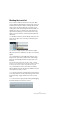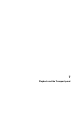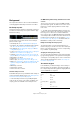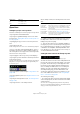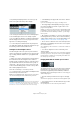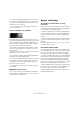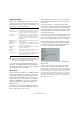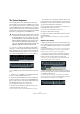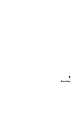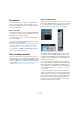User manual
Table Of Contents
- Table of Contents
- Part I: Getting into the details
- About this manual
- Setting up your system
- VST Connections
- The Project window
- Working with projects
- Creating new projects
- Opening projects
- Closing projects
- Saving projects
- The Archive and Backup functions
- Startup Options
- The Project Setup dialog
- Zoom and view options
- Audio handling
- Auditioning audio parts and events
- Scrubbing audio
- Editing parts and events
- Range editing
- Region operations
- The Edit History dialog
- The Preferences dialog
- Working with tracks and lanes
- Playback and the Transport panel
- Recording
- Quantizing MIDI and audio
- Fades, crossfades and envelopes
- The arranger track
- The transpose functions
- Using markers
- The Mixer
- Control Room (Cubase only)
- Audio effects
- VST instruments and instrument tracks
- Surround sound (Cubase only)
- Automation
- Audio processing and functions
- The Sample Editor
- The Audio Part Editor
- The Pool
- The MediaBay
- Introduction
- Working with the MediaBay
- The Define Locations section
- The Locations section
- The Results list
- Previewing files
- The Filters section
- The Attribute Inspector
- The Loop Browser, Sound Browser, and Mini Browser windows
- Preferences
- Key commands
- Working with MediaBay-related windows
- Working with Volume databases
- Working with track presets
- Track Quick Controls
- Remote controlling Cubase
- MIDI realtime parameters and effects
- Using MIDI devices
- MIDI processing
- The MIDI editors
- Introduction
- Opening a MIDI editor
- The Key Editor – Overview
- Key Editor operations
- The In-Place Editor
- The Drum Editor – Overview
- Drum Editor operations
- Working with drum maps
- Using drum name lists
- The List Editor – Overview
- List Editor operations
- Working with SysEx messages
- Recording SysEx parameter changes
- Editing SysEx messages
- The basic Score Editor – Overview
- Score Editor operations
- Expression maps (Cubase only)
- Note Expression (Cubase only)
- The Logical Editor, Transformer, and Input Transformer
- The Project Logical Editor (Cubase only)
- Editing tempo and signature
- The Project Browser (Cubase only)
- Export Audio Mixdown
- Synchronization
- Video
- ReWire
- File handling
- Customizing
- Key commands
- Part II: Score layout and printing (Cubase only)
- How the Score Editor works
- The basics
- About this chapter
- Preparations
- Opening the Score Editor
- The project cursor
- Playing back and recording
- Page Mode
- Changing the zoom factor
- The active staff
- Making page setup settings
- Designing your work space
- About the Score Editor context menus
- About dialogs in the Score Editor
- Setting clef, key, and time signature
- Transposing instruments
- Printing from the Score Editor
- Exporting pages as image files
- Working order
- Force update
- Transcribing MIDI recordings
- Entering and editing notes
- About this chapter
- Score settings
- Note values and positions
- Adding and editing notes
- Selecting notes
- Moving notes
- Duplicating notes
- Cut, copy, and paste
- Editing pitches of individual notes
- Changing the length of notes
- Splitting a note in two
- Working with the Display Quantize tool
- Split (piano) staves
- Strategies: Multiple staves
- Inserting and editing clefs, keys, or time signatures
- Deleting notes
- Staff settings
- Polyphonic voicing
- About this chapter
- Background: Polyphonic voicing
- Setting up the voices
- Strategies: How many voices do I need?
- Entering notes into voices
- Checking which voice a note belongs to
- Moving notes between voices
- Handling rests
- Voices and Display Quantize
- Creating crossed voicings
- Automatic polyphonic voicing – Merge All Staves
- Converting voices to tracks – Extract Voices
- Additional note and rest formatting
- Working with symbols
- Working with chords
- Working with text
- Working with layouts
- Working with MusicXML
- Designing your score: additional techniques
- Scoring for drums
- Creating tablature
- The score and MIDI playback
- Tips and Tricks
- Index
88
Playback and the Transport panel
The Virtual Keyboard
The Virtual Keyboard can be displayed in the Transport
panel. It allows you to play and record MIDI notes by using
your computer keyboard or mouse. This is useful if you have
no external MIDI instrument at hand and you do not want to
draw in notes with the Pencil tool. The Virtual Keyboard can
perform all functions that can be controlled by external MIDI
keyboards, e.
g. playing and recording MIDI notes.
• You can choose between two different keyboard dis-
play modes: computer keyboard and piano keyboard. To
switch between these two modes, click the “Change Vir-
tual Keyboard Display Type” button in the lower right cor-
ner of the Virtual Keyboard section or use the [Tab] key.
The Virtual Keyboard in computer keyboard display mode
The Virtual Keyboard in piano keyboard display mode
To record MIDI using the Virtual Keyboard, proceed as fol-
lows:
1. Create or choose a MIDI or an instrument track and
activate the “Record Enable” button for it.
2. Open the Virtual Keyboard by selecting “Virtual Key-
board” on the Devices menu, by pressing [Alt]/[Option]-
[K] or by right-clicking on the Transport panel and select
-
ing “Virtual Keyboard” on the context menu.
The Virtual Keyboard is displayed in the Transport panel.
3. Activate the Record button and press a key on your
computer keyboard to enter a note.
You can also click on the keys of the Virtual Keyboard to enter notes.
• You can also press several keys simultaneously to enter
polyphonic parts. The maximum number of notes that can
be played at one time varies between the different operat
-
ing systems and hardware configurations.
4. Use the fader “Note velocity level” to the right of the
virtual keyboard to adjust the volume.
You can also use the up and down arrow keys for this.
5. Enter the desired notes this way.
6. When you are done, hit the Stop button and close the
Virtual Keyboard.
When the Virtual Keyboard is hidden, all key commands are available
again.
Options and settings
• In piano keyboard mode, you have a wider range of keys
at your disposal, allowing you to enter two voices simulta-
neously, for example bass and lead voice or bass drums
and HiHats.
In computer keyboard mode, you can use the two rows of keys that are
displayed on the Virtual Keyboard to enter notes. In piano keyboard
mode, you can also use the two rows of keys below these.
• You have seven full octaves at your disposal. Use the
“Octave Offset” buttons at the bottom of the virtual key-
board to offset the octave range of the keyboard.
You can also use the left and right arrow keys to switch the keyboard
range to a lower or higher octave, respectively.
• In piano keyboard mode, you can use the two sliders to
the left of the keyboard to introduce pitchbend (left slider)
or modulation (right slider).
You can also click on a key, hold the mouse button pressed until the
mouse pointer becomes a crosshair tool and drag upwards/downward to
introduce modulation or left/right to create pitchbend.
!
When the Virtual Keyboard is displayed, the usual key
commands are blocked because they are reserved for
the Virtual Keyboard. The only exceptions are: [Ctrl]/
[Command]-[S] (Save), Num [*] (Start/Stop Record),
[Space] (Start/Stop Playback), Num
[1] (Jump to left
locator), [Delete] or [Backspace] (Delete), Num [/]
(Cycle on/off), [F2] (Show/Hide Transport panel), and
[Alt]/[Option]-[K] (Show/Hide Virtual Keyboard).