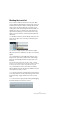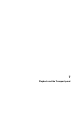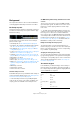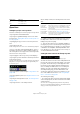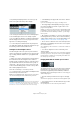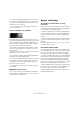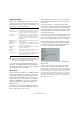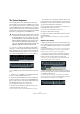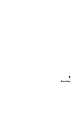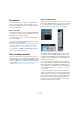User manual
Table Of Contents
- Table of Contents
- Part I: Getting into the details
- About this manual
- Setting up your system
- VST Connections
- The Project window
- Working with projects
- Creating new projects
- Opening projects
- Closing projects
- Saving projects
- The Archive and Backup functions
- Startup Options
- The Project Setup dialog
- Zoom and view options
- Audio handling
- Auditioning audio parts and events
- Scrubbing audio
- Editing parts and events
- Range editing
- Region operations
- The Edit History dialog
- The Preferences dialog
- Working with tracks and lanes
- Playback and the Transport panel
- Recording
- Quantizing MIDI and audio
- Fades, crossfades and envelopes
- The arranger track
- The transpose functions
- Using markers
- The Mixer
- Control Room (Cubase only)
- Audio effects
- VST instruments and instrument tracks
- Surround sound (Cubase only)
- Automation
- Audio processing and functions
- The Sample Editor
- The Audio Part Editor
- The Pool
- The MediaBay
- Introduction
- Working with the MediaBay
- The Define Locations section
- The Locations section
- The Results list
- Previewing files
- The Filters section
- The Attribute Inspector
- The Loop Browser, Sound Browser, and Mini Browser windows
- Preferences
- Key commands
- Working with MediaBay-related windows
- Working with Volume databases
- Working with track presets
- Track Quick Controls
- Remote controlling Cubase
- MIDI realtime parameters and effects
- Using MIDI devices
- MIDI processing
- The MIDI editors
- Introduction
- Opening a MIDI editor
- The Key Editor – Overview
- Key Editor operations
- The In-Place Editor
- The Drum Editor – Overview
- Drum Editor operations
- Working with drum maps
- Using drum name lists
- The List Editor – Overview
- List Editor operations
- Working with SysEx messages
- Recording SysEx parameter changes
- Editing SysEx messages
- The basic Score Editor – Overview
- Score Editor operations
- Expression maps (Cubase only)
- Note Expression (Cubase only)
- The Logical Editor, Transformer, and Input Transformer
- The Project Logical Editor (Cubase only)
- Editing tempo and signature
- The Project Browser (Cubase only)
- Export Audio Mixdown
- Synchronization
- Video
- ReWire
- File handling
- Customizing
- Key commands
- Part II: Score layout and printing (Cubase only)
- How the Score Editor works
- The basics
- About this chapter
- Preparations
- Opening the Score Editor
- The project cursor
- Playing back and recording
- Page Mode
- Changing the zoom factor
- The active staff
- Making page setup settings
- Designing your work space
- About the Score Editor context menus
- About dialogs in the Score Editor
- Setting clef, key, and time signature
- Transposing instruments
- Printing from the Score Editor
- Exporting pages as image files
- Working order
- Force update
- Transcribing MIDI recordings
- Entering and editing notes
- About this chapter
- Score settings
- Note values and positions
- Adding and editing notes
- Selecting notes
- Moving notes
- Duplicating notes
- Cut, copy, and paste
- Editing pitches of individual notes
- Changing the length of notes
- Splitting a note in two
- Working with the Display Quantize tool
- Split (piano) staves
- Strategies: Multiple staves
- Inserting and editing clefs, keys, or time signatures
- Deleting notes
- Staff settings
- Polyphonic voicing
- About this chapter
- Background: Polyphonic voicing
- Setting up the voices
- Strategies: How many voices do I need?
- Entering notes into voices
- Checking which voice a note belongs to
- Moving notes between voices
- Handling rests
- Voices and Display Quantize
- Creating crossed voicings
- Automatic polyphonic voicing – Merge All Staves
- Converting voices to tracks – Extract Voices
- Additional note and rest formatting
- Working with symbols
- Working with chords
- Working with text
- Working with layouts
- Working with MusicXML
- Designing your score: additional techniques
- Scoring for drums
- Creating tablature
- The score and MIDI playback
- Tips and Tricks
- Index
87
Playback and the Transport panel
Playback functions
Apart from the standard transport controls on the Trans-
port panel, you can also find a number of functions on the
Transport menu that can be used to control playback. The
items have the following functionality:
Ö In the Preferences dialog (Editing–Audio page) you
will find the “Treat Muted Audio Events like Deleted” op-
tion. When you activate this option, any events overlapped
by a muted event will become audible.
About Chase
Chase is a function that makes sure your MIDI instruments
sound as they should when you locate to a new position
and start playback. This is accomplished by the program
transmitting a number of MIDI messages to your instru
-
ments each time you move to a new position in the project,
making sure all MIDI devices are set up correctly with re
-
gard to program change, controller messages (such as
MIDI Volume), etc.
For example, let’s say you have a MIDI track with a pro-
gram change event inserted at the beginning. This event
makes a synth switch to a piano sound.
At the beginning of the first chorus you have another pro-
gram change event which makes the same synth switch to
a string sound.
You now play back the song. It begins with the piano
sound and then switches to the string sound. In the middle
of the chorus you stop and rewind to some point between
the beginning and the second program change. The synth
will now still play the string sound although in this section
it really should be a piano!
The Chase function takes care of that. If program change
events are set to be chased, Cubase will track the music
back to the beginning, find the first program change and
transmit it to your synth, setting it to the correct sound.
The same thing can apply to other event types as well. The
Chase Events settings in the Preferences dialog (MIDI
page) determine which event types will be chased when
you locate to a new position and start playback.
Ö Event types for which the checkbox is activated here
will be chased.
• In this section of the Preferences dialog, you will also
find the “Chase not limited to Part Boundaries” option.
When you activate this option, MIDI controllers are also chased outside
the part boundaries, i.
e. the Chase will be performed on the part touched
by the cursor as well as on all the parts to the left of it. Please note that
this option should be deactivated for very large projects, as it consider
-
ably slows down operations such as positioning and soloing. When you
deactivate this option, the MIDI controllers are only chased within the
parts under the position cursor.
Option Description
Post-roll from
Selection Start/End
Starts playback from the beginning or end of the
currently selected range and stops after the time
set in the Post-roll field on the Transport panel.
Pre-roll to Selection
Start/End
Starts playback from a position before the start or
end of the currently selected range and stops at
the selection start or end, respectively. The play
-
back start position is set in the Pre-roll field on the
Transport panel.
Play from Selection
Start/End
Activates playback from the beginning or end of the
current selection.
Play until Selection
Start/End
Activates playback two seconds before the start or
end of the current selection and stops at the selec
-
tion start or end, respectively.
Play until Next
Marker
This activates playback from the project cursor and
stops at the next marker.
Play Selection
Range
This activates playback from the start of the current
selection and stops at the selection end.
Loop Selection This activates playback from the start of the current
selection and keeps starting over again when
reaching the selection end.
!
The functions listed above (except “Play until Next
Marker”) are only available if you have selected one
or more events or made a selection range.