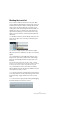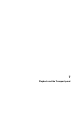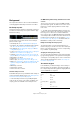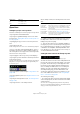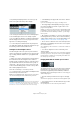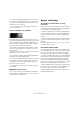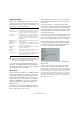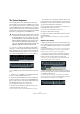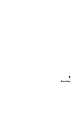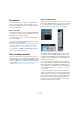User manual
Table Of Contents
- Table of Contents
- Part I: Getting into the details
- About this manual
- Setting up your system
- VST Connections
- The Project window
- Working with projects
- Creating new projects
- Opening projects
- Closing projects
- Saving projects
- The Archive and Backup functions
- Startup Options
- The Project Setup dialog
- Zoom and view options
- Audio handling
- Auditioning audio parts and events
- Scrubbing audio
- Editing parts and events
- Range editing
- Region operations
- The Edit History dialog
- The Preferences dialog
- Working with tracks and lanes
- Playback and the Transport panel
- Recording
- Quantizing MIDI and audio
- Fades, crossfades and envelopes
- The arranger track
- The transpose functions
- Using markers
- The Mixer
- Control Room (Cubase only)
- Audio effects
- VST instruments and instrument tracks
- Surround sound (Cubase only)
- Automation
- Audio processing and functions
- The Sample Editor
- The Audio Part Editor
- The Pool
- The MediaBay
- Introduction
- Working with the MediaBay
- The Define Locations section
- The Locations section
- The Results list
- Previewing files
- The Filters section
- The Attribute Inspector
- The Loop Browser, Sound Browser, and Mini Browser windows
- Preferences
- Key commands
- Working with MediaBay-related windows
- Working with Volume databases
- Working with track presets
- Track Quick Controls
- Remote controlling Cubase
- MIDI realtime parameters and effects
- Using MIDI devices
- MIDI processing
- The MIDI editors
- Introduction
- Opening a MIDI editor
- The Key Editor – Overview
- Key Editor operations
- The In-Place Editor
- The Drum Editor – Overview
- Drum Editor operations
- Working with drum maps
- Using drum name lists
- The List Editor – Overview
- List Editor operations
- Working with SysEx messages
- Recording SysEx parameter changes
- Editing SysEx messages
- The basic Score Editor – Overview
- Score Editor operations
- Expression maps (Cubase only)
- Note Expression (Cubase only)
- The Logical Editor, Transformer, and Input Transformer
- The Project Logical Editor (Cubase only)
- Editing tempo and signature
- The Project Browser (Cubase only)
- Export Audio Mixdown
- Synchronization
- Video
- ReWire
- File handling
- Customizing
- Key commands
- Part II: Score layout and printing (Cubase only)
- How the Score Editor works
- The basics
- About this chapter
- Preparations
- Opening the Score Editor
- The project cursor
- Playing back and recording
- Page Mode
- Changing the zoom factor
- The active staff
- Making page setup settings
- Designing your work space
- About the Score Editor context menus
- About dialogs in the Score Editor
- Setting clef, key, and time signature
- Transposing instruments
- Printing from the Score Editor
- Exporting pages as image files
- Working order
- Force update
- Transcribing MIDI recordings
- Entering and editing notes
- About this chapter
- Score settings
- Note values and positions
- Adding and editing notes
- Selecting notes
- Moving notes
- Duplicating notes
- Cut, copy, and paste
- Editing pitches of individual notes
- Changing the length of notes
- Splitting a note in two
- Working with the Display Quantize tool
- Split (piano) staves
- Strategies: Multiple staves
- Inserting and editing clefs, keys, or time signatures
- Deleting notes
- Staff settings
- Polyphonic voicing
- About this chapter
- Background: Polyphonic voicing
- Setting up the voices
- Strategies: How many voices do I need?
- Entering notes into voices
- Checking which voice a note belongs to
- Moving notes between voices
- Handling rests
- Voices and Display Quantize
- Creating crossed voicings
- Automatic polyphonic voicing – Merge All Staves
- Converting voices to tracks – Extract Voices
- Additional note and rest formatting
- Working with symbols
- Working with chords
- Working with text
- Working with layouts
- Working with MusicXML
- Designing your score: additional techniques
- Scoring for drums
- Creating tablature
- The score and MIDI playback
- Tips and Tricks
- Index
86
Playback and the Transport panel
• The “Use Inserts While Scrubbing” option in the Prefer-
ences (Transport–Scrub page) allows you to activate in-
sert effects for scrubbing with the shuttle speed control.
By default, insert effects are bypassed.
Ö You can also access the shuttle speed control via a
remote control device.
Project scrubbing – the jog wheel
The middle wheel on the Transport panel serves as a jog
wheel. By clicking and turning it to the right or left you will
move the playback position manually forwards or back
-
wards – much like scrubbing on a tape deck. This helps
you pinpoint exact locations in the project.
• Note that the jog wheel is an “endless rotary encoder” –
you can turn it as many times as needed to move to the
desired location.
The faster you turn the wheel, the faster the playback speed. The original
playback speed is the fastest speed possible.
• If you click the jog wheel during playback, playback au-
tomatically stops and scrubbing starts.
• The “Use Inserts While Scrubbing” option in the Prefer-
ences dialog on the Transport–Scrub page allows you to
activate insert effects for scrubbing with the jog wheel.
By default, insert effects are bypassed.
Ö You can also use a jog wheel on a remote controller
for scrubbing.
Nudging the project cursor
The “+” and “–” buttons in the middle of the Shuttle/Jog
section allow you to nudge the project cursor position one
frame at a time to the right or left.
Options and Settings
The “Return to Start Position on Stop”
preference
This setting is found on the Transport page in the Prefer-
ences dialog (opened from the File menu under Windows,
or the Cubase menu under Mac OS X).
• If “Return to Start Position on Stop” is activated when
you stop playback, the project cursor will automatically
return to the position where recording or playback last
started.
• If “Return to Start Position on Stop” is deactivated, the
project cursor will remain at the position where you stop
playback.
Pressing Stop again will return the project cursor to the position where
recording or playback last started.
About track disable/enable
For audio tracks, the track context menu contains an item
named “Disable Track”. This shuts down all disk activity
for the track, as opposed to using Mute, which merely
turns down the output volume for a track. For example, if
you often record “alternative takes” you can easily build up
a large number of takes on different tracks. Even though
these tracks are muted, they are actually still “playing
back” from the hard disk during playback. Because this
puts an unnecessary load on your disk system, using “Dis
-
able Track” is recommended for such situations.
• Select “Disable Track” for tracks that you want to keep in
the project for later use but do not want to play back now.
The track color changes to indicate that the track is disabled.
• Select “Enable Track” from the track context menu to
re-enable disabled tracks.