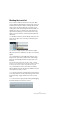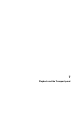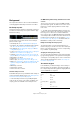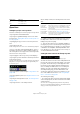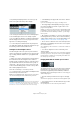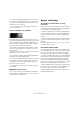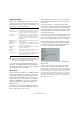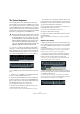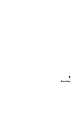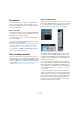User manual
Table Of Contents
- Table of Contents
- Part I: Getting into the details
- About this manual
- Setting up your system
- VST Connections
- The Project window
- Working with projects
- Creating new projects
- Opening projects
- Closing projects
- Saving projects
- The Archive and Backup functions
- Startup Options
- The Project Setup dialog
- Zoom and view options
- Audio handling
- Auditioning audio parts and events
- Scrubbing audio
- Editing parts and events
- Range editing
- Region operations
- The Edit History dialog
- The Preferences dialog
- Working with tracks and lanes
- Playback and the Transport panel
- Recording
- Quantizing MIDI and audio
- Fades, crossfades and envelopes
- The arranger track
- The transpose functions
- Using markers
- The Mixer
- Control Room (Cubase only)
- Audio effects
- VST instruments and instrument tracks
- Surround sound (Cubase only)
- Automation
- Audio processing and functions
- The Sample Editor
- The Audio Part Editor
- The Pool
- The MediaBay
- Introduction
- Working with the MediaBay
- The Define Locations section
- The Locations section
- The Results list
- Previewing files
- The Filters section
- The Attribute Inspector
- The Loop Browser, Sound Browser, and Mini Browser windows
- Preferences
- Key commands
- Working with MediaBay-related windows
- Working with Volume databases
- Working with track presets
- Track Quick Controls
- Remote controlling Cubase
- MIDI realtime parameters and effects
- Using MIDI devices
- MIDI processing
- The MIDI editors
- Introduction
- Opening a MIDI editor
- The Key Editor – Overview
- Key Editor operations
- The In-Place Editor
- The Drum Editor – Overview
- Drum Editor operations
- Working with drum maps
- Using drum name lists
- The List Editor – Overview
- List Editor operations
- Working with SysEx messages
- Recording SysEx parameter changes
- Editing SysEx messages
- The basic Score Editor – Overview
- Score Editor operations
- Expression maps (Cubase only)
- Note Expression (Cubase only)
- The Logical Editor, Transformer, and Input Transformer
- The Project Logical Editor (Cubase only)
- Editing tempo and signature
- The Project Browser (Cubase only)
- Export Audio Mixdown
- Synchronization
- Video
- ReWire
- File handling
- Customizing
- Key commands
- Part II: Score layout and printing (Cubase only)
- How the Score Editor works
- The basics
- About this chapter
- Preparations
- Opening the Score Editor
- The project cursor
- Playing back and recording
- Page Mode
- Changing the zoom factor
- The active staff
- Making page setup settings
- Designing your work space
- About the Score Editor context menus
- About dialogs in the Score Editor
- Setting clef, key, and time signature
- Transposing instruments
- Printing from the Score Editor
- Exporting pages as image files
- Working order
- Force update
- Transcribing MIDI recordings
- Entering and editing notes
- About this chapter
- Score settings
- Note values and positions
- Adding and editing notes
- Selecting notes
- Moving notes
- Duplicating notes
- Cut, copy, and paste
- Editing pitches of individual notes
- Changing the length of notes
- Splitting a note in two
- Working with the Display Quantize tool
- Split (piano) staves
- Strategies: Multiple staves
- Inserting and editing clefs, keys, or time signatures
- Deleting notes
- Staff settings
- Polyphonic voicing
- About this chapter
- Background: Polyphonic voicing
- Setting up the voices
- Strategies: How many voices do I need?
- Entering notes into voices
- Checking which voice a note belongs to
- Moving notes between voices
- Handling rests
- Voices and Display Quantize
- Creating crossed voicings
- Automatic polyphonic voicing – Merge All Staves
- Converting voices to tracks – Extract Voices
- Additional note and rest formatting
- Working with symbols
- Working with chords
- Working with text
- Working with layouts
- Working with MusicXML
- Designing your score: additional techniques
- Scoring for drums
- Creating tablature
- The score and MIDI playback
- Tips and Tricks
- Index
84
Playback and the Transport panel
Operations
Setting the project cursor position
There are several ways to move the project cursor position:
• By using Fast Forward and Rewind.
• By using the Jog/Shuttle/Nudge control on the Trans-
port panel (see “Playing back with the shuttle speed con-
trol” on page 85).
• By dragging the project cursor in the lower part of the
ruler.
• By clicking in the ruler.
Double-clicking in the ruler moves the cursor and starts/stops playback.
• If the “Locate when Clicked in Empty Space” option is
activated in the Preferences dialog (Transport page) you
can click anywhere in an empty section of the Project win-
dow to move the cursor position.
• By changing the value in any of the position displays.
• By using the position slider above the transport buttons
in the Transport panel.
The range of the slider relates to the Length setting in the Project Setup
dialog. Hence, moving the slider all the way to the right will take you to
the end of the project.
• By using markers (see the chapter “Using markers” on
page 138).
• By using playback options (see “Playback functions” on
page 87).
• By using the arranger function (see “The arranger track”
on page 124).
• By using functions on the Transport menu.
On the Transport menu, the following functions are avail-
able:
Ö If Snap is activated when dragging the project cursor,
the Snap value is taken into account. This is helpful for
finding exact positions quickly.
Ö There are also numerous key commands available for
moving the project cursor (in the Transport category in the
Key Commands dialog). For example, you can assign key
commands to the “Step Bar” and “Step Back Bar” func
-
tions, allowing you to move the project cursor in steps of
one bar, backwards and forwards.
Setting the time format in the Transport panel
Primary time display (left) and secondary time display (right)
The time unit shown in the ruler can be independent from
the time unit shown in the main time display on the Trans-
port panel. This means that you can display timecode in
the transport position display and bars and beats in the
ruler, for example. In addition, there is a secondary time
display to the right of the primary time display which is
also independent, giving you three different time units
shown at the same time. In the Project window, you can
also create additional ruler tracks – see
“Using multiple
rulers – ruler tracks” on page 45.
The following rules apply:
• If you change the time format of the primary time display
on the Transport panel, the time format of the ruler will be
changed as well.
This is the same as changing the display format in the Project Setup.
Therefore, to have different display formats in the ruler and the main time
display you should change the format in the ruler.
[2] Go to Right Locator
[3-9] Go to marker 3 to 9
Numeric Key Function
Function Description
Locate Selec-
tion/Locate
Selection End
Moves the project cursor to the beginning or end of the
current selection. For this to be available, you must
have selected one or more events or parts, or made a
selection range.
Locate Next/
Previous Marker
This moves the project cursor to the closest marker to
the right or left (see
“Marker tracks” on page 41).
Locate Next/
Previous Event
This moves the project cursor forwards or backwards
respectively, to the closest beginning or end of any
event on the selected track(s).