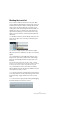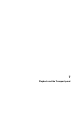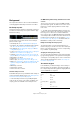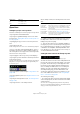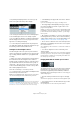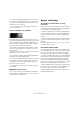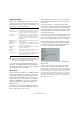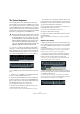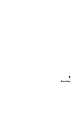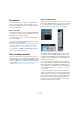User manual
Table Of Contents
- Table of Contents
- Part I: Getting into the details
- About this manual
- Setting up your system
- VST Connections
- The Project window
- Working with projects
- Creating new projects
- Opening projects
- Closing projects
- Saving projects
- The Archive and Backup functions
- Startup Options
- The Project Setup dialog
- Zoom and view options
- Audio handling
- Auditioning audio parts and events
- Scrubbing audio
- Editing parts and events
- Range editing
- Region operations
- The Edit History dialog
- The Preferences dialog
- Working with tracks and lanes
- Playback and the Transport panel
- Recording
- Quantizing MIDI and audio
- Fades, crossfades and envelopes
- The arranger track
- The transpose functions
- Using markers
- The Mixer
- Control Room (Cubase only)
- Audio effects
- VST instruments and instrument tracks
- Surround sound (Cubase only)
- Automation
- Audio processing and functions
- The Sample Editor
- The Audio Part Editor
- The Pool
- The MediaBay
- Introduction
- Working with the MediaBay
- The Define Locations section
- The Locations section
- The Results list
- Previewing files
- The Filters section
- The Attribute Inspector
- The Loop Browser, Sound Browser, and Mini Browser windows
- Preferences
- Key commands
- Working with MediaBay-related windows
- Working with Volume databases
- Working with track presets
- Track Quick Controls
- Remote controlling Cubase
- MIDI realtime parameters and effects
- Using MIDI devices
- MIDI processing
- The MIDI editors
- Introduction
- Opening a MIDI editor
- The Key Editor – Overview
- Key Editor operations
- The In-Place Editor
- The Drum Editor – Overview
- Drum Editor operations
- Working with drum maps
- Using drum name lists
- The List Editor – Overview
- List Editor operations
- Working with SysEx messages
- Recording SysEx parameter changes
- Editing SysEx messages
- The basic Score Editor – Overview
- Score Editor operations
- Expression maps (Cubase only)
- Note Expression (Cubase only)
- The Logical Editor, Transformer, and Input Transformer
- The Project Logical Editor (Cubase only)
- Editing tempo and signature
- The Project Browser (Cubase only)
- Export Audio Mixdown
- Synchronization
- Video
- ReWire
- File handling
- Customizing
- Key commands
- Part II: Score layout and printing (Cubase only)
- How the Score Editor works
- The basics
- About this chapter
- Preparations
- Opening the Score Editor
- The project cursor
- Playing back and recording
- Page Mode
- Changing the zoom factor
- The active staff
- Making page setup settings
- Designing your work space
- About the Score Editor context menus
- About dialogs in the Score Editor
- Setting clef, key, and time signature
- Transposing instruments
- Printing from the Score Editor
- Exporting pages as image files
- Working order
- Force update
- Transcribing MIDI recordings
- Entering and editing notes
- About this chapter
- Score settings
- Note values and positions
- Adding and editing notes
- Selecting notes
- Moving notes
- Duplicating notes
- Cut, copy, and paste
- Editing pitches of individual notes
- Changing the length of notes
- Splitting a note in two
- Working with the Display Quantize tool
- Split (piano) staves
- Strategies: Multiple staves
- Inserting and editing clefs, keys, or time signatures
- Deleting notes
- Staff settings
- Polyphonic voicing
- About this chapter
- Background: Polyphonic voicing
- Setting up the voices
- Strategies: How many voices do I need?
- Entering notes into voices
- Checking which voice a note belongs to
- Moving notes between voices
- Handling rests
- Voices and Display Quantize
- Creating crossed voicings
- Automatic polyphonic voicing – Merge All Staves
- Converting voices to tracks – Extract Voices
- Additional note and rest formatting
- Working with symbols
- Working with chords
- Working with text
- Working with layouts
- Working with MusicXML
- Designing your score: additional techniques
- Scoring for drums
- Creating tablature
- The score and MIDI playback
- Tips and Tricks
- Index
83
Playback and the Transport panel
Background
This chapter describes the various methods available for
controlling playback and transport functions in Cubase.
The Transport panel
The Transport panel contains the main transport functions
in Cubase, as well as many other options related to play
-
back and recording.
The following sections can be shown on the Transport
panel, from left to right:
• Virtual Keyboard, see “The Virtual Keyboard” on page 88.
• Performance, this is related to the VST Performance window,
see
“About the VST Performance window” on page 24.
• Record Mode, see “Recording audio” on page 97 and “Re-
cording MIDI” on page 102.
• Locators, see “Setting the left and right locators” on page 85
and “About Pre-roll and Post-roll” on page 105.
•Jog/Scrub, “Playing back with the shuttle speed control” on
page 85 and “Project scrubbing – the jog wheel” on page 86.
• Main Transport, see below.
• Arranger, see “The arranger track” on page 124.
• Master + Sync, see “Using the metronome” on page 106,
• Marker, see “Using markers” on page 138, “Editing tempo and
signature” on page 462, and “Synchronized operation” on
page 500.
• MIDI Activity, see below.
• Audio Activity, see below.
• Audio Level Control, see below.
The main transport controls
In the Main Transport area you will find the basic transport
controls as well time display options, see
“Setting the time
format in the Transport panel” on page 84.
Ö The main transport functions (Cycle/Stop/Play/Re-
cord) can also be shown on the toolbar. In addition, vari-
ous play options are available on the Transport menu.
The MIDI Activity, Audio Activity and Audio Level Control
sections
These sections are useful to monitor the MIDI and audio
input and output signals. The Audio Level Control section
furthermore contains clipping indicators and an output
level control.
Ö The audio activity and clipping indicator as well as the
output level control refer to the Control Room channel (Cu-
base only), if the Control Room is activated. Otherwise,
these controls refer to the Main Mix Output bus as defined
on the Outputs tab in the VST Connections window. For in
-
formation on the Control Room, see the chapter “Control
Room (Cubase only)” on page 172. In Cubase Artist, the
Main Mix bus is always used for monitoring.
Hiding and showing the Transport panel
The Transport panel is shown automatically when you
launch a new project. To hide or show it, select “Transport
Panel” on the Transport menu (or use the corresponding
key command – by default [F2]).
Changing the Transport panel setup
You can customize the appearance of the Transport panel
by right-clicking anywhere on the panel and selecting/de-
selecting the corresponding options on the context menu.
This is described in detail in the section “The setup con-
text menus” on page 534.
The numeric keypad
In the default Key Command settings, various Transport
panel operations are assigned to the numeric keypad on
the computer keyboard. The keypads are slightly different
on PC and Macintosh computers:
Numeric Key Function
[Enter] Play
[+] Fast Forward
[-] Rewind
[*] Record
[÷] (Win)/[/] (Mac) Cycle On/Off
[,] Return to Zero
[0] Stop
[1] Go to Left Locator