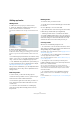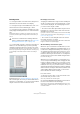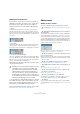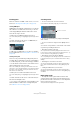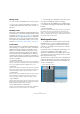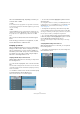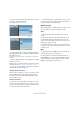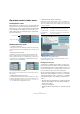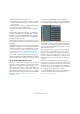User manual
Table Of Contents
- Table of Contents
- Part I: Getting into the details
- About this manual
- Setting up your system
- VST Connections
- The Project window
- Working with projects
- Creating new projects
- Opening projects
- Closing projects
- Saving projects
- The Archive and Backup functions
- Startup Options
- The Project Setup dialog
- Zoom and view options
- Audio handling
- Auditioning audio parts and events
- Scrubbing audio
- Editing parts and events
- Range editing
- Region operations
- The Edit History dialog
- The Preferences dialog
- Working with tracks and lanes
- Playback and the Transport panel
- Recording
- Quantizing MIDI and audio
- Fades, crossfades and envelopes
- The arranger track
- The transpose functions
- Using markers
- The Mixer
- Control Room (Cubase only)
- Audio effects
- VST instruments and instrument tracks
- Surround sound (Cubase only)
- Automation
- Audio processing and functions
- The Sample Editor
- The Audio Part Editor
- The Pool
- The MediaBay
- Introduction
- Working with the MediaBay
- The Define Locations section
- The Locations section
- The Results list
- Previewing files
- The Filters section
- The Attribute Inspector
- The Loop Browser, Sound Browser, and Mini Browser windows
- Preferences
- Key commands
- Working with MediaBay-related windows
- Working with Volume databases
- Working with track presets
- Track Quick Controls
- Remote controlling Cubase
- MIDI realtime parameters and effects
- Using MIDI devices
- MIDI processing
- The MIDI editors
- Introduction
- Opening a MIDI editor
- The Key Editor – Overview
- Key Editor operations
- The In-Place Editor
- The Drum Editor – Overview
- Drum Editor operations
- Working with drum maps
- Using drum name lists
- The List Editor – Overview
- List Editor operations
- Working with SysEx messages
- Recording SysEx parameter changes
- Editing SysEx messages
- The basic Score Editor – Overview
- Score Editor operations
- Expression maps (Cubase only)
- Note Expression (Cubase only)
- The Logical Editor, Transformer, and Input Transformer
- The Project Logical Editor (Cubase only)
- Editing tempo and signature
- The Project Browser (Cubase only)
- Export Audio Mixdown
- Synchronization
- Video
- ReWire
- File handling
- Customizing
- Key commands
- Part II: Score layout and printing (Cubase only)
- How the Score Editor works
- The basics
- About this chapter
- Preparations
- Opening the Score Editor
- The project cursor
- Playing back and recording
- Page Mode
- Changing the zoom factor
- The active staff
- Making page setup settings
- Designing your work space
- About the Score Editor context menus
- About dialogs in the Score Editor
- Setting clef, key, and time signature
- Transposing instruments
- Printing from the Score Editor
- Exporting pages as image files
- Working order
- Force update
- Transcribing MIDI recordings
- Entering and editing notes
- About this chapter
- Score settings
- Note values and positions
- Adding and editing notes
- Selecting notes
- Moving notes
- Duplicating notes
- Cut, copy, and paste
- Editing pitches of individual notes
- Changing the length of notes
- Splitting a note in two
- Working with the Display Quantize tool
- Split (piano) staves
- Strategies: Multiple staves
- Inserting and editing clefs, keys, or time signatures
- Deleting notes
- Staff settings
- Polyphonic voicing
- About this chapter
- Background: Polyphonic voicing
- Setting up the voices
- Strategies: How many voices do I need?
- Entering notes into voices
- Checking which voice a note belongs to
- Moving notes between voices
- Handling rests
- Voices and Display Quantize
- Creating crossed voicings
- Automatic polyphonic voicing – Merge All Staves
- Converting voices to tracks – Extract Voices
- Additional note and rest formatting
- Working with symbols
- Working with chords
- Working with text
- Working with layouts
- Working with MusicXML
- Designing your score: additional techniques
- Scoring for drums
- Creating tablature
- The score and MIDI playback
- Tips and Tricks
- Index
80
Working with tracks and lanes
• Splitting a folder part with the Scissors tool.
• Gluing folder parts together with the Glue tube tool. This will
only work if the adjacent folder parts contain events or parts
on the same track.
• Resizing a folder part resizes the contained events and parts
according to the selected resizing method.
• Muting a folder part. This will mute its contained events and
parts.
Tracks inside a folder can be edited as one entity by per-
forming the editing directly on the folder part containing
the tracks. You can also edit individual tracks within the
folder by showing the contained tracks, selecting parts
and opening editors as usual.
Double-clicking a folder part opens the editors for the cor-
responding track classes present in the folder. The follow-
ing applies:
• All MIDI parts located on the tracks within the folder are
displayed as if they were on the same track, just like when
opening the Key Editor with several MIDI parts selected.
To be able to easily discern the different tracks in the editor, give each
track a different color in the Project window and use the “Part Colors”
option in the editor (see
“Coloring notes and events” on page 382).
• If the folder contains tracks with audio events and/or au-
dio parts, the Sample and/or Audio Part Editors are opened
with each audio event and audio part in a separate window.
About Group Editing (Cubase only)
One very convenient feature in Cubase is the Group Edit-
ing mode for folders. It allows you to quickly group events
and parts across multiple tracks without having to select
all the events or parts. This is useful for multi-track record
-
ings of drum sets e.g., where you often want to edit the dif-
ferent drum tracks (bass drum, snare, toms, etc.) together.
Edit groups are also useful, if you want to quantize multiple
tracks, see
“Quantizing multiple audio tracks (Cubase
only)” on page 114.
You activate the Group Editing mode by clicking the “=”
button in the track list for a folder or by using the default key
command [K] (“Toggle Edit Group on Selected Tracks“).
If the Group Editing mode is activated and you select an
event, a part or a range on a track inside the folder track,
other events, parts or ranges that have the same start and
end time and the same playback priority, are also selected
and temporarily grouped.
Temporarily means that on every new selection with the
Object Selection or the Range Selection tool, Cubase
looks for corresponding events or parts inside the folder
and groups them. If you edit the start or end point of a sin
-
gle event or part before activating the “=” button for group
editing, will cause this event or part to be excluded from
the group.
Edit actions in Group Editing mode affect all grouped
events, parts or ranges. If you select another take by using
the small “To Front” arrow at the right side of one event of
an Edit Group e.g., all other tracks inside the Edit Group
also switch to the corresponding take. This is very useful
for comparing takes of a multi-track recording.
Ö The Group Editing setting overwrites any regular group
settings in the edit group. For further information, see
“Grouping events” on page 64.