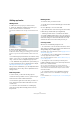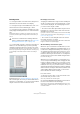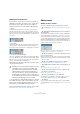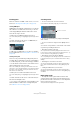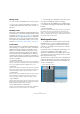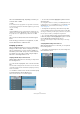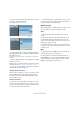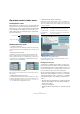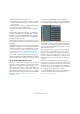User manual
Table Of Contents
- Table of Contents
- Part I: Getting into the details
- About this manual
- Setting up your system
- VST Connections
- The Project window
- Working with projects
- Creating new projects
- Opening projects
- Closing projects
- Saving projects
- The Archive and Backup functions
- Startup Options
- The Project Setup dialog
- Zoom and view options
- Audio handling
- Auditioning audio parts and events
- Scrubbing audio
- Editing parts and events
- Range editing
- Region operations
- The Edit History dialog
- The Preferences dialog
- Working with tracks and lanes
- Playback and the Transport panel
- Recording
- Quantizing MIDI and audio
- Fades, crossfades and envelopes
- The arranger track
- The transpose functions
- Using markers
- The Mixer
- Control Room (Cubase only)
- Audio effects
- VST instruments and instrument tracks
- Surround sound (Cubase only)
- Automation
- Audio processing and functions
- The Sample Editor
- The Audio Part Editor
- The Pool
- The MediaBay
- Introduction
- Working with the MediaBay
- The Define Locations section
- The Locations section
- The Results list
- Previewing files
- The Filters section
- The Attribute Inspector
- The Loop Browser, Sound Browser, and Mini Browser windows
- Preferences
- Key commands
- Working with MediaBay-related windows
- Working with Volume databases
- Working with track presets
- Track Quick Controls
- Remote controlling Cubase
- MIDI realtime parameters and effects
- Using MIDI devices
- MIDI processing
- The MIDI editors
- Introduction
- Opening a MIDI editor
- The Key Editor – Overview
- Key Editor operations
- The In-Place Editor
- The Drum Editor – Overview
- Drum Editor operations
- Working with drum maps
- Using drum name lists
- The List Editor – Overview
- List Editor operations
- Working with SysEx messages
- Recording SysEx parameter changes
- Editing SysEx messages
- The basic Score Editor – Overview
- Score Editor operations
- Expression maps (Cubase only)
- Note Expression (Cubase only)
- The Logical Editor, Transformer, and Input Transformer
- The Project Logical Editor (Cubase only)
- Editing tempo and signature
- The Project Browser (Cubase only)
- Export Audio Mixdown
- Synchronization
- Video
- ReWire
- File handling
- Customizing
- Key commands
- Part II: Score layout and printing (Cubase only)
- How the Score Editor works
- The basics
- About this chapter
- Preparations
- Opening the Score Editor
- The project cursor
- Playing back and recording
- Page Mode
- Changing the zoom factor
- The active staff
- Making page setup settings
- Designing your work space
- About the Score Editor context menus
- About dialogs in the Score Editor
- Setting clef, key, and time signature
- Transposing instruments
- Printing from the Score Editor
- Exporting pages as image files
- Working order
- Force update
- Transcribing MIDI recordings
- Entering and editing notes
- About this chapter
- Score settings
- Note values and positions
- Adding and editing notes
- Selecting notes
- Moving notes
- Duplicating notes
- Cut, copy, and paste
- Editing pitches of individual notes
- Changing the length of notes
- Splitting a note in two
- Working with the Display Quantize tool
- Split (piano) staves
- Strategies: Multiple staves
- Inserting and editing clefs, keys, or time signatures
- Deleting notes
- Staff settings
- Polyphonic voicing
- About this chapter
- Background: Polyphonic voicing
- Setting up the voices
- Strategies: How many voices do I need?
- Entering notes into voices
- Checking which voice a note belongs to
- Moving notes between voices
- Handling rests
- Voices and Display Quantize
- Creating crossed voicings
- Automatic polyphonic voicing – Merge All Staves
- Converting voices to tracks – Extract Voices
- Additional note and rest formatting
- Working with symbols
- Working with chords
- Working with text
- Working with layouts
- Working with MusicXML
- Designing your score: additional techniques
- Scoring for drums
- Creating tablature
- The score and MIDI playback
- Tips and Tricks
- Index
79
Working with tracks and lanes
Organizing tracks in folder tracks
Creating Folder tracks
Moving tracks into a folder is a way to structure and orga-
nize tracks in the Project window. By grouping tracks in
folder tracks, you can solo and mute them in a quicker and
easier way and perform editing on several tracks as one
entity. Folder tracks can contain any type of track includ
-
ing other folder tracks.
Working with folder tracks
• Creating a folder track
On the Project menu open the “Add Track” submenu and select “Folder”,
or right-click the track list and select “Add Folder Track” from the context
menu.
• Moving tracks into a folder
Open the Project menu and use the “Move Selected Tracks To New
Folder” command from the Track folding submenu, right-click on the
track in the track list and select the command from the context menu or
set up and use the corresponding key command (found in the Project
category of the Key Commands dialog).
• Removing tracks from a folder
Drag a track out of the folder and release it in the track list to remove it
from the folder.
• Hiding/showing tracks in a folder
Click on the “Expand/Collapse Folder” button (the folder icon) to hide or
show the tracks located in a folder or use the corresponding options in
the Track Folding submenu of the Project menu (see
“Track folding” on
page 76). Hidden tracks are played back as usual.
• Hiding/showing data on folder tracks
Right-click on the folder track to open the context menu and from the
“Show Data on Folder Tracks” submenu select one of the options. This
menu is also available in the Preferences (Editing page). The following
options are available:
• Muting and soloing folder tracks
Click the Mute or Solo button on the folder track to mute or solo all
tracks in the folder as one unit.
Working with folder parts
A folder part is a graphic representation of events and
parts on the tracks in the folder. Folder parts indicate the
position and length of the events and parts, as well as on
which track they are (their vertical position). If part colors
are used, these are also shown in the folder part.
Any Project window editing you perform to a folder part
affects all the events and parts it contains. You can select
several folder parts if you like – this allows you to handle
and edit them together. The editing you can perform in
-
cludes:
• Moving a folder part. This will move its contained events and
parts (possibly resulting in other folder parts, depending on
how the parts overlap).
• Using cut, copy and paste.
• Deleting a folder part. This will delete its contained events and
parts.
A folder track
Tracks in the folder
Option Description
Always Show Data The data on the folder track is always visible.
Never Show Data The data on the folder track is never visible.
Hide Data When
Expanded
The data on the folder track is only visible if the
folder is not expanded.