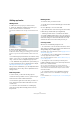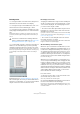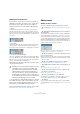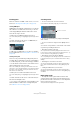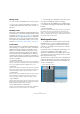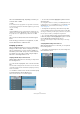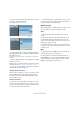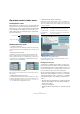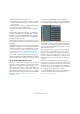User manual
Table Of Contents
- Table of Contents
- Part I: Getting into the details
- About this manual
- Setting up your system
- VST Connections
- The Project window
- Working with projects
- Creating new projects
- Opening projects
- Closing projects
- Saving projects
- The Archive and Backup functions
- Startup Options
- The Project Setup dialog
- Zoom and view options
- Audio handling
- Auditioning audio parts and events
- Scrubbing audio
- Editing parts and events
- Range editing
- Region operations
- The Edit History dialog
- The Preferences dialog
- Working with tracks and lanes
- Playback and the Transport panel
- Recording
- Quantizing MIDI and audio
- Fades, crossfades and envelopes
- The arranger track
- The transpose functions
- Using markers
- The Mixer
- Control Room (Cubase only)
- Audio effects
- VST instruments and instrument tracks
- Surround sound (Cubase only)
- Automation
- Audio processing and functions
- The Sample Editor
- The Audio Part Editor
- The Pool
- The MediaBay
- Introduction
- Working with the MediaBay
- The Define Locations section
- The Locations section
- The Results list
- Previewing files
- The Filters section
- The Attribute Inspector
- The Loop Browser, Sound Browser, and Mini Browser windows
- Preferences
- Key commands
- Working with MediaBay-related windows
- Working with Volume databases
- Working with track presets
- Track Quick Controls
- Remote controlling Cubase
- MIDI realtime parameters and effects
- Using MIDI devices
- MIDI processing
- The MIDI editors
- Introduction
- Opening a MIDI editor
- The Key Editor – Overview
- Key Editor operations
- The In-Place Editor
- The Drum Editor – Overview
- Drum Editor operations
- Working with drum maps
- Using drum name lists
- The List Editor – Overview
- List Editor operations
- Working with SysEx messages
- Recording SysEx parameter changes
- Editing SysEx messages
- The basic Score Editor – Overview
- Score Editor operations
- Expression maps (Cubase only)
- Note Expression (Cubase only)
- The Logical Editor, Transformer, and Input Transformer
- The Project Logical Editor (Cubase only)
- Editing tempo and signature
- The Project Browser (Cubase only)
- Export Audio Mixdown
- Synchronization
- Video
- ReWire
- File handling
- Customizing
- Key commands
- Part II: Score layout and printing (Cubase only)
- How the Score Editor works
- The basics
- About this chapter
- Preparations
- Opening the Score Editor
- The project cursor
- Playing back and recording
- Page Mode
- Changing the zoom factor
- The active staff
- Making page setup settings
- Designing your work space
- About the Score Editor context menus
- About dialogs in the Score Editor
- Setting clef, key, and time signature
- Transposing instruments
- Printing from the Score Editor
- Exporting pages as image files
- Working order
- Force update
- Transcribing MIDI recordings
- Entering and editing notes
- About this chapter
- Score settings
- Note values and positions
- Adding and editing notes
- Selecting notes
- Moving notes
- Duplicating notes
- Cut, copy, and paste
- Editing pitches of individual notes
- Changing the length of notes
- Splitting a note in two
- Working with the Display Quantize tool
- Split (piano) staves
- Strategies: Multiple staves
- Inserting and editing clefs, keys, or time signatures
- Deleting notes
- Staff settings
- Polyphonic voicing
- About this chapter
- Background: Polyphonic voicing
- Setting up the voices
- Strategies: How many voices do I need?
- Entering notes into voices
- Checking which voice a note belongs to
- Moving notes between voices
- Handling rests
- Voices and Display Quantize
- Creating crossed voicings
- Automatic polyphonic voicing – Merge All Staves
- Converting voices to tracks – Extract Voices
- Additional note and rest formatting
- Working with symbols
- Working with chords
- Working with text
- Working with layouts
- Working with MusicXML
- Designing your score: additional techniques
- Scoring for drums
- Creating tablature
- The score and MIDI playback
- Tips and Tricks
- Index
78
Working with tracks and lanes
• To glue cuts, select a range that spans all the cuts that
you want to glue and double-click.
The gluing affects all the lanes of a track.
• To correct the timing of a range, hold down [Ctrl]/[Com-
mand]-[Alt]/[Option] (the tool modifier for Slip Event) and
drag with the mouse.
The mouse pointer changes its shape to indicate that you can change
the timing.
Ö For all comping operations except “Slip Events”, Snap
is taken into account.
Cubase only: You can also perform a multi-track comping
using edit groups (see “About Group Editing (Cubase
only)” on page 80), for example, to comp two guitar tracks
recorded with different microphones.
Comping with the cursor keys
Another way of comping is to use the cursor keys to navi-
gate through the takes and the lanes and the “Move To
Front (Uncover)” key command (by default [U]) to bring
the active take to front.
Using the Solo button
To solo a lane, you can activate the Solo button for it. This
allows you to hear the lane in project context. If you want
to hear the take without project context, you will also have
to activate the main track’s Solo button.
Ö The Solo button also comes in handy in case you used
the lowermost lane for assembling your “perfect take” in-
stead of using the comping techniques.
Additional steps
After rearranging the overlapping events so that you hear
what you want, you can perform additional steps.
Audio
1. Apply auto fades and crossfades to the comped
events.
2. Select all events and select “Delete Overlaps” from
the Advanced submenu on the Audio menu to put all
events in the top lane and resize the events so that over
-
lapping sections are removed.
3. Open the Audio menu and select the “Bounce Selec-
tion” function to create a new and continuous event of all
selected events.
MIDI
1. Open your takes in a MIDI editor to perform fine ad-
justments like removing or editing notes.
2. Select all parts in the Project window and use the
“Merge MIDI in Loop” option from the MIDI menu with the
“Erase Destination” option activated to create a single
MIDI part containing your “perfect take”.
Before…
…and after gluing.