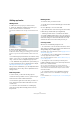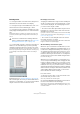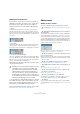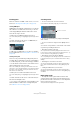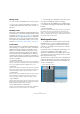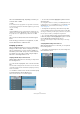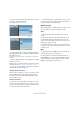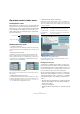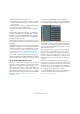User manual
Table Of Contents
- Table of Contents
- Part I: Getting into the details
- About this manual
- Setting up your system
- VST Connections
- The Project window
- Working with projects
- Creating new projects
- Opening projects
- Closing projects
- Saving projects
- The Archive and Backup functions
- Startup Options
- The Project Setup dialog
- Zoom and view options
- Audio handling
- Auditioning audio parts and events
- Scrubbing audio
- Editing parts and events
- Range editing
- Region operations
- The Edit History dialog
- The Preferences dialog
- Working with tracks and lanes
- Playback and the Transport panel
- Recording
- Quantizing MIDI and audio
- Fades, crossfades and envelopes
- The arranger track
- The transpose functions
- Using markers
- The Mixer
- Control Room (Cubase only)
- Audio effects
- VST instruments and instrument tracks
- Surround sound (Cubase only)
- Automation
- Audio processing and functions
- The Sample Editor
- The Audio Part Editor
- The Pool
- The MediaBay
- Introduction
- Working with the MediaBay
- The Define Locations section
- The Locations section
- The Results list
- Previewing files
- The Filters section
- The Attribute Inspector
- The Loop Browser, Sound Browser, and Mini Browser windows
- Preferences
- Key commands
- Working with MediaBay-related windows
- Working with Volume databases
- Working with track presets
- Track Quick Controls
- Remote controlling Cubase
- MIDI realtime parameters and effects
- Using MIDI devices
- MIDI processing
- The MIDI editors
- Introduction
- Opening a MIDI editor
- The Key Editor – Overview
- Key Editor operations
- The In-Place Editor
- The Drum Editor – Overview
- Drum Editor operations
- Working with drum maps
- Using drum name lists
- The List Editor – Overview
- List Editor operations
- Working with SysEx messages
- Recording SysEx parameter changes
- Editing SysEx messages
- The basic Score Editor – Overview
- Score Editor operations
- Expression maps (Cubase only)
- Note Expression (Cubase only)
- The Logical Editor, Transformer, and Input Transformer
- The Project Logical Editor (Cubase only)
- Editing tempo and signature
- The Project Browser (Cubase only)
- Export Audio Mixdown
- Synchronization
- Video
- ReWire
- File handling
- Customizing
- Key commands
- Part II: Score layout and printing (Cubase only)
- How the Score Editor works
- The basics
- About this chapter
- Preparations
- Opening the Score Editor
- The project cursor
- Playing back and recording
- Page Mode
- Changing the zoom factor
- The active staff
- Making page setup settings
- Designing your work space
- About the Score Editor context menus
- About dialogs in the Score Editor
- Setting clef, key, and time signature
- Transposing instruments
- Printing from the Score Editor
- Exporting pages as image files
- Working order
- Force update
- Transcribing MIDI recordings
- Entering and editing notes
- About this chapter
- Score settings
- Note values and positions
- Adding and editing notes
- Selecting notes
- Moving notes
- Duplicating notes
- Cut, copy, and paste
- Editing pitches of individual notes
- Changing the length of notes
- Splitting a note in two
- Working with the Display Quantize tool
- Split (piano) staves
- Strategies: Multiple staves
- Inserting and editing clefs, keys, or time signatures
- Deleting notes
- Staff settings
- Polyphonic voicing
- About this chapter
- Background: Polyphonic voicing
- Setting up the voices
- Strategies: How many voices do I need?
- Entering notes into voices
- Checking which voice a note belongs to
- Moving notes between voices
- Handling rests
- Voices and Display Quantize
- Creating crossed voicings
- Automatic polyphonic voicing – Merge All Staves
- Converting voices to tracks – Extract Voices
- Additional note and rest formatting
- Working with symbols
- Working with chords
- Working with text
- Working with layouts
- Working with MusicXML
- Designing your score: additional techniques
- Scoring for drums
- Creating tablature
- The score and MIDI playback
- Tips and Tricks
- Index
77
Working with tracks and lanes
Lanes are handled differently, depending on whether you
work with audio or MIDI:
• Audio
As each audio track can only play back one single audio event at a time,
you will only hear the take that is activated for playback (e.
g. the last lap
of a cycle recording).
• MIDI
Overlapping MIDI takes (parts) can be played back simultaneously. For
example, if you recorded in “Mix-Stacked” mode, you hear all takes from
all cycle laps. There is no playback priority between lanes on a MIDI
track.
Lanes can be reordered, sized, and zoomed like regular
tracks.
In the following you will learn how to play back, cut, and
activate different takes on different lanes.
Comping operations
After recording different takes in a cycle recording and ac-
tivating the “Show Lanes” button to display the recorded
laps on separate lanes, you have several possibilities to
assemble a “perfect” take. This process is often referred to
as comping. You can comp your takes using the Object
Selection or the Range Selection tools.
Comping with the Object Selection tool
With the Object Selection tool selected, you can perform
the following actions:
• To select a take for playback, click on it in the event dis-
play.
The selected take is displayed in the current track color on the lane and
on the main track. All other takes are dimmed. On playback, you will only
hear the selected take.
• To audition a certain section of a take, hold down [Ctrl]/
[Command] and click with the Speaker tool.
This works even if the take is not selected for playback.
• To cut a take, hold down [Alt]/[Option] and click at the
desired position.
The cutting affects all lanes of a track. If you cut a MIDI part and the cut
position intersects one or several MIDI notes, the result depends on the
“Split MIDI Events” option in the Preferences dialog, see
“Splitting
events” on page 62.
• To adjust the cut position, position the mouse pointer
over a cut and move the cut point to the left or to the right.
This way you can finetune your edits. If you position the mouse pointer in
the lower part of a cut take, you will adjust the length instead.
• To correct the timing of a take, select the desired take,
hold down [Ctrl]/[Command]-[Alt]/[Option] (the tool mod-
ifier for Slip Event) and drag with the mouse.
The mouse pointer changes its shape to indicate that you can change
the timing.
Comping with the Range Selection tool
With the Range Selection tool selected, you can perform
the following actions:
• To bring the selected range to front, select a range on a
lane and double-click it.
Double-clicking the range brings it to front.