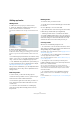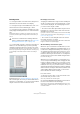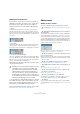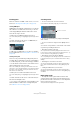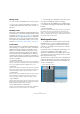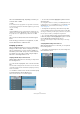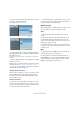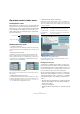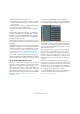User manual
Table Of Contents
- Table of Contents
- Part I: Getting into the details
- About this manual
- Setting up your system
- VST Connections
- The Project window
- Working with projects
- Creating new projects
- Opening projects
- Closing projects
- Saving projects
- The Archive and Backup functions
- Startup Options
- The Project Setup dialog
- Zoom and view options
- Audio handling
- Auditioning audio parts and events
- Scrubbing audio
- Editing parts and events
- Range editing
- Region operations
- The Edit History dialog
- The Preferences dialog
- Working with tracks and lanes
- Playback and the Transport panel
- Recording
- Quantizing MIDI and audio
- Fades, crossfades and envelopes
- The arranger track
- The transpose functions
- Using markers
- The Mixer
- Control Room (Cubase only)
- Audio effects
- VST instruments and instrument tracks
- Surround sound (Cubase only)
- Automation
- Audio processing and functions
- The Sample Editor
- The Audio Part Editor
- The Pool
- The MediaBay
- Introduction
- Working with the MediaBay
- The Define Locations section
- The Locations section
- The Results list
- Previewing files
- The Filters section
- The Attribute Inspector
- The Loop Browser, Sound Browser, and Mini Browser windows
- Preferences
- Key commands
- Working with MediaBay-related windows
- Working with Volume databases
- Working with track presets
- Track Quick Controls
- Remote controlling Cubase
- MIDI realtime parameters and effects
- Using MIDI devices
- MIDI processing
- The MIDI editors
- Introduction
- Opening a MIDI editor
- The Key Editor – Overview
- Key Editor operations
- The In-Place Editor
- The Drum Editor – Overview
- Drum Editor operations
- Working with drum maps
- Using drum name lists
- The List Editor – Overview
- List Editor operations
- Working with SysEx messages
- Recording SysEx parameter changes
- Editing SysEx messages
- The basic Score Editor – Overview
- Score Editor operations
- Expression maps (Cubase only)
- Note Expression (Cubase only)
- The Logical Editor, Transformer, and Input Transformer
- The Project Logical Editor (Cubase only)
- Editing tempo and signature
- The Project Browser (Cubase only)
- Export Audio Mixdown
- Synchronization
- Video
- ReWire
- File handling
- Customizing
- Key commands
- Part II: Score layout and printing (Cubase only)
- How the Score Editor works
- The basics
- About this chapter
- Preparations
- Opening the Score Editor
- The project cursor
- Playing back and recording
- Page Mode
- Changing the zoom factor
- The active staff
- Making page setup settings
- Designing your work space
- About the Score Editor context menus
- About dialogs in the Score Editor
- Setting clef, key, and time signature
- Transposing instruments
- Printing from the Score Editor
- Exporting pages as image files
- Working order
- Force update
- Transcribing MIDI recordings
- Entering and editing notes
- About this chapter
- Score settings
- Note values and positions
- Adding and editing notes
- Selecting notes
- Moving notes
- Duplicating notes
- Cut, copy, and paste
- Editing pitches of individual notes
- Changing the length of notes
- Splitting a note in two
- Working with the Display Quantize tool
- Split (piano) staves
- Strategies: Multiple staves
- Inserting and editing clefs, keys, or time signatures
- Deleting notes
- Staff settings
- Polyphonic voicing
- About this chapter
- Background: Polyphonic voicing
- Setting up the voices
- Strategies: How many voices do I need?
- Entering notes into voices
- Checking which voice a note belongs to
- Moving notes between voices
- Handling rests
- Voices and Display Quantize
- Creating crossed voicings
- Automatic polyphonic voicing – Merge All Staves
- Converting voices to tracks – Extract Voices
- Additional note and rest formatting
- Working with symbols
- Working with chords
- Working with text
- Working with layouts
- Working with MusicXML
- Designing your score: additional techniques
- Scoring for drums
- Creating tablature
- The score and MIDI playback
- Tips and Tricks
- Index
76
Working with tracks and lanes
Moving tracks
• To move a track, click and drag it up or down in the list.
• To move one or several selected tracks to a folder, se-
lect “Move Selected Tracks to New Folder” from the con-
text menu.
Disabling tracks
Audio tracks can be disabled by selecting “Disable Track”
from the track list context menu. Disabling a track is similar
to muting it (see
“Muting events” on page 65), since a dis-
abled track will not be played back. However, disabling a
track not only “zeroes” the output volume from the track,
but actually shuts down all disk activity for it. For more in
-
formation, see “About track disable/enable” on page 86.
Track folding
On the Project menu you will find the Track Folding sub-
menu, allowing you to quickly show, hide or invert what is
displayed in the Project window event display. This en-
ables you for example to divide the project into several
parts (by creating several folder tracks for the different
project elements) and showing/hiding their contents by
selecting a menu function (or using a key command). You
can also fold in automation tracks this way. The following
options are available:
• Toggle Selected Track
When you select this menu option, the fold state of the selected track is
reversed, i.
e. if the track was folded in (its elements (subtracks) were hid-
den), it is now unfolded (all subtracks displayed) and vice versa.
• Fold Tracks
Select this menu option to fold in all open folder tracks in the Project win-
dow. Please note that the exact behavior of this function depends on the
“Deep Track Folding” setting in the Preferences dialog, see below.
• Unfold Tracks
Select this menu option to unfold all folder tracks in the Project window.
Please note that the exact behavior of this function depends on the
“Deep Track Folding” setting in the Preferences dialog, see below.
• Flip Fold States
Select this menu option to flip the fold states of the tracks in the Project
window. This means that all tracks that were folded in will be unfolded
and all unfolded tracks will be folded in, respectively.
• Move Selected Tracks to New Folder
This menu option is available, if at least one folder track is available. Se-
lecting this option moves all selected tracks to the folder track.
Ö You can assign key commands for these menu options
in the Key Commands dialog (Project category).
In the Preferences dialog (Editing–Project & Mixer page),
you can find the following option affecting the track folding
behavior:
• Deep Track Folding
When this is activated, any folding settings you make in the Track Fold-
ing submenu of the Project menu also affect the subelements of the
tracks, i.
e. if you fold in a folder track which contains 10 audio tracks 5 of
which have several automation tracks open, all these audio tracks within
the folder track will be folded in as well.
Working with lanes
Ö To simplify matters, the descriptions in the following
paragraphs focus on cycle recordings with takes. How-
ever, you can also apply lane operations and comping
methods on overlapping events or parts that you assem-
ble on one track!
If you perform a cycle recording in the “Keep History” or in
“Cycle History + Replace” modes (audio) or in the
“Stacked” or “Mix-Stacked” modes (MIDI), the recorded
cycle laps are shown on the track with the last recorded
take active and shown on top.
The “Show Lanes” mode provides a very comfortable work-
ing environment and a good overview of all your takes. If you
activate the “Show Lanes” button, the recorded takes are
shown on separate lanes.
Click the “Show Lanes” button…
…to display the recorded takes on different lanes.