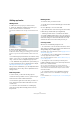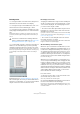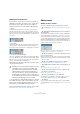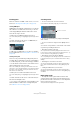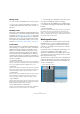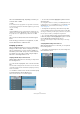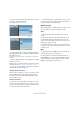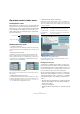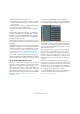User manual
Table Of Contents
- Table of Contents
- Part I: Getting into the details
- About this manual
- Setting up your system
- VST Connections
- The Project window
- Working with projects
- Creating new projects
- Opening projects
- Closing projects
- Saving projects
- The Archive and Backup functions
- Startup Options
- The Project Setup dialog
- Zoom and view options
- Audio handling
- Auditioning audio parts and events
- Scrubbing audio
- Editing parts and events
- Range editing
- Region operations
- The Edit History dialog
- The Preferences dialog
- Working with tracks and lanes
- Playback and the Transport panel
- Recording
- Quantizing MIDI and audio
- Fades, crossfades and envelopes
- The arranger track
- The transpose functions
- Using markers
- The Mixer
- Control Room (Cubase only)
- Audio effects
- VST instruments and instrument tracks
- Surround sound (Cubase only)
- Automation
- Audio processing and functions
- The Sample Editor
- The Audio Part Editor
- The Pool
- The MediaBay
- Introduction
- Working with the MediaBay
- The Define Locations section
- The Locations section
- The Results list
- Previewing files
- The Filters section
- The Attribute Inspector
- The Loop Browser, Sound Browser, and Mini Browser windows
- Preferences
- Key commands
- Working with MediaBay-related windows
- Working with Volume databases
- Working with track presets
- Track Quick Controls
- Remote controlling Cubase
- MIDI realtime parameters and effects
- Using MIDI devices
- MIDI processing
- The MIDI editors
- Introduction
- Opening a MIDI editor
- The Key Editor – Overview
- Key Editor operations
- The In-Place Editor
- The Drum Editor – Overview
- Drum Editor operations
- Working with drum maps
- Using drum name lists
- The List Editor – Overview
- List Editor operations
- Working with SysEx messages
- Recording SysEx parameter changes
- Editing SysEx messages
- The basic Score Editor – Overview
- Score Editor operations
- Expression maps (Cubase only)
- Note Expression (Cubase only)
- The Logical Editor, Transformer, and Input Transformer
- The Project Logical Editor (Cubase only)
- Editing tempo and signature
- The Project Browser (Cubase only)
- Export Audio Mixdown
- Synchronization
- Video
- ReWire
- File handling
- Customizing
- Key commands
- Part II: Score layout and printing (Cubase only)
- How the Score Editor works
- The basics
- About this chapter
- Preparations
- Opening the Score Editor
- The project cursor
- Playing back and recording
- Page Mode
- Changing the zoom factor
- The active staff
- Making page setup settings
- Designing your work space
- About the Score Editor context menus
- About dialogs in the Score Editor
- Setting clef, key, and time signature
- Transposing instruments
- Printing from the Score Editor
- Exporting pages as image files
- Working order
- Force update
- Transcribing MIDI recordings
- Entering and editing notes
- About this chapter
- Score settings
- Note values and positions
- Adding and editing notes
- Selecting notes
- Moving notes
- Duplicating notes
- Cut, copy, and paste
- Editing pitches of individual notes
- Changing the length of notes
- Splitting a note in two
- Working with the Display Quantize tool
- Split (piano) staves
- Strategies: Multiple staves
- Inserting and editing clefs, keys, or time signatures
- Deleting notes
- Staff settings
- Polyphonic voicing
- About this chapter
- Background: Polyphonic voicing
- Setting up the voices
- Strategies: How many voices do I need?
- Entering notes into voices
- Checking which voice a note belongs to
- Moving notes between voices
- Handling rests
- Voices and Display Quantize
- Creating crossed voicings
- Automatic polyphonic voicing – Merge All Staves
- Converting voices to tracks – Extract Voices
- Additional note and rest formatting
- Working with symbols
- Working with chords
- Working with text
- Working with layouts
- Working with MusicXML
- Designing your score: additional techniques
- Scoring for drums
- Creating tablature
- The score and MIDI playback
- Tips and Tricks
- Index
74
Working with tracks and lanes
Defining the track time base
In the Inspector or track list you can set the time base in-
dividually for each track, by clicking on the “Toggle Time-
base” button. Tracks can be either musical (tempo) or
linear (time) based or follow the Transport Main display:
• Musical
On a track using musical time base, the positions of events are repre-
sented as meter values (bars, beats, 1/16th notes and ticks, with 120
ticks per 1/16th note). If you change the playback tempo, the events will
play back at an earlier or later time. Musical time base is indicated by a
note symbol.
• Time Linear
On a track using linear time base, the events will be positioned on spe-
cific time positions – changing the playback tempo will not affect the
time position of events. Linear time base is indicated by a clock symbol.
• Follow Transport Main Display
This uses the primary time format setting on the Transport panel. When
this is set to “Bars+Beats”, tracks with musical time base will be added.
When this is set to any of the other options (Seconds, Timecode, Sam
-
ples, etc.), all new tracks will use linear time base.
Which time base suits better depends on the type of proj-
ect and recording situation.
Ö In the Preferences dialog (Editing page), you can find
the “Default Track Time Type” option (Cubase only). This
allows you to specify the default track time type for new
tracks (audio, group/FX, MIDI, and marker tracks).
For more information about tempo changes, see the chap-
ter “Editing tempo and signature” on page 462.
Editing tracks
Adding events to a track
There are a number of ways to add events to a track:
• By recording (see “Basic recording methods” on page
90).
• By dragging files and dropping them on the track at the
desired position.
You can drag from the following locations: the desktop, the MediaBay
and its related windows (see the chapter
“The MediaBay” on page 311),
the Pool, a library (a Pool file that is not attached to a project) (Cubase
only), the “Find media” dialog, another open Project window, the Audio
Part Editor, the Sample Editor (press [Ctrl]/[Command] and drag to cre
-
ate an event of the current selection, or click in the left column of the re-
gion list and drag to create an event from a region).
When you drag the clip into the Project window, its position will be in-
dicated by a marker line and a numerical position box.
• By importing an audio or video file using the Import sub-
menu on the File menu.
When you import a file this way, a clip is created for the file and an event
that plays the whole clip is inserted on the selected track, at the position
of the project cursor.
• By importing a MIDI file using the Import submenu.
See “Exporting and importing standard MIDI files” on page 527.
• By grabbing audio CD tracks and converting them to au-
dio files.
See “Importing audio CD tracks” on page 522.
• By importing only the audio portion of a video file and
converting it to an audio file.
See “About thumbnail cache files” on page 513.
• By using Copy and Paste on the Edit menu.
This allows you to copy all kinds of events between projects. You can
also copy events within the project, e.
g. from the Sample Editor.
• By drawing.
This is possible for marker and automation tracks e. g. For audio, MIDI
and instrument tracks, you can only draw parts (see
“Creating parts” on
page 75).
!
Internally, events on musical time based tracks use the
same high precision for positioning (64 bit floating
point values) as linear time based events. However,
switching between linear and musical time base re
-
sults in a very small loss of precision (introduced by
the mathematical operations used for scaling values in
the two different formats). Therefore you should avoid
switching repeatedly between the two modes.