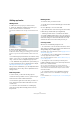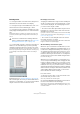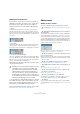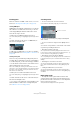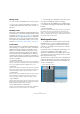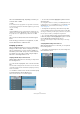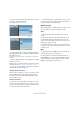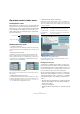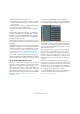User manual
Table Of Contents
- Table of Contents
- Part I: Getting into the details
- About this manual
- Setting up your system
- VST Connections
- The Project window
- Working with projects
- Creating new projects
- Opening projects
- Closing projects
- Saving projects
- The Archive and Backup functions
- Startup Options
- The Project Setup dialog
- Zoom and view options
- Audio handling
- Auditioning audio parts and events
- Scrubbing audio
- Editing parts and events
- Range editing
- Region operations
- The Edit History dialog
- The Preferences dialog
- Working with tracks and lanes
- Playback and the Transport panel
- Recording
- Quantizing MIDI and audio
- Fades, crossfades and envelopes
- The arranger track
- The transpose functions
- Using markers
- The Mixer
- Control Room (Cubase only)
- Audio effects
- VST instruments and instrument tracks
- Surround sound (Cubase only)
- Automation
- Audio processing and functions
- The Sample Editor
- The Audio Part Editor
- The Pool
- The MediaBay
- Introduction
- Working with the MediaBay
- The Define Locations section
- The Locations section
- The Results list
- Previewing files
- The Filters section
- The Attribute Inspector
- The Loop Browser, Sound Browser, and Mini Browser windows
- Preferences
- Key commands
- Working with MediaBay-related windows
- Working with Volume databases
- Working with track presets
- Track Quick Controls
- Remote controlling Cubase
- MIDI realtime parameters and effects
- Using MIDI devices
- MIDI processing
- The MIDI editors
- Introduction
- Opening a MIDI editor
- The Key Editor – Overview
- Key Editor operations
- The In-Place Editor
- The Drum Editor – Overview
- Drum Editor operations
- Working with drum maps
- Using drum name lists
- The List Editor – Overview
- List Editor operations
- Working with SysEx messages
- Recording SysEx parameter changes
- Editing SysEx messages
- The basic Score Editor – Overview
- Score Editor operations
- Expression maps (Cubase only)
- Note Expression (Cubase only)
- The Logical Editor, Transformer, and Input Transformer
- The Project Logical Editor (Cubase only)
- Editing tempo and signature
- The Project Browser (Cubase only)
- Export Audio Mixdown
- Synchronization
- Video
- ReWire
- File handling
- Customizing
- Key commands
- Part II: Score layout and printing (Cubase only)
- How the Score Editor works
- The basics
- About this chapter
- Preparations
- Opening the Score Editor
- The project cursor
- Playing back and recording
- Page Mode
- Changing the zoom factor
- The active staff
- Making page setup settings
- Designing your work space
- About the Score Editor context menus
- About dialogs in the Score Editor
- Setting clef, key, and time signature
- Transposing instruments
- Printing from the Score Editor
- Exporting pages as image files
- Working order
- Force update
- Transcribing MIDI recordings
- Entering and editing notes
- About this chapter
- Score settings
- Note values and positions
- Adding and editing notes
- Selecting notes
- Moving notes
- Duplicating notes
- Cut, copy, and paste
- Editing pitches of individual notes
- Changing the length of notes
- Splitting a note in two
- Working with the Display Quantize tool
- Split (piano) staves
- Strategies: Multiple staves
- Inserting and editing clefs, keys, or time signatures
- Deleting notes
- Staff settings
- Polyphonic voicing
- About this chapter
- Background: Polyphonic voicing
- Setting up the voices
- Strategies: How many voices do I need?
- Entering notes into voices
- Checking which voice a note belongs to
- Moving notes between voices
- Handling rests
- Voices and Display Quantize
- Creating crossed voicings
- Automatic polyphonic voicing – Merge All Staves
- Converting voices to tracks – Extract Voices
- Additional note and rest formatting
- Working with symbols
- Working with chords
- Working with text
- Working with layouts
- Working with MusicXML
- Designing your score: additional techniques
- Scoring for drums
- Creating tablature
- The score and MIDI playback
- Tips and Tricks
- Index
73
Working with tracks and lanes
Resizing tracks
• To change the width of the track list area, drag the bor-
der between the track list and the event display.
• To change the height of an individual track, click on its
lower border in the track list and drag up or down.
• To change the height of all tracks simultaneously, hold
down [Ctrl]/[Command] and resize one of the tracks in this
way.
If “Snap Track Heights” is activated on the Track Scale pop-up menu
(see below), the track height will change in fixed increments when you
resize it.
• To set the number of tracks to view in the current Project
window, use the Track Scale pop-up menu (opened by
clicking the arrow button above the vertical zoom control).
The track height will be adjusted to show only the number of tracks speci-
fied on the pop-up menu. By selecting “Zoom N Tracks” from the pop-up
you can manually set the number of tracks to fit in the current Project
window.
By default, lanes (see “Working with lanes” on page 76)
have a track height of 4 rows. If you still have difficulties to
discern the recorded takes, you can size the lanes individ-
ually as usual. Lanes can be reordered as usual.
Data display on the tracks
Changing the width and the height of tracks naturally has
an effect on how the track controls and the parts or events
on the track are displayed. The following happens when
you resize a track’s height or width:
• The track controls will be placed where they best “fit in”
by default. The controls shown for tracks in the track list
will adapt to the track size.
If you prefer to have the controls in fixed positions, deactivate the “Wrap
Controls” option in the Track Controls settings dialog (see
“Customizing
track controls” on page 535).
• The contents of events and parts will not be shown if
the height of a track is very small.
You can change this behavior by activating “Show Data on Small Track
Heights” in the Preferences (Event Display).
About the Enlarge Selected Track option
When this option is activated on the Edit menu (or in the
Preferences dialog, Editing–Project & Mixer page), the se-
lected track is enlarged automatically. This is useful if you
are stepping through the tracks in the track list, to check
or edit the settings. The tracks will revert to the size they
had before when they are deselected. You can adjust the
size directly in the track list if the default enlargement fac
-
tor does not suit you.
While this is the program behavior you will want in most
cases, it may be a disadvantage when changing the track
height you started out with for one or more tracks (i. e. their
“original” height, before “Enlarge Selected Track” was ac
-
tivated). As soon as you try to resize a track, it is selected
and automatically enlarged. Instead of turning off “Enlarge
Selected Track”, resizing the desired track(s) and the acti
-
vating “Enlarge Selected Track” again, you can resize a
track in the track list without selecting it.
Proceed as follows:
1. Move the mouse pointer over the lower border of the
(unselected) track you want to resize.
The mouse pointer turns into a divider symbol.
2. Hold down [Alt]/[Option] and drag the lower border of
the track until it reaches the desired height.
Now, when you select this track, (and “Enlarge Selected Track” is acti-
vated), it will be enlarged. It will revert to the changed size, when you se-
lect a different track.
!
This behavior is different when “Enlarge Selected
Track” is activated on the Edit menu (see
“About the
Enlarge Selected Track option” on page 73).