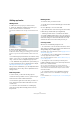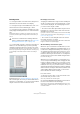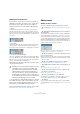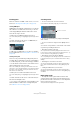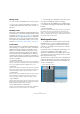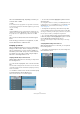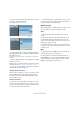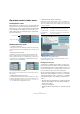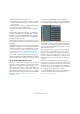User manual
Table Of Contents
- Table of Contents
- Part I: Getting into the details
- About this manual
- Setting up your system
- VST Connections
- The Project window
- Working with projects
- Creating new projects
- Opening projects
- Closing projects
- Saving projects
- The Archive and Backup functions
- Startup Options
- The Project Setup dialog
- Zoom and view options
- Audio handling
- Auditioning audio parts and events
- Scrubbing audio
- Editing parts and events
- Range editing
- Region operations
- The Edit History dialog
- The Preferences dialog
- Working with tracks and lanes
- Playback and the Transport panel
- Recording
- Quantizing MIDI and audio
- Fades, crossfades and envelopes
- The arranger track
- The transpose functions
- Using markers
- The Mixer
- Control Room (Cubase only)
- Audio effects
- VST instruments and instrument tracks
- Surround sound (Cubase only)
- Automation
- Audio processing and functions
- The Sample Editor
- The Audio Part Editor
- The Pool
- The MediaBay
- Introduction
- Working with the MediaBay
- The Define Locations section
- The Locations section
- The Results list
- Previewing files
- The Filters section
- The Attribute Inspector
- The Loop Browser, Sound Browser, and Mini Browser windows
- Preferences
- Key commands
- Working with MediaBay-related windows
- Working with Volume databases
- Working with track presets
- Track Quick Controls
- Remote controlling Cubase
- MIDI realtime parameters and effects
- Using MIDI devices
- MIDI processing
- The MIDI editors
- Introduction
- Opening a MIDI editor
- The Key Editor – Overview
- Key Editor operations
- The In-Place Editor
- The Drum Editor – Overview
- Drum Editor operations
- Working with drum maps
- Using drum name lists
- The List Editor – Overview
- List Editor operations
- Working with SysEx messages
- Recording SysEx parameter changes
- Editing SysEx messages
- The basic Score Editor – Overview
- Score Editor operations
- Expression maps (Cubase only)
- Note Expression (Cubase only)
- The Logical Editor, Transformer, and Input Transformer
- The Project Logical Editor (Cubase only)
- Editing tempo and signature
- The Project Browser (Cubase only)
- Export Audio Mixdown
- Synchronization
- Video
- ReWire
- File handling
- Customizing
- Key commands
- Part II: Score layout and printing (Cubase only)
- How the Score Editor works
- The basics
- About this chapter
- Preparations
- Opening the Score Editor
- The project cursor
- Playing back and recording
- Page Mode
- Changing the zoom factor
- The active staff
- Making page setup settings
- Designing your work space
- About the Score Editor context menus
- About dialogs in the Score Editor
- Setting clef, key, and time signature
- Transposing instruments
- Printing from the Score Editor
- Exporting pages as image files
- Working order
- Force update
- Transcribing MIDI recordings
- Entering and editing notes
- About this chapter
- Score settings
- Note values and positions
- Adding and editing notes
- Selecting notes
- Moving notes
- Duplicating notes
- Cut, copy, and paste
- Editing pitches of individual notes
- Changing the length of notes
- Splitting a note in two
- Working with the Display Quantize tool
- Split (piano) staves
- Strategies: Multiple staves
- Inserting and editing clefs, keys, or time signatures
- Deleting notes
- Staff settings
- Polyphonic voicing
- About this chapter
- Background: Polyphonic voicing
- Setting up the voices
- Strategies: How many voices do I need?
- Entering notes into voices
- Checking which voice a note belongs to
- Moving notes between voices
- Handling rests
- Voices and Display Quantize
- Creating crossed voicings
- Automatic polyphonic voicing – Merge All Staves
- Converting voices to tracks – Extract Voices
- Additional note and rest formatting
- Working with symbols
- Working with chords
- Working with text
- Working with layouts
- Working with MusicXML
- Designing your score: additional techniques
- Scoring for drums
- Creating tablature
- The score and MIDI playback
- Tips and Tricks
- Index
72
Working with tracks and lanes
Setting up tracks
Adding tracks
To add a track to the project, proceed as follows:
1. Open the “Add Track” submenu from the Project
menu or from the track list context menu.
The new track is added below the currently selected track in the track
list.
2. Select the desired track type.
If you select the Audio, MIDI, Group Channel, or Instrument option from
the Add Track submenu, a dialog opens, allowing you to insert several
tracks in one go. Just enter the desired number of tracks in the Count
field.
• For audio and group channel tracks, the channel config-
uration – mono, stereo or surround configuration (Cubase
only) – can be set in the Configuration pop-up menu.
Ö The “Add Track Using Track Preset” option allows you
to select a Track Preset. This is described in the chapter
“Working with track presets” on page 331.
Once you have created tracks, you can manipulate and re-
arrange them in various ways. This is explained in the fol-
lowing sections.
Removing tracks
To remove tracks, you have the following options:
• Select the track you want to remove, open the Project
menu and select “Remove Selected Tracks”.
• In the track list, right-click on the track you want to re-
move, and select “Remove Selected Tracks” from the
context menu.
• You can also remove all tracks not containing any
events by selecting “Remove Empty Tracks” from the
Project menu.
Naming tracks
To rename a track, proceed as follows:
1. Double-click in the name field and type in a new name
for the track.
2. Press [Return] to close the name field.
• If you want all events on the track to get the same name,
hold down any modifier while pressing [Return].
• If “Parts get Track names” is activated in the Prefer-
ences dialog (Editing page) and you move an event from
one track to another, the moved event will automatically be
named according to its new track. Otherwise the event
will retain the name of the track it was previously on.
Coloring tracks
All tracks are automatically assigned a color.
• To control which colors are used for new tracks, use the
“Auto Track Color Mode” pop-up menu in the Preferences
dialog (Editing–Project & Mixer page).
The available options are described in the section “Applying track colors
automatically” on page 537.
• To change the color for existing tracks, use the Select
Colors pop-up menu on the toolbar.
This is described in detail in the section “About the Select Colors pop-
up menu” on page 538.
• To change the color for a track you can also press
[Ctrl]/[Command], point the mouse at the strip where the
track color is shown and click.
The color strip is shown, allowing you to select the desired color.
This method works in several places where the track color is visible, i. e.
in the track list, the track name field in the Inspector, and the channel
name field in the Mixer.
• To override the track color for individual events and
parts, use the Color tool or the Select Colors pop-up
menu.
For more information, see “Coloring tracks, parts, or events manually” on
page 538.