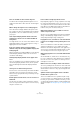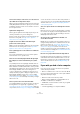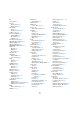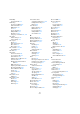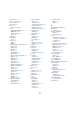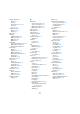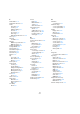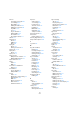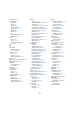User manual
Table Of Contents
- Table of Contents
- Part I: Getting into the details
- About this manual
- Setting up your system
- VST Connections
- The Project window
- Working with projects
- Creating new projects
- Opening projects
- Closing projects
- Saving projects
- The Archive and Backup functions
- Startup Options
- The Project Setup dialog
- Zoom and view options
- Audio handling
- Auditioning audio parts and events
- Scrubbing audio
- Editing parts and events
- Range editing
- Region operations
- The Edit History dialog
- The Preferences dialog
- Working with tracks and lanes
- Playback and the Transport panel
- Recording
- Quantizing MIDI and audio
- Fades, crossfades and envelopes
- The arranger track
- The transpose functions
- Using markers
- The Mixer
- Control Room (Cubase only)
- Audio effects
- VST instruments and instrument tracks
- Surround sound (Cubase only)
- Automation
- Audio processing and functions
- The Sample Editor
- The Audio Part Editor
- The Pool
- The MediaBay
- Introduction
- Working with the MediaBay
- The Define Locations section
- The Locations section
- The Results list
- Previewing files
- The Filters section
- The Attribute Inspector
- The Loop Browser, Sound Browser, and Mini Browser windows
- Preferences
- Key commands
- Working with MediaBay-related windows
- Working with Volume databases
- Working with track presets
- Track Quick Controls
- Remote controlling Cubase
- MIDI realtime parameters and effects
- Using MIDI devices
- MIDI processing
- The MIDI editors
- Introduction
- Opening a MIDI editor
- The Key Editor – Overview
- Key Editor operations
- The In-Place Editor
- The Drum Editor – Overview
- Drum Editor operations
- Working with drum maps
- Using drum name lists
- The List Editor – Overview
- List Editor operations
- Working with SysEx messages
- Recording SysEx parameter changes
- Editing SysEx messages
- The basic Score Editor – Overview
- Score Editor operations
- Expression maps (Cubase only)
- Note Expression (Cubase only)
- The Logical Editor, Transformer, and Input Transformer
- The Project Logical Editor (Cubase only)
- Editing tempo and signature
- The Project Browser (Cubase only)
- Export Audio Mixdown
- Synchronization
- Video
- ReWire
- File handling
- Customizing
- Key commands
- Part II: Score layout and printing (Cubase only)
- How the Score Editor works
- The basics
- About this chapter
- Preparations
- Opening the Score Editor
- The project cursor
- Playing back and recording
- Page Mode
- Changing the zoom factor
- The active staff
- Making page setup settings
- Designing your work space
- About the Score Editor context menus
- About dialogs in the Score Editor
- Setting clef, key, and time signature
- Transposing instruments
- Printing from the Score Editor
- Exporting pages as image files
- Working order
- Force update
- Transcribing MIDI recordings
- Entering and editing notes
- About this chapter
- Score settings
- Note values and positions
- Adding and editing notes
- Selecting notes
- Moving notes
- Duplicating notes
- Cut, copy, and paste
- Editing pitches of individual notes
- Changing the length of notes
- Splitting a note in two
- Working with the Display Quantize tool
- Split (piano) staves
- Strategies: Multiple staves
- Inserting and editing clefs, keys, or time signatures
- Deleting notes
- Staff settings
- Polyphonic voicing
- About this chapter
- Background: Polyphonic voicing
- Setting up the voices
- Strategies: How many voices do I need?
- Entering notes into voices
- Checking which voice a note belongs to
- Moving notes between voices
- Handling rests
- Voices and Display Quantize
- Creating crossed voicings
- Automatic polyphonic voicing – Merge All Staves
- Converting voices to tracks – Extract Voices
- Additional note and rest formatting
- Working with symbols
- Working with chords
- Working with text
- Working with layouts
- Working with MusicXML
- Designing your score: additional techniques
- Scoring for drums
- Creating tablature
- The score and MIDI playback
- Tips and Tricks
- Index
692
Tips and Tricks
I can’t select an object on the screen, or I can’t select an
object without selecting another object.
Drag a selection rectangle around the objects. Then hold
down [Shift] and deselect all the objects you do not want
included, by clicking on them. You should also check out
the lock layer function.
Symbols have disappeared.
Are they layout symbols? Then maybe they belong to an-
other layout than the one you are editing now.
If that is not the reason, maybe you have inserted the sym-
bol into the wrong staff, see “Important! – Symbols,
staves, and voices” on page 621.
A symbol doesn’t move with its staff. Auto Layout
produces far too wide spacing.
Maybe you have inserted the symbol into the wrong staff.
Please observe the warning in the section “Important! –
Symbols, staves, and voices” on page 621.
A note symbol appears too far from the note I wanted it
inserted on.
Do you have activated the correct voice? Note symbols
are inserted into voices, just like notes.
The note I recorded is displayed with the wrong length.
For example, I recorded a sixteenth and got a quarter
note.
You probably have the wrong Display Quantize value set.
Open the Score Settings dialog and select the Staff page.
If Auto Quantize is activated, deactivate it, unless you have
mixed triplets and regular notes. Also check the Notes and
Rests Display Quantize values. If the settings are too
“coarse”, change them to a smaller note value. If you for
example need the program to display an eighth note rest,
Rests Display Quantize must be set to “8” or a smaller
value (please refer to the chapter
“How the Score Editor
works” on page 551). If No Overlap is activated, you might
want to turn it off.
There is a pause after a note that I don’t want.
You probably added a note with the wrong note value. Ei-
ther lengthen the note (physically or graphically – see
“Changing the length of notes” on page 582) or delete the
one you have (see “Deleting notes” on page 585) and add
a new one with the correct note value. If this problem oc-
curs a lot in your score, try selecting a larger Rests Display
Quantize value (see
“Using Rests as Display Quantize
setting” on page 554).
There is no pause after the note although there should
be one.
Either the note is too long (use Clean Lengths or change
the current note’s length), or Rests Display Quantize is set
to too high a value. Open the Score Settings, select the
Staff page and lower the value.
The note has an accidental when it shouldn’t, or it
doesn’t when it should.
Maybe the note is simply of the wrong pitch? Click on it
(using the Object Selection tool) and look at the info line
(if this is not shown, see
“The info line” on page 560).
Move it to the correct pitch (see “Editing pitches of indi-
vidual notes” on page 581). If this is not the reason,
maybe you have the wrong key set? And finally, you can
also use enharmonic shifting (see “Accidentals and enhar-
monic shift” on page 606).
Notes are not grouped under beams the way I want it.
Normally the program groups eighth notes, sixteenths, etc.
under beams. This can be deactivated. There is also de-
tailed control of which notes are grouped under a beam.
This is described in the section “Handling beaming” on
page 608.
If you wish you had a faster computer
Here are some tips for those who find some operations
slower than they would like:
• Work on a smaller section of the score at a time. Break
the project up into parts and work on those parts individu-
ally until the final layout stage.
• Switch on multi-rests as late as possible.
• When working in Edit Mode, set Default Bars Across
The Staff to a small value, for example 2.
• In Edit Mode, resize the window so that only one grand
staff at a time is visible.
• Consider upgrading your computer hardware.