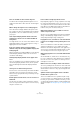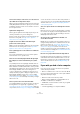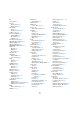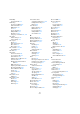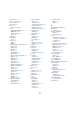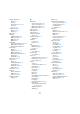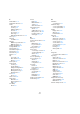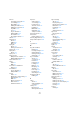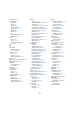User manual
Table Of Contents
- Table of Contents
- Part I: Getting into the details
- About this manual
- Setting up your system
- VST Connections
- The Project window
- Working with projects
- Creating new projects
- Opening projects
- Closing projects
- Saving projects
- The Archive and Backup functions
- Startup Options
- The Project Setup dialog
- Zoom and view options
- Audio handling
- Auditioning audio parts and events
- Scrubbing audio
- Editing parts and events
- Range editing
- Region operations
- The Edit History dialog
- The Preferences dialog
- Working with tracks and lanes
- Playback and the Transport panel
- Recording
- Quantizing MIDI and audio
- Fades, crossfades and envelopes
- The arranger track
- The transpose functions
- Using markers
- The Mixer
- Control Room (Cubase only)
- Audio effects
- VST instruments and instrument tracks
- Surround sound (Cubase only)
- Automation
- Audio processing and functions
- The Sample Editor
- The Audio Part Editor
- The Pool
- The MediaBay
- Introduction
- Working with the MediaBay
- The Define Locations section
- The Locations section
- The Results list
- Previewing files
- The Filters section
- The Attribute Inspector
- The Loop Browser, Sound Browser, and Mini Browser windows
- Preferences
- Key commands
- Working with MediaBay-related windows
- Working with Volume databases
- Working with track presets
- Track Quick Controls
- Remote controlling Cubase
- MIDI realtime parameters and effects
- Using MIDI devices
- MIDI processing
- The MIDI editors
- Introduction
- Opening a MIDI editor
- The Key Editor – Overview
- Key Editor operations
- The In-Place Editor
- The Drum Editor – Overview
- Drum Editor operations
- Working with drum maps
- Using drum name lists
- The List Editor – Overview
- List Editor operations
- Working with SysEx messages
- Recording SysEx parameter changes
- Editing SysEx messages
- The basic Score Editor – Overview
- Score Editor operations
- Expression maps (Cubase only)
- Note Expression (Cubase only)
- The Logical Editor, Transformer, and Input Transformer
- The Project Logical Editor (Cubase only)
- Editing tempo and signature
- The Project Browser (Cubase only)
- Export Audio Mixdown
- Synchronization
- Video
- ReWire
- File handling
- Customizing
- Key commands
- Part II: Score layout and printing (Cubase only)
- How the Score Editor works
- The basics
- About this chapter
- Preparations
- Opening the Score Editor
- The project cursor
- Playing back and recording
- Page Mode
- Changing the zoom factor
- The active staff
- Making page setup settings
- Designing your work space
- About the Score Editor context menus
- About dialogs in the Score Editor
- Setting clef, key, and time signature
- Transposing instruments
- Printing from the Score Editor
- Exporting pages as image files
- Working order
- Force update
- Transcribing MIDI recordings
- Entering and editing notes
- About this chapter
- Score settings
- Note values and positions
- Adding and editing notes
- Selecting notes
- Moving notes
- Duplicating notes
- Cut, copy, and paste
- Editing pitches of individual notes
- Changing the length of notes
- Splitting a note in two
- Working with the Display Quantize tool
- Split (piano) staves
- Strategies: Multiple staves
- Inserting and editing clefs, keys, or time signatures
- Deleting notes
- Staff settings
- Polyphonic voicing
- About this chapter
- Background: Polyphonic voicing
- Setting up the voices
- Strategies: How many voices do I need?
- Entering notes into voices
- Checking which voice a note belongs to
- Moving notes between voices
- Handling rests
- Voices and Display Quantize
- Creating crossed voicings
- Automatic polyphonic voicing – Merge All Staves
- Converting voices to tracks – Extract Voices
- Additional note and rest formatting
- Working with symbols
- Working with chords
- Working with text
- Working with layouts
- Working with MusicXML
- Designing your score: additional techniques
- Scoring for drums
- Creating tablature
- The score and MIDI playback
- Tips and Tricks
- Index
691
Tips and Tricks
There are a number of short rests after my notes.
Your Rests value for Display Quantize might be set to too
small a note value. Raise it. Also check the “Clean Lengths”
setting.
When I change the length of a note, nothing happens.
This is because the Display Quantize value puts a restric-
tion on what note values can be displayed. Check that Dis-
play Quantize is set to the smallest note value you have in
your project.
I have adjusted Display Quantize and the other staff
settings best I can. The notes are still shown with the
wrong values.
You might need to use one of these three features: insert-
ing Display Quantize events, using polyphonic voicing, or
applying “Scores Notes To MIDI”.
In the Score Settings dialog, I change the Display
Quantize settings on the Staff page (Main subpage) and
nothing happens.
Did you remember to click Apply? Maybe you have already
inserted Display Quantize events in the score? These
override the staff settings.
Suddenly many Display Quantize events appear in the
score.
This is not a malfunction. If you had Auto Quantize on and
start inserting Display Quantize events, the auto quantiz-
ing is automatically transformed into Display Quantize
events.
One long note is shown as many tied notes.
Do other notes occur at the same positions but with differ-
ent lengths? Then you need to use polyphonic voicing.
Are the note(s) syncopated? Then you should try the syn
-
copation feature.
Even though I’ve tried the above, notes are not tied as I
want them.
The way notes are tied in Cubase follows basic notation
rules. You may need to make exceptions to these rules, by
using the Cut Notes tool.
I have an unnecessarily large amount of rests.
Especially with polyphonic voicing, superfluous rests may
be created. Try deactivating rests for one or more voices.
You might also leave the rests activated in the Score Set-
tings dialog on the Staff page (Polyphonic tab) and then
hide the rests you do not need, one by one.
When using polyphonic voices, a number of rests are
drawn on top of each other.
As above, you should try hiding rests in the Score Settings
dialog on the Staff page (Polyphonic tab), center rests
and possibly manually moving or hiding rests.
In polyphonic voices, notes that are on the same musical
position are not displayed exactly vertically above each
other.
This is not a malfunction. Cubase has built-in automatic al-
gorithms for making the score as legible as possible.
Sometimes this includes adjustments of the “graphic” po-
sition of notes, especially with small intervals like seconds.
You can always move the notes using the Layout tool.
When using polyphonic voices, notes with small intervals
“collide”.
As described above, Cubase tries to avoid this, but only
for voices 1 and 2 in the upper staff and voices 5 and 6 in
the lower. For other voices, please use the Layout tool to
manually move the notes.
When I select a note, nothing is shown on the info line.
The note is probably tied to another note. This means that
the second note does not really exist, it is just a graphic in-
dication that the main note is long. Try selecting the main
note instead.
Symbols from the Layout Symbols tab are sometimes
invisible when I open the score.
This is not a malfunction. Those symbols are part of a lay-
out. If you open the score with another layout, for example
because you open another combination of tracks, you can
see another layout which might not contain any Symbols at
all. See the chapter
“Working with layouts” on page 655 for
details.