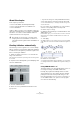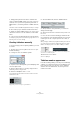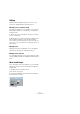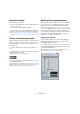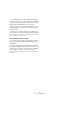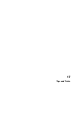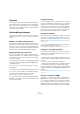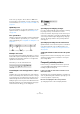User manual
Table Of Contents
- Table of Contents
- Part I: Getting into the details
- About this manual
- Setting up your system
- VST Connections
- The Project window
- Working with projects
- Creating new projects
- Opening projects
- Closing projects
- Saving projects
- The Archive and Backup functions
- Startup Options
- The Project Setup dialog
- Zoom and view options
- Audio handling
- Auditioning audio parts and events
- Scrubbing audio
- Editing parts and events
- Range editing
- Region operations
- The Edit History dialog
- The Preferences dialog
- Working with tracks and lanes
- Playback and the Transport panel
- Recording
- Quantizing MIDI and audio
- Fades, crossfades and envelopes
- The arranger track
- The transpose functions
- Using markers
- The Mixer
- Control Room (Cubase only)
- Audio effects
- VST instruments and instrument tracks
- Surround sound (Cubase only)
- Automation
- Audio processing and functions
- The Sample Editor
- The Audio Part Editor
- The Pool
- The MediaBay
- Introduction
- Working with the MediaBay
- The Define Locations section
- The Locations section
- The Results list
- Previewing files
- The Filters section
- The Attribute Inspector
- The Loop Browser, Sound Browser, and Mini Browser windows
- Preferences
- Key commands
- Working with MediaBay-related windows
- Working with Volume databases
- Working with track presets
- Track Quick Controls
- Remote controlling Cubase
- MIDI realtime parameters and effects
- Using MIDI devices
- MIDI processing
- The MIDI editors
- Introduction
- Opening a MIDI editor
- The Key Editor – Overview
- Key Editor operations
- The In-Place Editor
- The Drum Editor – Overview
- Drum Editor operations
- Working with drum maps
- Using drum name lists
- The List Editor – Overview
- List Editor operations
- Working with SysEx messages
- Recording SysEx parameter changes
- Editing SysEx messages
- The basic Score Editor – Overview
- Score Editor operations
- Expression maps (Cubase only)
- Note Expression (Cubase only)
- The Logical Editor, Transformer, and Input Transformer
- The Project Logical Editor (Cubase only)
- Editing tempo and signature
- The Project Browser (Cubase only)
- Export Audio Mixdown
- Synchronization
- Video
- ReWire
- File handling
- Customizing
- Key commands
- Part II: Score layout and printing (Cubase only)
- How the Score Editor works
- The basics
- About this chapter
- Preparations
- Opening the Score Editor
- The project cursor
- Playing back and recording
- Page Mode
- Changing the zoom factor
- The active staff
- Making page setup settings
- Designing your work space
- About the Score Editor context menus
- About dialogs in the Score Editor
- Setting clef, key, and time signature
- Transposing instruments
- Printing from the Score Editor
- Exporting pages as image files
- Working order
- Force update
- Transcribing MIDI recordings
- Entering and editing notes
- About this chapter
- Score settings
- Note values and positions
- Adding and editing notes
- Selecting notes
- Moving notes
- Duplicating notes
- Cut, copy, and paste
- Editing pitches of individual notes
- Changing the length of notes
- Splitting a note in two
- Working with the Display Quantize tool
- Split (piano) staves
- Strategies: Multiple staves
- Inserting and editing clefs, keys, or time signatures
- Deleting notes
- Staff settings
- Polyphonic voicing
- About this chapter
- Background: Polyphonic voicing
- Setting up the voices
- Strategies: How many voices do I need?
- Entering notes into voices
- Checking which voice a note belongs to
- Moving notes between voices
- Handling rests
- Voices and Display Quantize
- Creating crossed voicings
- Automatic polyphonic voicing – Merge All Staves
- Converting voices to tracks – Extract Voices
- Additional note and rest formatting
- Working with symbols
- Working with chords
- Working with text
- Working with layouts
- Working with MusicXML
- Designing your score: additional techniques
- Scoring for drums
- Creating tablature
- The score and MIDI playback
- Tips and Tricks
- Index
689
Tips and Tricks
Overview
This chapter provides useful information about editing tech-
niques and answers to a number of questions that might
arise when you use the Score Editor. For more information
about the functions referred to, please use the index and
check the previous chapters.
Useful editing techniques
Use this section to find out more about some editing tech-
niques that help you to use the score functions more effi-
ciently.
Moving a note without transposing it
If you hold down [Ctrl]/[Command] while moving a note (or
several notes), only horizontal movements are possible, so
that you do not have to worry about the notes being trans
-
posed. You can also set up a key command for this. This is
done in the Key Commands dialog (Nudge category).
Moving and spacing several staves
If you have a number of staves that you want displayed
with an equal distance (for example, all strings of a grand
staff in a full orchestra score), this can be done using the
Position Info window:
1. Open the Preferences (Scores–Editing page) and de-
activate the “Global staff Spacing with [Alt Gr]/[Option]-
[Command]” option.
2. In the score, select the staves you want to set to an
equal distance.
3. Open the Position Info window by clicking on the ruler.
4. Use the To Previous Staff or To Next Staff settings to
specify the desired distance between the staves.
All selected staves are spaced according to your settings.
• If you do this when the “Global staff Spacing with [Alt
Gr]/[Option]-[Command]” option is activated, all staves in
the score are affected.
Polyphonic voicing
If you are working on a full score with more than one instru-
ment in one staff (2 flutes, 2 trumpets, etc.), you should use
polyphonic voices. And even if both instruments play the
same notes, you should insert notes for both instruments
(you can mute the notes of the second voice, if playback is
an issue). If you do this, it is much easier to extract single
parts later by using the “Extract Voices” command.
Using the bar handles
Double-clicking a bar handle opens the Bar Copy dialog.
This function is great for copying accents, but you can
also use it for copying drum phrases, etc. For more infor
-
mation, see “Moving and duplicating with the bar handles”
on page 631.
• If you hold down [Shift] and double-click on a bar han-
dle, this and the next bar are selected.
This is handy when copying phrases of two or more bars in one go.
Copying a section with “invisibles”
If you want to copy and paste a section which contains
hidden elements, adjusted beams and stems, etc., there
are two ways to proceed:
• Use the filter bar to make indicators appear in the score.
Then select these indicators together with the notes before
you copy.
This ensures the notes are copied with their formatting, etc.
• Double-click the bar handle of one of the bars, and make
sure all relevant event types are activated in the dialog.
Then select the bars you want to copy by clicking their bar
handles, and copy them by [Alt]/[Option]-dragging the bar
handles.
For more information, see “Moving and duplicating with the bar handles”
on page 631.
Using “Scores Notes To MIDI”
This function converts the score data, as displayed, into
MIDI data. Let’s say for example that you have set up the
score so that it is displayed to 99
% the way you want it to
be. Yet, that last 1 % forces you to deactivate some of the
Staff Settings (like Clean Lengths, No Overlap, or Auto
Quantize), which makes other parts of the score illegible.