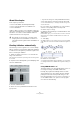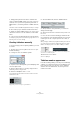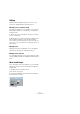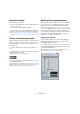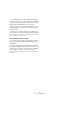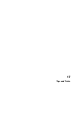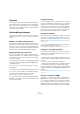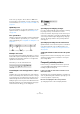User manual
Table Of Contents
- Table of Contents
- Part I: Getting into the details
- About this manual
- Setting up your system
- VST Connections
- The Project window
- Working with projects
- Creating new projects
- Opening projects
- Closing projects
- Saving projects
- The Archive and Backup functions
- Startup Options
- The Project Setup dialog
- Zoom and view options
- Audio handling
- Auditioning audio parts and events
- Scrubbing audio
- Editing parts and events
- Range editing
- Region operations
- The Edit History dialog
- The Preferences dialog
- Working with tracks and lanes
- Playback and the Transport panel
- Recording
- Quantizing MIDI and audio
- Fades, crossfades and envelopes
- The arranger track
- The transpose functions
- Using markers
- The Mixer
- Control Room (Cubase only)
- Audio effects
- VST instruments and instrument tracks
- Surround sound (Cubase only)
- Automation
- Audio processing and functions
- The Sample Editor
- The Audio Part Editor
- The Pool
- The MediaBay
- Introduction
- Working with the MediaBay
- The Define Locations section
- The Locations section
- The Results list
- Previewing files
- The Filters section
- The Attribute Inspector
- The Loop Browser, Sound Browser, and Mini Browser windows
- Preferences
- Key commands
- Working with MediaBay-related windows
- Working with Volume databases
- Working with track presets
- Track Quick Controls
- Remote controlling Cubase
- MIDI realtime parameters and effects
- Using MIDI devices
- MIDI processing
- The MIDI editors
- Introduction
- Opening a MIDI editor
- The Key Editor – Overview
- Key Editor operations
- The In-Place Editor
- The Drum Editor – Overview
- Drum Editor operations
- Working with drum maps
- Using drum name lists
- The List Editor – Overview
- List Editor operations
- Working with SysEx messages
- Recording SysEx parameter changes
- Editing SysEx messages
- The basic Score Editor – Overview
- Score Editor operations
- Expression maps (Cubase only)
- Note Expression (Cubase only)
- The Logical Editor, Transformer, and Input Transformer
- The Project Logical Editor (Cubase only)
- Editing tempo and signature
- The Project Browser (Cubase only)
- Export Audio Mixdown
- Synchronization
- Video
- ReWire
- File handling
- Customizing
- Key commands
- Part II: Score layout and printing (Cubase only)
- How the Score Editor works
- The basics
- About this chapter
- Preparations
- Opening the Score Editor
- The project cursor
- Playing back and recording
- Page Mode
- Changing the zoom factor
- The active staff
- Making page setup settings
- Designing your work space
- About the Score Editor context menus
- About dialogs in the Score Editor
- Setting clef, key, and time signature
- Transposing instruments
- Printing from the Score Editor
- Exporting pages as image files
- Working order
- Force update
- Transcribing MIDI recordings
- Entering and editing notes
- About this chapter
- Score settings
- Note values and positions
- Adding and editing notes
- Selecting notes
- Moving notes
- Duplicating notes
- Cut, copy, and paste
- Editing pitches of individual notes
- Changing the length of notes
- Splitting a note in two
- Working with the Display Quantize tool
- Split (piano) staves
- Strategies: Multiple staves
- Inserting and editing clefs, keys, or time signatures
- Deleting notes
- Staff settings
- Polyphonic voicing
- About this chapter
- Background: Polyphonic voicing
- Setting up the voices
- Strategies: How many voices do I need?
- Entering notes into voices
- Checking which voice a note belongs to
- Moving notes between voices
- Handling rests
- Voices and Display Quantize
- Creating crossed voicings
- Automatic polyphonic voicing – Merge All Staves
- Converting voices to tracks – Extract Voices
- Additional note and rest formatting
- Working with symbols
- Working with chords
- Working with text
- Working with layouts
- Working with MusicXML
- Designing your score: additional techniques
- Scoring for drums
- Creating tablature
- The score and MIDI playback
- Tips and Tricks
- Index
686
The score and MIDI playback
In the dialog, you can make the following settings:
Change Velocities
You can create dynamics by defining different velocities
for the different symbols. Proceed as follows:
1. Activate the “Change Velocities” checkbox in the
lower section of the dialog.
2. Set up a percentage value (positive or negative) in the
Velocity column to specify by how much the correspond
-
ing symbol will raise or reduce the current velocity value of
a note.
Send Volume
You also have the possibility to define the dynamics by
sending Volume controller values. Proceed as follows:
1. Activate “Send Volume” in the lower section of the di-
alog, and select whether you want to use the MIDI control-
lers 7 or 11 or the VST 3 parameter Volume (if the
instrument you are using is compatible with VST 3).
2. Set up a percentage value (positive or negative) in the
Volume column to specify by how much the correspond
-
ing symbol will raise or reduce the current volume of a
note.
Ö When “Send Volume” is activated and set to VST 3
Volume, the VST 3 volume events in the notes are being
merged with the volume specified for the Dynamics sym
-
bols, according to the Merge Mode setting, see below.
However, make sure that the edited part does not contain
events for MIDI controller 7 (Main Volume) or 11 (Expres
-
sion) on the controller lane.
The Merge modes
When you use the parameter VST 3 Volume in the notes
and for the dynamics symbols, the result depends on the
Merge Mode. The following modes are available:
Send Controller
You can also send an additional MIDI controller (except
MIDI controllers 7 and 11, which are used for the “Send
Volume” function).
If you combine this with the “Send Volume” function, you
can set up a sound which gets brighter as it gets louder,
which is useful when working with strings or woodwind
and brass instruments.
To set up an additional controller, proceed as follows:
1. Activate “Send Controller” and specify the controller
you want to use in the pop-up menu.
You can select any of the available MIDI controllers, but also VST 3 pa-
rameters (except Volume, Pan, and Pitch).
2. Set up a percentage value (positive or negative) in the
Controller column to specify by how much the corre-
sponding symbol will raise or reduce the controller value
of a note.
Initializing the Dynamic Range
You can specify the dynamic range for the work with
mapped dynamics symbols using the pop-up menu in the
middle section of the dialog.
If you select “pp-ff”, the extreme Dynamics symbols
(pppp, ppp, ffff, and fff) do not have an effect. If you select
“pppp-ffff”, the whole dynamic range will be used.
Using dynamics symbols in the Score Editor
Inserting dynamics symbols
Once you have set up the dynamics as desired, you can
use the symbols in the Score Editor.
• Select the desired symbol on the Inspector tab and
click at the position in the Score Editor at which you want
to insert the symbol.
Note that the “mapped” dynamics symbols have a different color scheme
than the regular dynamics symbols.
Mode Description
Average When this is selected, the average of the two vol-
ume messages will be used for the notes.
Merge When this is selected, the VST 3 Volume setting
for the Dynamics symbols modulates the existing
VST
3 Volume setting of the notes. Higher settings
increase the volume and low settings decrease the
volume set for the note.