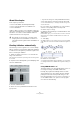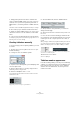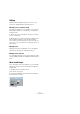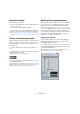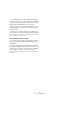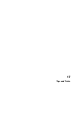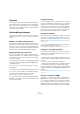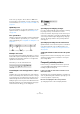User manual
Table Of Contents
- Table of Contents
- Part I: Getting into the details
- About this manual
- Setting up your system
- VST Connections
- The Project window
- Working with projects
- Creating new projects
- Opening projects
- Closing projects
- Saving projects
- The Archive and Backup functions
- Startup Options
- The Project Setup dialog
- Zoom and view options
- Audio handling
- Auditioning audio parts and events
- Scrubbing audio
- Editing parts and events
- Range editing
- Region operations
- The Edit History dialog
- The Preferences dialog
- Working with tracks and lanes
- Playback and the Transport panel
- Recording
- Quantizing MIDI and audio
- Fades, crossfades and envelopes
- The arranger track
- The transpose functions
- Using markers
- The Mixer
- Control Room (Cubase only)
- Audio effects
- VST instruments and instrument tracks
- Surround sound (Cubase only)
- Automation
- Audio processing and functions
- The Sample Editor
- The Audio Part Editor
- The Pool
- The MediaBay
- Introduction
- Working with the MediaBay
- The Define Locations section
- The Locations section
- The Results list
- Previewing files
- The Filters section
- The Attribute Inspector
- The Loop Browser, Sound Browser, and Mini Browser windows
- Preferences
- Key commands
- Working with MediaBay-related windows
- Working with Volume databases
- Working with track presets
- Track Quick Controls
- Remote controlling Cubase
- MIDI realtime parameters and effects
- Using MIDI devices
- MIDI processing
- The MIDI editors
- Introduction
- Opening a MIDI editor
- The Key Editor – Overview
- Key Editor operations
- The In-Place Editor
- The Drum Editor – Overview
- Drum Editor operations
- Working with drum maps
- Using drum name lists
- The List Editor – Overview
- List Editor operations
- Working with SysEx messages
- Recording SysEx parameter changes
- Editing SysEx messages
- The basic Score Editor – Overview
- Score Editor operations
- Expression maps (Cubase only)
- Note Expression (Cubase only)
- The Logical Editor, Transformer, and Input Transformer
- The Project Logical Editor (Cubase only)
- Editing tempo and signature
- The Project Browser (Cubase only)
- Export Audio Mixdown
- Synchronization
- Video
- ReWire
- File handling
- Customizing
- Key commands
- Part II: Score layout and printing (Cubase only)
- How the Score Editor works
- The basics
- About this chapter
- Preparations
- Opening the Score Editor
- The project cursor
- Playing back and recording
- Page Mode
- Changing the zoom factor
- The active staff
- Making page setup settings
- Designing your work space
- About the Score Editor context menus
- About dialogs in the Score Editor
- Setting clef, key, and time signature
- Transposing instruments
- Printing from the Score Editor
- Exporting pages as image files
- Working order
- Force update
- Transcribing MIDI recordings
- Entering and editing notes
- About this chapter
- Score settings
- Note values and positions
- Adding and editing notes
- Selecting notes
- Moving notes
- Duplicating notes
- Cut, copy, and paste
- Editing pitches of individual notes
- Changing the length of notes
- Splitting a note in two
- Working with the Display Quantize tool
- Split (piano) staves
- Strategies: Multiple staves
- Inserting and editing clefs, keys, or time signatures
- Deleting notes
- Staff settings
- Polyphonic voicing
- About this chapter
- Background: Polyphonic voicing
- Setting up the voices
- Strategies: How many voices do I need?
- Entering notes into voices
- Checking which voice a note belongs to
- Moving notes between voices
- Handling rests
- Voices and Display Quantize
- Creating crossed voicings
- Automatic polyphonic voicing – Merge All Staves
- Converting voices to tracks – Extract Voices
- Additional note and rest formatting
- Working with symbols
- Working with chords
- Working with text
- Working with layouts
- Working with MusicXML
- Designing your score: additional techniques
- Scoring for drums
- Creating tablature
- The score and MIDI playback
- Tips and Tricks
- Index
685
The score and MIDI playback
About this chapter
In this chapter you will learn:
• How to use the Arranger mode to have the playback follow the
structure of the score.
• How to use the “mapped” Dynamics symbols.
Ö Cubase only: You can also play back articulations in
the Score using the Expression Map and Note Expression
functions, see “Expression maps (Cubase only)” on page
419 and “Note Expression (Cubase only)” on page 428.
Scores and the Arranger mode
Repeats (bar lines) appear in all layouts, as well as Project
symbols like Segnos, Codas, Da Capo, endings, etc. To
have the playback in Cubase follow these directions, pro
-
ceed as follows:
1. Add the desired repeats and project symbols to the
score.
2. Right-click the toolbar in the Score Editor and make
sure that “Arranger” is ticked.
This adds the Arranger buttons to the toolbar.
3. Click the “Activate Arranger Mode” button on the tool-
bar and start playback.
Playback follows the repeats and Project symbols in the score – sections
within repeat symbols are repeated, the playback position jumps to the
beginning when encountering a Da Capo symbol, and so on.
Working with mapped dynamics
Apart from the dynamics symbols found on the Dynamics
tab, you can also use 12 “mapped” Dynamics symbols.
These make use of the Note Expression functionality in
Cubase, see the chapter
“Note Expression (Cubase only)”
on page 428. Mapped Dynamics symbols can be played
back using three different methods: by modifying the ve-
locity values in percentages, by sending volume controller
messages or by sending additional generic controllers.
These methods can also be combined.
Setting up the symbols
You can make settings for the symbols in the Dynamics
Mapping Setup dialog. On the left in the upper section,
the available symbols are listed.
• To open the dialog, right-click on one of the symbols on
the Dynamics Mapping tab in the Symbols Inspector and
select “Dynamics Mapping…”.
When mapped dynamics symbols have been added to the score, you
can also double-click on a symbol to open the dialog.