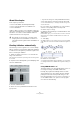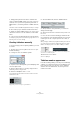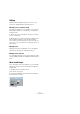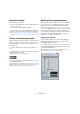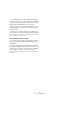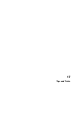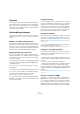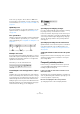User manual
Table Of Contents
- Table of Contents
- Part I: Getting into the details
- About this manual
- Setting up your system
- VST Connections
- The Project window
- Working with projects
- Creating new projects
- Opening projects
- Closing projects
- Saving projects
- The Archive and Backup functions
- Startup Options
- The Project Setup dialog
- Zoom and view options
- Audio handling
- Auditioning audio parts and events
- Scrubbing audio
- Editing parts and events
- Range editing
- Region operations
- The Edit History dialog
- The Preferences dialog
- Working with tracks and lanes
- Playback and the Transport panel
- Recording
- Quantizing MIDI and audio
- Fades, crossfades and envelopes
- The arranger track
- The transpose functions
- Using markers
- The Mixer
- Control Room (Cubase only)
- Audio effects
- VST instruments and instrument tracks
- Surround sound (Cubase only)
- Automation
- Audio processing and functions
- The Sample Editor
- The Audio Part Editor
- The Pool
- The MediaBay
- Introduction
- Working with the MediaBay
- The Define Locations section
- The Locations section
- The Results list
- Previewing files
- The Filters section
- The Attribute Inspector
- The Loop Browser, Sound Browser, and Mini Browser windows
- Preferences
- Key commands
- Working with MediaBay-related windows
- Working with Volume databases
- Working with track presets
- Track Quick Controls
- Remote controlling Cubase
- MIDI realtime parameters and effects
- Using MIDI devices
- MIDI processing
- The MIDI editors
- Introduction
- Opening a MIDI editor
- The Key Editor – Overview
- Key Editor operations
- The In-Place Editor
- The Drum Editor – Overview
- Drum Editor operations
- Working with drum maps
- Using drum name lists
- The List Editor – Overview
- List Editor operations
- Working with SysEx messages
- Recording SysEx parameter changes
- Editing SysEx messages
- The basic Score Editor – Overview
- Score Editor operations
- Expression maps (Cubase only)
- Note Expression (Cubase only)
- The Logical Editor, Transformer, and Input Transformer
- The Project Logical Editor (Cubase only)
- Editing tempo and signature
- The Project Browser (Cubase only)
- Export Audio Mixdown
- Synchronization
- Video
- ReWire
- File handling
- Customizing
- Key commands
- Part II: Score layout and printing (Cubase only)
- How the Score Editor works
- The basics
- About this chapter
- Preparations
- Opening the Score Editor
- The project cursor
- Playing back and recording
- Page Mode
- Changing the zoom factor
- The active staff
- Making page setup settings
- Designing your work space
- About the Score Editor context menus
- About dialogs in the Score Editor
- Setting clef, key, and time signature
- Transposing instruments
- Printing from the Score Editor
- Exporting pages as image files
- Working order
- Force update
- Transcribing MIDI recordings
- Entering and editing notes
- About this chapter
- Score settings
- Note values and positions
- Adding and editing notes
- Selecting notes
- Moving notes
- Duplicating notes
- Cut, copy, and paste
- Editing pitches of individual notes
- Changing the length of notes
- Splitting a note in two
- Working with the Display Quantize tool
- Split (piano) staves
- Strategies: Multiple staves
- Inserting and editing clefs, keys, or time signatures
- Deleting notes
- Staff settings
- Polyphonic voicing
- About this chapter
- Background: Polyphonic voicing
- Setting up the voices
- Strategies: How many voices do I need?
- Entering notes into voices
- Checking which voice a note belongs to
- Moving notes between voices
- Handling rests
- Voices and Display Quantize
- Creating crossed voicings
- Automatic polyphonic voicing – Merge All Staves
- Converting voices to tracks – Extract Voices
- Additional note and rest formatting
- Working with symbols
- Working with chords
- Working with text
- Working with layouts
- Working with MusicXML
- Designing your score: additional techniques
- Scoring for drums
- Creating tablature
- The score and MIDI playback
- Tips and Tricks
- Index
682
Creating tablature
1. Many guitar synthesizers are able to transmit each
string on a different MIDI channel. If you have such an in-
strument, set it up so that the high E string transmits on
MIDI channel 1, the B string transmits on MIDI channel 2,
etc.
This feature can be used for MIDI string instruments with up to six strings.
2. Record the project. Quantize and edit it as desired.
3. Make sure that the “MIDI Channel 1–6” option is acti-
vated and convert the notes into tablature, as described
above.
4. The notes are automatically placed on the right strings.
For example if you played a “B” on the low E-string, it appears as a “7” on
that string, not as a “2” on the A-string.
Creating tablature manually
To set up an empty system for inputting tablature, proceed
as follows:
1. Double-click on the clef symbol in the score to open
the Edit Clef dialog.
2. Change the clef to the tablature symbol.
3. Open the Score Settings dialog on the Staff page and
select the Options tab.
4. Set the “System Lines” to as many strings as the in-
strument you are scoring for has.
5. Raise the Add Space value to 1 or 2.
You need a little extra space between note lines to make room for the
numbered note heads.
Suggested system line settings for guitar tablature
6. On the Tablature tab, activate “Tablature Mode”.
7. Set up whatever other parameters you need in the
dialog, and click Apply.
8. Select the Insert Note tool and move the pointer over
the score.
9. Press the mouse button and drag up and down until
the note appears on the desired string with the correct fret
number (you can also verify the pitch on the toolbar, as
usual).
When you drag up and down, the program automatically selects the low-
est possible string. If you want a fret number higher than 4 on a guitar
tablature, for example, you have to use “Move To String”, see below.
Setting the correct pitch. Use the Mouse Note Position display in the
status line as an additional guide.
10. Release the mouse button.
The note is displayed.
Tablature number appearance
In the Score Settings dialog on the Project–Text Settings
subpage, you can find text settings for the tablature num
-
bers. In the “Font For” pop-up menu, select “Tablature”
and then select the desired font, size, and style for the
number note heads.