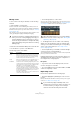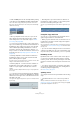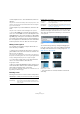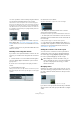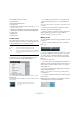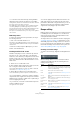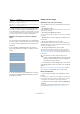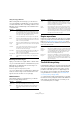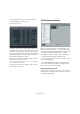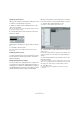User manual
Table Of Contents
- Table of Contents
- Part I: Getting into the details
- About this manual
- Setting up your system
- VST Connections
- The Project window
- Working with projects
- Creating new projects
- Opening projects
- Closing projects
- Saving projects
- The Archive and Backup functions
- Startup Options
- The Project Setup dialog
- Zoom and view options
- Audio handling
- Auditioning audio parts and events
- Scrubbing audio
- Editing parts and events
- Range editing
- Region operations
- The Edit History dialog
- The Preferences dialog
- Working with tracks and lanes
- Playback and the Transport panel
- Recording
- Quantizing MIDI and audio
- Fades, crossfades and envelopes
- The arranger track
- The transpose functions
- Using markers
- The Mixer
- Control Room (Cubase only)
- Audio effects
- VST instruments and instrument tracks
- Surround sound (Cubase only)
- Automation
- Audio processing and functions
- The Sample Editor
- The Audio Part Editor
- The Pool
- The MediaBay
- Introduction
- Working with the MediaBay
- The Define Locations section
- The Locations section
- The Results list
- Previewing files
- The Filters section
- The Attribute Inspector
- The Loop Browser, Sound Browser, and Mini Browser windows
- Preferences
- Key commands
- Working with MediaBay-related windows
- Working with Volume databases
- Working with track presets
- Track Quick Controls
- Remote controlling Cubase
- MIDI realtime parameters and effects
- Using MIDI devices
- MIDI processing
- The MIDI editors
- Introduction
- Opening a MIDI editor
- The Key Editor – Overview
- Key Editor operations
- The In-Place Editor
- The Drum Editor – Overview
- Drum Editor operations
- Working with drum maps
- Using drum name lists
- The List Editor – Overview
- List Editor operations
- Working with SysEx messages
- Recording SysEx parameter changes
- Editing SysEx messages
- The basic Score Editor – Overview
- Score Editor operations
- Expression maps (Cubase only)
- Note Expression (Cubase only)
- The Logical Editor, Transformer, and Input Transformer
- The Project Logical Editor (Cubase only)
- Editing tempo and signature
- The Project Browser (Cubase only)
- Export Audio Mixdown
- Synchronization
- Video
- ReWire
- File handling
- Customizing
- Key commands
- Part II: Score layout and printing (Cubase only)
- How the Score Editor works
- The basics
- About this chapter
- Preparations
- Opening the Score Editor
- The project cursor
- Playing back and recording
- Page Mode
- Changing the zoom factor
- The active staff
- Making page setup settings
- Designing your work space
- About the Score Editor context menus
- About dialogs in the Score Editor
- Setting clef, key, and time signature
- Transposing instruments
- Printing from the Score Editor
- Exporting pages as image files
- Working order
- Force update
- Transcribing MIDI recordings
- Entering and editing notes
- About this chapter
- Score settings
- Note values and positions
- Adding and editing notes
- Selecting notes
- Moving notes
- Duplicating notes
- Cut, copy, and paste
- Editing pitches of individual notes
- Changing the length of notes
- Splitting a note in two
- Working with the Display Quantize tool
- Split (piano) staves
- Strategies: Multiple staves
- Inserting and editing clefs, keys, or time signatures
- Deleting notes
- Staff settings
- Polyphonic voicing
- About this chapter
- Background: Polyphonic voicing
- Setting up the voices
- Strategies: How many voices do I need?
- Entering notes into voices
- Checking which voice a note belongs to
- Moving notes between voices
- Handling rests
- Voices and Display Quantize
- Creating crossed voicings
- Automatic polyphonic voicing – Merge All Staves
- Converting voices to tracks – Extract Voices
- Additional note and rest formatting
- Working with symbols
- Working with chords
- Working with text
- Working with layouts
- Working with MusicXML
- Designing your score: additional techniques
- Scoring for drums
- Creating tablature
- The score and MIDI playback
- Tips and Tricks
- Index
68
Working with projects
Using Cut, Copy, and Paste
When working with selection ranges, you can either use
Cut, Copy and Paste on the Edit menu, or use the functions
“Cut Time” and “Paste Time” on the Range submenu on the
Edit menu. These work differently to their related functions
on the Edit menu:
Deleting selection ranges
Again, you can either use “regular” Delete or “Delete Time”:
• If you use the Delete function on the Edit menu (or press
[Backspace]), the data within the selection range is re-
placed by empty track space.
Events to the right of the range keep their position.
• If you use “Delete Time” on the Edit menu’s Range sub-
menu, the selection range is removed and events to the
right are moved to the left to close up the gap.
Other functions
On the Range submenu on the Edit menu, you will find
three more range editing functions:
Region operations
Regions are sections within a clip, with various uses. While
regions are perhaps best created and edited in the Sample
Editor (see
“Working with regions” on page 270), the fol-
lowing region functions are available in the Advanced sub-
menu of the Audio menu:
The Edit History dialog
In the Edit History dialog you can undo and redo many edit
actions. Actions that can be undone include all functions
in the Project window as well as in the editors. It is also
possible to undo audio processes or applied plug-in ef
-
fects. However, these are better removed and modified
using the Offline Process History (see “The Offline Pro-
cess History dialog” on page 254).
Ö In the Preferences dialog (General page) you can limit
the Undo function by setting the number in the “Maximum
Undo” field to the desired value. This is useful if you run
out of hard disk space, for example.
Function Description
Cut Cuts out the data in the selection range and moves it to
the clipboard. The selection range is replaced by empty
track space in the Project window, meaning that events
to the right of the range keep their positions.
Copy Copies the data in the selection range to the clipboard.
Paste Pastes the clipboard data at the start position and track
of the current selection. Existing events are not moved to
make room for the pasted data.
Paste at
Origin
Pastes the clipboard data back at its original position. Ex-
isting events are not moved to make room for the pasted
data.
Cut Time Cuts out the selection range and moves it to the clip-
board. Events to the right of the removed range are
moved to the left to fill out the gap.
Paste Time Pastes the clipboard data at the start position and track
of the current selection. Existing events are moved to
make room for the pasted data.
Paste Time at
Origin
Pastes the clipboard data back at its original position. Ex-
isting events are moved to make room for the pasted
data.
Function Description
Global Copy This copies everything in the selection range.
Split Splits any events or parts that are intersected by the se-
lection range, at the positions of the selection range
edges.
Crop All events or parts that are partially within the selection
range are cropped, that is, sections outside the selection
range are removed. Events that are fully inside or outside
the selection range are not affected.
Insert
Silence
Inserts empty track space from the start of the selection
range. The length of the silence equals the length of the
selection range. Events to the right of the selection range
start are moved to the right to “make room”. Events that
are intersected by the selection range start are split, and
the right section is moved to the right.
Function Description
Event or
Range as
Region
This function is available when one or several audio events
or selection ranges are selected. It creates a region in the
corresponding clip, with the start and end position of the
region determined by the start and end position of the
event or selection range within the clip.
Events from
Regions
This function is available if you have selected an audio
event whose clip contains regions within the boundaries
of the event. The function will remove the original event
and replace it with event(s) positioned and sized accord
-
ing to the Region(s).
Function Description