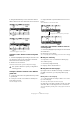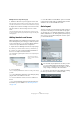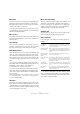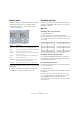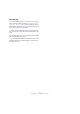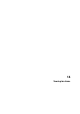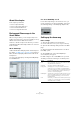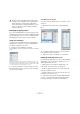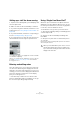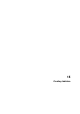User manual
Table Of Contents
- Table of Contents
- Part I: Getting into the details
- About this manual
- Setting up your system
- VST Connections
- The Project window
- Working with projects
- Creating new projects
- Opening projects
- Closing projects
- Saving projects
- The Archive and Backup functions
- Startup Options
- The Project Setup dialog
- Zoom and view options
- Audio handling
- Auditioning audio parts and events
- Scrubbing audio
- Editing parts and events
- Range editing
- Region operations
- The Edit History dialog
- The Preferences dialog
- Working with tracks and lanes
- Playback and the Transport panel
- Recording
- Quantizing MIDI and audio
- Fades, crossfades and envelopes
- The arranger track
- The transpose functions
- Using markers
- The Mixer
- Control Room (Cubase only)
- Audio effects
- VST instruments and instrument tracks
- Surround sound (Cubase only)
- Automation
- Audio processing and functions
- The Sample Editor
- The Audio Part Editor
- The Pool
- The MediaBay
- Introduction
- Working with the MediaBay
- The Define Locations section
- The Locations section
- The Results list
- Previewing files
- The Filters section
- The Attribute Inspector
- The Loop Browser, Sound Browser, and Mini Browser windows
- Preferences
- Key commands
- Working with MediaBay-related windows
- Working with Volume databases
- Working with track presets
- Track Quick Controls
- Remote controlling Cubase
- MIDI realtime parameters and effects
- Using MIDI devices
- MIDI processing
- The MIDI editors
- Introduction
- Opening a MIDI editor
- The Key Editor – Overview
- Key Editor operations
- The In-Place Editor
- The Drum Editor – Overview
- Drum Editor operations
- Working with drum maps
- Using drum name lists
- The List Editor – Overview
- List Editor operations
- Working with SysEx messages
- Recording SysEx parameter changes
- Editing SysEx messages
- The basic Score Editor – Overview
- Score Editor operations
- Expression maps (Cubase only)
- Note Expression (Cubase only)
- The Logical Editor, Transformer, and Input Transformer
- The Project Logical Editor (Cubase only)
- Editing tempo and signature
- The Project Browser (Cubase only)
- Export Audio Mixdown
- Synchronization
- Video
- ReWire
- File handling
- Customizing
- Key commands
- Part II: Score layout and printing (Cubase only)
- How the Score Editor works
- The basics
- About this chapter
- Preparations
- Opening the Score Editor
- The project cursor
- Playing back and recording
- Page Mode
- Changing the zoom factor
- The active staff
- Making page setup settings
- Designing your work space
- About the Score Editor context menus
- About dialogs in the Score Editor
- Setting clef, key, and time signature
- Transposing instruments
- Printing from the Score Editor
- Exporting pages as image files
- Working order
- Force update
- Transcribing MIDI recordings
- Entering and editing notes
- About this chapter
- Score settings
- Note values and positions
- Adding and editing notes
- Selecting notes
- Moving notes
- Duplicating notes
- Cut, copy, and paste
- Editing pitches of individual notes
- Changing the length of notes
- Splitting a note in two
- Working with the Display Quantize tool
- Split (piano) staves
- Strategies: Multiple staves
- Inserting and editing clefs, keys, or time signatures
- Deleting notes
- Staff settings
- Polyphonic voicing
- About this chapter
- Background: Polyphonic voicing
- Setting up the voices
- Strategies: How many voices do I need?
- Entering notes into voices
- Checking which voice a note belongs to
- Moving notes between voices
- Handling rests
- Voices and Display Quantize
- Creating crossed voicings
- Automatic polyphonic voicing – Merge All Staves
- Converting voices to tracks – Extract Voices
- Additional note and rest formatting
- Working with symbols
- Working with chords
- Working with text
- Working with layouts
- Working with MusicXML
- Designing your score: additional techniques
- Scoring for drums
- Creating tablature
- The score and MIDI playback
- Tips and Tricks
- Index
673
Designing your score: additional techniques
Move bars
This option looks at the currently active grand staff, and
attempts to adjust the measure widths, so that all notes
and symbols get as much room as possible. The number
of bars on the staff is not affected.
• You can perform this function for several staves in one
go, by dragging a selection rectangle over their left edges,
and then selecting Move Bars.
Move Staves
This changes the measure width (as with Move Bars) but
also the vertical staff distance, of the active staff and all
following staves.
Spread Page
This corrects the vertical layout of the staves on the cur-
rent page, so that they “fit onto the page”. In other words,
this removes white space at the bottom of the page.
Hide Empty Staves
This hides all empty staves, from the active staff to the end
of the score. Note that polyphonic/split staves are in this
case treated as one entity, if the clef in the upper system
differs from that in the lower system. That is, a piano staff
is considered “empty” only if there are no notes on either
staff.
• If you have activated the “Hidden” option on the filter
bar, hidden staves are indicated by a marker with the text
“Hide:Name” (where “Name” is the staff name).
To display hidden staves, delete their “Hide” markers.
• If you activate the “Auto Layout: Don’t hide first staff”
option in the Preferences dialog (Scores–Editing page),
staves in the very first grand staff are not hidden, even if
they are empty.
This is useful for example if you are creating an orchestra score, and want
to show the complete “layout” of the orchestra on the first page of the
score, without hiding anything.
All Pages
Activate this if you want to apply the options above to all
pages. Please note that this setting is applied to the active
staff and onwards. If you want all pages in the score to be
affected, you have to make the very first staff (the first staff
on the first page) the active staff.
Move Bars and Staves
This is a combination of “Move Bars”, “Move Staves”, and
“All Pages”, plus automatic calculation of the number of
bars across the page – the function tries to optimize the
number of bars across the page for each staff (with the
maximum number of bars as set in the dialog).
Optimize All
All of the above in one fell swoop. This procedure might
take some time but usually yields great results.
Other functions
In the lower part of the dialog, the following options are
available:
Ö The functions “Move Bars” and “Move All Bars” (“Move
Bars” + “All Pages”) can also be accessed via the Staff
context menu (opened by right-clicking on the blue rectan
-
gle to the left of the active staff).
Setting Description
Auto Space/
Page Mode
The higher the value, the more space is allowed for
each element in the score (and thus, the fewer the
bars across the page).
Minimum Distance
between Staves
When you use an Auto Layout function that moves
staves (changes the vertical staff distance), this set
-
ting determines the minimum distance between the
staves.
Minimum Distance
between Grand
Staves
This sets the minimum distance between Grand
Staves in the same way.
Add to Auto Layout
Distance
This number is added to the distance between staves
that is added when you use any of the Auto Layout
functions. The higher the number, the larger the dis
-
tance between staves.
‘Spread Page’
Bottom Distance
This is added to the white space that appears on the
bottom of a page when using the Spread Page func
-
tions.
Max. Number
of Bars
This allows you to specify the maximum number of
bars per staff when using the “Bars and Staves” or
“Optimize All” functions.