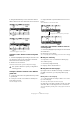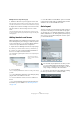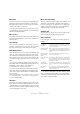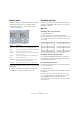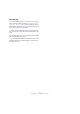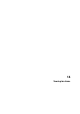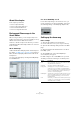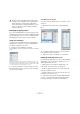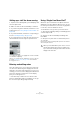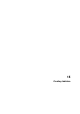User manual
Table Of Contents
- Table of Contents
- Part I: Getting into the details
- About this manual
- Setting up your system
- VST Connections
- The Project window
- Working with projects
- Creating new projects
- Opening projects
- Closing projects
- Saving projects
- The Archive and Backup functions
- Startup Options
- The Project Setup dialog
- Zoom and view options
- Audio handling
- Auditioning audio parts and events
- Scrubbing audio
- Editing parts and events
- Range editing
- Region operations
- The Edit History dialog
- The Preferences dialog
- Working with tracks and lanes
- Playback and the Transport panel
- Recording
- Quantizing MIDI and audio
- Fades, crossfades and envelopes
- The arranger track
- The transpose functions
- Using markers
- The Mixer
- Control Room (Cubase only)
- Audio effects
- VST instruments and instrument tracks
- Surround sound (Cubase only)
- Automation
- Audio processing and functions
- The Sample Editor
- The Audio Part Editor
- The Pool
- The MediaBay
- Introduction
- Working with the MediaBay
- The Define Locations section
- The Locations section
- The Results list
- Previewing files
- The Filters section
- The Attribute Inspector
- The Loop Browser, Sound Browser, and Mini Browser windows
- Preferences
- Key commands
- Working with MediaBay-related windows
- Working with Volume databases
- Working with track presets
- Track Quick Controls
- Remote controlling Cubase
- MIDI realtime parameters and effects
- Using MIDI devices
- MIDI processing
- The MIDI editors
- Introduction
- Opening a MIDI editor
- The Key Editor – Overview
- Key Editor operations
- The In-Place Editor
- The Drum Editor – Overview
- Drum Editor operations
- Working with drum maps
- Using drum name lists
- The List Editor – Overview
- List Editor operations
- Working with SysEx messages
- Recording SysEx parameter changes
- Editing SysEx messages
- The basic Score Editor – Overview
- Score Editor operations
- Expression maps (Cubase only)
- Note Expression (Cubase only)
- The Logical Editor, Transformer, and Input Transformer
- The Project Logical Editor (Cubase only)
- Editing tempo and signature
- The Project Browser (Cubase only)
- Export Audio Mixdown
- Synchronization
- Video
- ReWire
- File handling
- Customizing
- Key commands
- Part II: Score layout and printing (Cubase only)
- How the Score Editor works
- The basics
- About this chapter
- Preparations
- Opening the Score Editor
- The project cursor
- Playing back and recording
- Page Mode
- Changing the zoom factor
- The active staff
- Making page setup settings
- Designing your work space
- About the Score Editor context menus
- About dialogs in the Score Editor
- Setting clef, key, and time signature
- Transposing instruments
- Printing from the Score Editor
- Exporting pages as image files
- Working order
- Force update
- Transcribing MIDI recordings
- Entering and editing notes
- About this chapter
- Score settings
- Note values and positions
- Adding and editing notes
- Selecting notes
- Moving notes
- Duplicating notes
- Cut, copy, and paste
- Editing pitches of individual notes
- Changing the length of notes
- Splitting a note in two
- Working with the Display Quantize tool
- Split (piano) staves
- Strategies: Multiple staves
- Inserting and editing clefs, keys, or time signatures
- Deleting notes
- Staff settings
- Polyphonic voicing
- About this chapter
- Background: Polyphonic voicing
- Setting up the voices
- Strategies: How many voices do I need?
- Entering notes into voices
- Checking which voice a note belongs to
- Moving notes between voices
- Handling rests
- Voices and Display Quantize
- Creating crossed voicings
- Automatic polyphonic voicing – Merge All Staves
- Converting voices to tracks – Extract Voices
- Additional note and rest formatting
- Working with symbols
- Working with chords
- Working with text
- Working with layouts
- Working with MusicXML
- Designing your score: additional techniques
- Scoring for drums
- Creating tablature
- The score and MIDI playback
- Tips and Tricks
- Index
672
Designing your score: additional techniques
Moving staves to the previous page
1. Make the staff at the top of the page the active staff.
If any other staff is active, the “Move to Previous Page” option cannot be
used. Also, the function does not work for the first staff on the first page.
2. Right-click on the blue rectangle to the left of the staff,
and select “Move to Previous Page” from the context
menu.
The active staff, and as many of the following staves as there are room
for, are moved to the previous page. If the previous page is already “full”,
nothing happens.
Adding brackets and braces
Brackets and braces are added on the Layout page of the
Score Settings dialog. The settings you make are specific
for the current layout, i.e. you can have different brackets
or braces set up for different track configurations.
1. Open the Score Settings and select the Layout page.
In the track list, you can find columns for braces ( { ) and brackets ( [ ).
2. Click in one of the columns and drag downwards in
the list to encompass the desired staves.
The column indicates graphically which staves are encompassed by the
brace or bracket.
3. Close the dialog.
The score is displayed with brackets or braces according to the settings
you made.
• You can edit brackets and braces in the dialog by drag-
ging the ends of the indicator in the list.
• To remove a bracket or brace, click on its indicator in
the list.
Ö You can automatically get broken bar lines based on
the brackets you have added – see “Breaking bar lines”
on page 674.
Ö If the “Show Braces in Edit Mode” option is activated
in the Preferences dialog (Scores–Editing page), brackets
and braces are shown in Edit Mode as well.
Auto Layout
This item on the Scores menu brings up a dialog with sev-
eral options. Activating one of these makes the program
“go through” the score and make adjustments to measure
widths, staff distances, etc. Exactly which parts and prop
-
erties of the score are affected depends on which option
you activate/deactivate.
Ö You can also open the Auto Layout dialog by clicking
the Auto Layout button on the extended toolbar.
Click at the first staff for
which you want a bracket
or brace…
…and drag downwards in
the list to enclose the
desired staves.
!
The automatic layout adjustments are done just as if
you yourself had made them manually. This means
that if there is something you do not like, you can al-
ways change it manually, as described above.