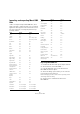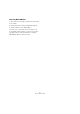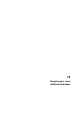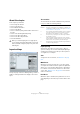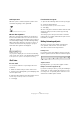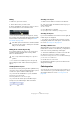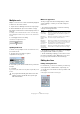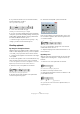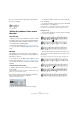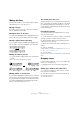User manual
Table Of Contents
- Table of Contents
- Part I: Getting into the details
- About this manual
- Setting up your system
- VST Connections
- The Project window
- Working with projects
- Creating new projects
- Opening projects
- Closing projects
- Saving projects
- The Archive and Backup functions
- Startup Options
- The Project Setup dialog
- Zoom and view options
- Audio handling
- Auditioning audio parts and events
- Scrubbing audio
- Editing parts and events
- Range editing
- Region operations
- The Edit History dialog
- The Preferences dialog
- Working with tracks and lanes
- Playback and the Transport panel
- Recording
- Quantizing MIDI and audio
- Fades, crossfades and envelopes
- The arranger track
- The transpose functions
- Using markers
- The Mixer
- Control Room (Cubase only)
- Audio effects
- VST instruments and instrument tracks
- Surround sound (Cubase only)
- Automation
- Audio processing and functions
- The Sample Editor
- The Audio Part Editor
- The Pool
- The MediaBay
- Introduction
- Working with the MediaBay
- The Define Locations section
- The Locations section
- The Results list
- Previewing files
- The Filters section
- The Attribute Inspector
- The Loop Browser, Sound Browser, and Mini Browser windows
- Preferences
- Key commands
- Working with MediaBay-related windows
- Working with Volume databases
- Working with track presets
- Track Quick Controls
- Remote controlling Cubase
- MIDI realtime parameters and effects
- Using MIDI devices
- MIDI processing
- The MIDI editors
- Introduction
- Opening a MIDI editor
- The Key Editor – Overview
- Key Editor operations
- The In-Place Editor
- The Drum Editor – Overview
- Drum Editor operations
- Working with drum maps
- Using drum name lists
- The List Editor – Overview
- List Editor operations
- Working with SysEx messages
- Recording SysEx parameter changes
- Editing SysEx messages
- The basic Score Editor – Overview
- Score Editor operations
- Expression maps (Cubase only)
- Note Expression (Cubase only)
- The Logical Editor, Transformer, and Input Transformer
- The Project Logical Editor (Cubase only)
- Editing tempo and signature
- The Project Browser (Cubase only)
- Export Audio Mixdown
- Synchronization
- Video
- ReWire
- File handling
- Customizing
- Key commands
- Part II: Score layout and printing (Cubase only)
- How the Score Editor works
- The basics
- About this chapter
- Preparations
- Opening the Score Editor
- The project cursor
- Playing back and recording
- Page Mode
- Changing the zoom factor
- The active staff
- Making page setup settings
- Designing your work space
- About the Score Editor context menus
- About dialogs in the Score Editor
- Setting clef, key, and time signature
- Transposing instruments
- Printing from the Score Editor
- Exporting pages as image files
- Working order
- Force update
- Transcribing MIDI recordings
- Entering and editing notes
- About this chapter
- Score settings
- Note values and positions
- Adding and editing notes
- Selecting notes
- Moving notes
- Duplicating notes
- Cut, copy, and paste
- Editing pitches of individual notes
- Changing the length of notes
- Splitting a note in two
- Working with the Display Quantize tool
- Split (piano) staves
- Strategies: Multiple staves
- Inserting and editing clefs, keys, or time signatures
- Deleting notes
- Staff settings
- Polyphonic voicing
- About this chapter
- Background: Polyphonic voicing
- Setting up the voices
- Strategies: How many voices do I need?
- Entering notes into voices
- Checking which voice a note belongs to
- Moving notes between voices
- Handling rests
- Voices and Display Quantize
- Creating crossed voicings
- Automatic polyphonic voicing – Merge All Staves
- Converting voices to tracks – Extract Voices
- Additional note and rest formatting
- Working with symbols
- Working with chords
- Working with text
- Working with layouts
- Working with MusicXML
- Designing your score: additional techniques
- Scoring for drums
- Creating tablature
- The score and MIDI playback
- Tips and Tricks
- Index
670
Designing your score: additional techniques
Moving bar lines
The following operations can be made using the regular
Object Selection tool or the Layout tool.
Moving a bar line
If you drag a bar line to the left or right, the surrounding
bars are adjusted proportionally.
Moving bar lines on all staves
If you hold down [Alt]/[Option] when dragging a bar line, all
bar lines below the one you drag are moved accordingly.
Moving a single bar line separately
If you hold down [Ctrl]/[Command] while dragging a bar
line, the widths of the surrounding bars are not affected.
Making an indent on one line
• To create an indent, simply drag the first or last bar line
on a staff.
The sizes of all measures are adjusted proportionally.
Before and after dragging the first bar line on the first staff
Making indents on several lines
If you hold down [Alt]/[Option] and drag the first or last bar
line in a system, all following systems get the same indent.
If you want all lines on all pages to be modified in the same
way, hold down [Alt]/[Option] and drag the appropriate
bar line on the first system of the score.
The last bar line in the score
Cubase attempts to move the last bar line and space the
bars on the last line in a sensible way. But you can change
this manually by dragging the last bar line, if you like. To
change the type of the last bar line, double-click it and se
-
lect the desired type.
Resetting bar spacing
To reset the bar spacing to standard values for several
lines, proceed as follows:
1. Locate the first line for which you want to reset the bar
spacing, and make one staff in that system active.
2. Select “Number of Bars” from the Advanced Layout
submenu on the Scores menu.
3. Specify the number of bars that you already have on
the line.
4. Click on “This Staff”.
Clicking “All Staves” resets the lines of all staves in the score, see “Using
the Number of Bars dialog” on page 669.
5. Close the dialog.
The bar spacing is reset for the currently selected staff and all following
staves.
Dragging staves
For the following operations, you can use the Object Se-
lection tool or the Layout tool.
Ö Dragging staves can only be done in Page Mode.
Adding space between two grand staves
1. Locate the first staff in the lower of the two systems
that you want to spread apart.
2. Click just to the left of the first bar line and keep the
mouse button pressed.
The entire staff is selected.