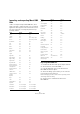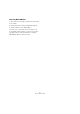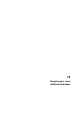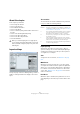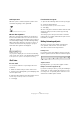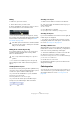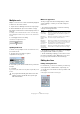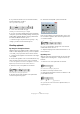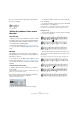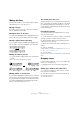User manual
Table Of Contents
- Table of Contents
- Part I: Getting into the details
- About this manual
- Setting up your system
- VST Connections
- The Project window
- Working with projects
- Creating new projects
- Opening projects
- Closing projects
- Saving projects
- The Archive and Backup functions
- Startup Options
- The Project Setup dialog
- Zoom and view options
- Audio handling
- Auditioning audio parts and events
- Scrubbing audio
- Editing parts and events
- Range editing
- Region operations
- The Edit History dialog
- The Preferences dialog
- Working with tracks and lanes
- Playback and the Transport panel
- Recording
- Quantizing MIDI and audio
- Fades, crossfades and envelopes
- The arranger track
- The transpose functions
- Using markers
- The Mixer
- Control Room (Cubase only)
- Audio effects
- VST instruments and instrument tracks
- Surround sound (Cubase only)
- Automation
- Audio processing and functions
- The Sample Editor
- The Audio Part Editor
- The Pool
- The MediaBay
- Introduction
- Working with the MediaBay
- The Define Locations section
- The Locations section
- The Results list
- Previewing files
- The Filters section
- The Attribute Inspector
- The Loop Browser, Sound Browser, and Mini Browser windows
- Preferences
- Key commands
- Working with MediaBay-related windows
- Working with Volume databases
- Working with track presets
- Track Quick Controls
- Remote controlling Cubase
- MIDI realtime parameters and effects
- Using MIDI devices
- MIDI processing
- The MIDI editors
- Introduction
- Opening a MIDI editor
- The Key Editor – Overview
- Key Editor operations
- The In-Place Editor
- The Drum Editor – Overview
- Drum Editor operations
- Working with drum maps
- Using drum name lists
- The List Editor – Overview
- List Editor operations
- Working with SysEx messages
- Recording SysEx parameter changes
- Editing SysEx messages
- The basic Score Editor – Overview
- Score Editor operations
- Expression maps (Cubase only)
- Note Expression (Cubase only)
- The Logical Editor, Transformer, and Input Transformer
- The Project Logical Editor (Cubase only)
- Editing tempo and signature
- The Project Browser (Cubase only)
- Export Audio Mixdown
- Synchronization
- Video
- ReWire
- File handling
- Customizing
- Key commands
- Part II: Score layout and printing (Cubase only)
- How the Score Editor works
- The basics
- About this chapter
- Preparations
- Opening the Score Editor
- The project cursor
- Playing back and recording
- Page Mode
- Changing the zoom factor
- The active staff
- Making page setup settings
- Designing your work space
- About the Score Editor context menus
- About dialogs in the Score Editor
- Setting clef, key, and time signature
- Transposing instruments
- Printing from the Score Editor
- Exporting pages as image files
- Working order
- Force update
- Transcribing MIDI recordings
- Entering and editing notes
- About this chapter
- Score settings
- Note values and positions
- Adding and editing notes
- Selecting notes
- Moving notes
- Duplicating notes
- Cut, copy, and paste
- Editing pitches of individual notes
- Changing the length of notes
- Splitting a note in two
- Working with the Display Quantize tool
- Split (piano) staves
- Strategies: Multiple staves
- Inserting and editing clefs, keys, or time signatures
- Deleting notes
- Staff settings
- Polyphonic voicing
- About this chapter
- Background: Polyphonic voicing
- Setting up the voices
- Strategies: How many voices do I need?
- Entering notes into voices
- Checking which voice a note belongs to
- Moving notes between voices
- Handling rests
- Voices and Display Quantize
- Creating crossed voicings
- Automatic polyphonic voicing – Merge All Staves
- Converting voices to tracks – Extract Voices
- Additional note and rest formatting
- Working with symbols
- Working with chords
- Working with text
- Working with layouts
- Working with MusicXML
- Designing your score: additional techniques
- Scoring for drums
- Creating tablature
- The score and MIDI playback
- Tips and Tricks
- Index
665
Designing your score: additional techniques
Staff Separators
When this option is activated, separator symbols are in-
serted at the beginning of each grand staff.
A staff separator between two systems
Modern Time Signature
When this is activated, time signatures are shown above
the staves rather than in them. You can set the size of the
modern time signature in the Time Sign section on the Proj
-
ect–Notation Style subpage of the Score Settings dialog.
When modern time signature is selected, you use the “T”
column in the track list in the Layout page to specify for
which tracks time signatures are displayed.
• If you prefer to display the score in a more modern way,
check out the other options on the Notation Style subpage.
For descriptions of the options use the Help button in the dialog.
Staff size
For one staff
You can set the staff size as a percentage value of the
normal size.
1. Make sure that the staff you want to edit is active.
1. Open the Score Settings dialog on the Staff page and
select the Options tab.
2. Adjust the Size parameter in the System Sizes section.
The values range from 25 % up to 250 % of the normal size.
3. Click Apply.
For all tracks in a layout
1. Open the Score Settings and select the Layout page.
2. Change the Size parameter.
The values range from 25 % up to 250 % of the normal size.
3. Click Apply.
All staves now get the desired size. Staves that have indi-
vidual size settings (see above) still are proportionally
smaller/larger.
This setting is part of the layout and can be used when
printing a full score slightly smaller than the parts for each
instrument, for example.
Hiding/showing objects
Any object on a page can be hidden, including notes,
rests, symbols, clefs, bar lines, even entire staves.
This can be useful in the following situations:
Printing scales
If you want to create scale examples, enter the notes and
hide time signatures, bar lines and other unwanted objects.
A scale created with hidden bar lines, time signatures, etc.
Graphic notation
By hiding bar lines, you can produce graphic notation.
Hiding notes meant for playback only
If you have recorded your music, you may have added glis-
sandos, falls, etc. that sound fine but result in a lot of un-
necessary notes. You probably want to hide those notes
and insert the suitable symbols instead.