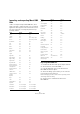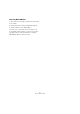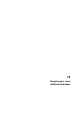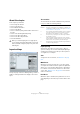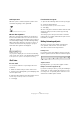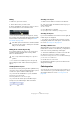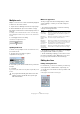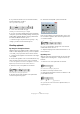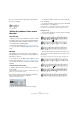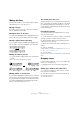User manual
Table Of Contents
- Table of Contents
- Part I: Getting into the details
- About this manual
- Setting up your system
- VST Connections
- The Project window
- Working with projects
- Creating new projects
- Opening projects
- Closing projects
- Saving projects
- The Archive and Backup functions
- Startup Options
- The Project Setup dialog
- Zoom and view options
- Audio handling
- Auditioning audio parts and events
- Scrubbing audio
- Editing parts and events
- Range editing
- Region operations
- The Edit History dialog
- The Preferences dialog
- Working with tracks and lanes
- Playback and the Transport panel
- Recording
- Quantizing MIDI and audio
- Fades, crossfades and envelopes
- The arranger track
- The transpose functions
- Using markers
- The Mixer
- Control Room (Cubase only)
- Audio effects
- VST instruments and instrument tracks
- Surround sound (Cubase only)
- Automation
- Audio processing and functions
- The Sample Editor
- The Audio Part Editor
- The Pool
- The MediaBay
- Introduction
- Working with the MediaBay
- The Define Locations section
- The Locations section
- The Results list
- Previewing files
- The Filters section
- The Attribute Inspector
- The Loop Browser, Sound Browser, and Mini Browser windows
- Preferences
- Key commands
- Working with MediaBay-related windows
- Working with Volume databases
- Working with track presets
- Track Quick Controls
- Remote controlling Cubase
- MIDI realtime parameters and effects
- Using MIDI devices
- MIDI processing
- The MIDI editors
- Introduction
- Opening a MIDI editor
- The Key Editor – Overview
- Key Editor operations
- The In-Place Editor
- The Drum Editor – Overview
- Drum Editor operations
- Working with drum maps
- Using drum name lists
- The List Editor – Overview
- List Editor operations
- Working with SysEx messages
- Recording SysEx parameter changes
- Editing SysEx messages
- The basic Score Editor – Overview
- Score Editor operations
- Expression maps (Cubase only)
- Note Expression (Cubase only)
- The Logical Editor, Transformer, and Input Transformer
- The Project Logical Editor (Cubase only)
- Editing tempo and signature
- The Project Browser (Cubase only)
- Export Audio Mixdown
- Synchronization
- Video
- ReWire
- File handling
- Customizing
- Key commands
- Part II: Score layout and printing (Cubase only)
- How the Score Editor works
- The basics
- About this chapter
- Preparations
- Opening the Score Editor
- The project cursor
- Playing back and recording
- Page Mode
- Changing the zoom factor
- The active staff
- Making page setup settings
- Designing your work space
- About the Score Editor context menus
- About dialogs in the Score Editor
- Setting clef, key, and time signature
- Transposing instruments
- Printing from the Score Editor
- Exporting pages as image files
- Working order
- Force update
- Transcribing MIDI recordings
- Entering and editing notes
- About this chapter
- Score settings
- Note values and positions
- Adding and editing notes
- Selecting notes
- Moving notes
- Duplicating notes
- Cut, copy, and paste
- Editing pitches of individual notes
- Changing the length of notes
- Splitting a note in two
- Working with the Display Quantize tool
- Split (piano) staves
- Strategies: Multiple staves
- Inserting and editing clefs, keys, or time signatures
- Deleting notes
- Staff settings
- Polyphonic voicing
- About this chapter
- Background: Polyphonic voicing
- Setting up the voices
- Strategies: How many voices do I need?
- Entering notes into voices
- Checking which voice a note belongs to
- Moving notes between voices
- Handling rests
- Voices and Display Quantize
- Creating crossed voicings
- Automatic polyphonic voicing – Merge All Staves
- Converting voices to tracks – Extract Voices
- Additional note and rest formatting
- Working with symbols
- Working with chords
- Working with text
- Working with layouts
- Working with MusicXML
- Designing your score: additional techniques
- Scoring for drums
- Creating tablature
- The score and MIDI playback
- Tips and Tricks
- Index
661
Working with MusicXML
Importing and exporting MusicXML
files
Cubase can import and export MusicXML files, which
makes it possible to transfer musical scores to and from
applications that support this file format. However, there
are some restrictions concerning the parameters sup
-
ported by Cubase:
Importing MusicXML files
1. Pull down the File menu and open the Import submenu.
2. On the submenu, select “MusicXML…”.
3. In the file dialog that opens, locate and select the
MusicXML file and click “Open”.
4. Another file dialog opens in which you can select the
project folder for the new project.
Select an existing project folder or create a new one by clicking “Create”
and entering a name in the dialog.
5. A new project is created with the name of the
MusicXML file.
Notes Export Import
Pitch Yes Yes
Length Yes Yes
Staves Yes Up to two per part
Voices Yes Up to four per staff
Accidentals Yes Yes
Ties Yes No
Dots Yes No
Stem Yes Yes
Beams Yes No
Grace Notes Yes Yes
Rests Yes Yes
Layout
Page Size Yes No
Page margins Yes Yes
Page scaling Yes Yes
Page breaks Yes No
System breaks Yes Yes
Distance between
staves and systems
Yes Yes
Left/right Inset Yes No
Distance between
measures
Yes No
Hidden staves Yes Yes
x and y positions of
symbols
Yes Yes
Symbols
Keys Yes Yes
Clefs Yes Yes
Time Signature Yes Yes
Dynamics Yes Yes
Ornaments Yes / incomplete Yes / incomplete
Articulations Yes / incomplete Yes / incomplete
Technicals Yes / incomplete Yes / incomplete
Lyrics Yes Yes
Chord Symbols Yes Yes
Damper Pedal Yes Yes
Dynamics Yes Yes
Rehearsals Yes Yes
Text Yes Yes
Layout Text Yes N.A.
Global Text Yes “Credits”
Dashes Yes Yes
Endings Yes Yes
Octave Shift Yes Yes
Bar line types Yes Yes
Slurs Yes Yes
Hammer-on/pull-off No No
Formatting
Display Transpose Yes Yes
Drum notation Yes Yes
Short / long staff
names
Yes Yes
Program changes Yes N.A.
Music font Yes (if Jazz font) Yes
Tablature (including
String tunings)
Yes Yes
Notes Export Import