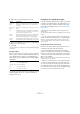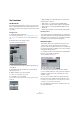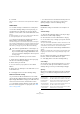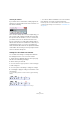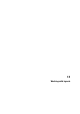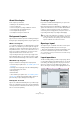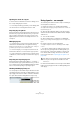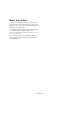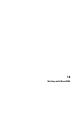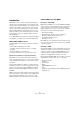User manual
Table Of Contents
- Table of Contents
- Part I: Getting into the details
- About this manual
- Setting up your system
- VST Connections
- The Project window
- Working with projects
- Creating new projects
- Opening projects
- Closing projects
- Saving projects
- The Archive and Backup functions
- Startup Options
- The Project Setup dialog
- Zoom and view options
- Audio handling
- Auditioning audio parts and events
- Scrubbing audio
- Editing parts and events
- Range editing
- Region operations
- The Edit History dialog
- The Preferences dialog
- Working with tracks and lanes
- Playback and the Transport panel
- Recording
- Quantizing MIDI and audio
- Fades, crossfades and envelopes
- The arranger track
- The transpose functions
- Using markers
- The Mixer
- Control Room (Cubase only)
- Audio effects
- VST instruments and instrument tracks
- Surround sound (Cubase only)
- Automation
- Audio processing and functions
- The Sample Editor
- The Audio Part Editor
- The Pool
- The MediaBay
- Introduction
- Working with the MediaBay
- The Define Locations section
- The Locations section
- The Results list
- Previewing files
- The Filters section
- The Attribute Inspector
- The Loop Browser, Sound Browser, and Mini Browser windows
- Preferences
- Key commands
- Working with MediaBay-related windows
- Working with Volume databases
- Working with track presets
- Track Quick Controls
- Remote controlling Cubase
- MIDI realtime parameters and effects
- Using MIDI devices
- MIDI processing
- The MIDI editors
- Introduction
- Opening a MIDI editor
- The Key Editor – Overview
- Key Editor operations
- The In-Place Editor
- The Drum Editor – Overview
- Drum Editor operations
- Working with drum maps
- Using drum name lists
- The List Editor – Overview
- List Editor operations
- Working with SysEx messages
- Recording SysEx parameter changes
- Editing SysEx messages
- The basic Score Editor – Overview
- Score Editor operations
- Expression maps (Cubase only)
- Note Expression (Cubase only)
- The Logical Editor, Transformer, and Input Transformer
- The Project Logical Editor (Cubase only)
- Editing tempo and signature
- The Project Browser (Cubase only)
- Export Audio Mixdown
- Synchronization
- Video
- ReWire
- File handling
- Customizing
- Key commands
- Part II: Score layout and printing (Cubase only)
- How the Score Editor works
- The basics
- About this chapter
- Preparations
- Opening the Score Editor
- The project cursor
- Playing back and recording
- Page Mode
- Changing the zoom factor
- The active staff
- Making page setup settings
- Designing your work space
- About the Score Editor context menus
- About dialogs in the Score Editor
- Setting clef, key, and time signature
- Transposing instruments
- Printing from the Score Editor
- Exporting pages as image files
- Working order
- Force update
- Transcribing MIDI recordings
- Entering and editing notes
- About this chapter
- Score settings
- Note values and positions
- Adding and editing notes
- Selecting notes
- Moving notes
- Duplicating notes
- Cut, copy, and paste
- Editing pitches of individual notes
- Changing the length of notes
- Splitting a note in two
- Working with the Display Quantize tool
- Split (piano) staves
- Strategies: Multiple staves
- Inserting and editing clefs, keys, or time signatures
- Deleting notes
- Staff settings
- Polyphonic voicing
- About this chapter
- Background: Polyphonic voicing
- Setting up the voices
- Strategies: How many voices do I need?
- Entering notes into voices
- Checking which voice a note belongs to
- Moving notes between voices
- Handling rests
- Voices and Display Quantize
- Creating crossed voicings
- Automatic polyphonic voicing – Merge All Staves
- Converting voices to tracks – Extract Voices
- Additional note and rest formatting
- Working with symbols
- Working with chords
- Working with text
- Working with layouts
- Working with MusicXML
- Designing your score: additional techniques
- Scoring for drums
- Creating tablature
- The score and MIDI playback
- Tips and Tricks
- Index
657
Working with layouts
Opening the tracks in a layout
To select another combination of tracks for editing, select
the corresponding layout in the list.
• You can keep the dialog open while you are editing, and
use this function for selecting which tracks to edit.
Importing layout symbols
By selecting another layout and selecting “Get Form” from
the Functions pop-up menu below the list, you import all
Layout symbols (inserted from the Layout section in the
Symbols Inspector) from the selected layout into the cur
-
rent layout.
Managing layouts
• To rename a layout, select it in the list and enter the de-
sired name in the Name field to the right in the dialog.
Initially, a layout gets the name of one of the edited tracks – it may be a
good idea to give each layout a more informative name.
• To remove a layout you no longer need, select it in the
list and select “Remove” on the Functions pop-up menu.
• To remove all layouts for which there no longer are track
combinations, select “Clean Up” on the Functions pop-up
menu.
Importing and exporting layouts
By selecting a layout and selecting “Export…” or “Import…”
from the Functions pop-up menu below the list, you can ex
-
port or import a Layout. Note that all Staff settings are taken
into account, when exporting or importing a layout.
Working with Display Transpose
You can specify for each staff in a layout whether it should
use Display Transpose. In the Score Settings dialog on the
Layout page, click in the D column to activate or deactivate
the option. Note that this setting affects this layout only.
Using layouts – an example
The following text outlines the basic steps for extracting a
musical part from a full score.
1. Prepare the entire score, including all formatting.
This might include inserting project layer block text for the score title, set-
ting the bar line type, etc.
2. Open the Score Settings dialog on the Layout page
and enter the desired name in the Name field (for example
“Full Score”).
3. Close the Score Editor.
4. Open a single track, for example a woodwind part.
The Project layer settings automatically appear in the new single track
layout.
5. Prepare a layout for the woodwind part.
You might for example move bar lines, add endings, activate multiple
rests, etc.
• You can also import all layout symbols from the “Full
Score” layout, by opening the Score Settings dialog on
the Layout page, selecting the “Full Score” layout in the
list to the left, and selecting “Get Form” from the Func
-
tions pop-up menu (see “Importing layout symbols” on
page 657).
6. Enter the desired name for the new layout in the Name
field on the Layout page of the Score Settings dialog and
click “Apply”.
!
Be careful not to change any of the properties which
are not part of the layout. This modifies the “Full
Score”, too.