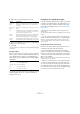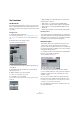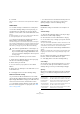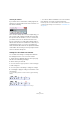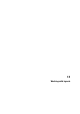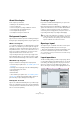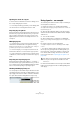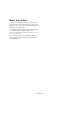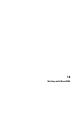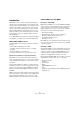User manual
Table Of Contents
- Table of Contents
- Part I: Getting into the details
- About this manual
- Setting up your system
- VST Connections
- The Project window
- Working with projects
- Creating new projects
- Opening projects
- Closing projects
- Saving projects
- The Archive and Backup functions
- Startup Options
- The Project Setup dialog
- Zoom and view options
- Audio handling
- Auditioning audio parts and events
- Scrubbing audio
- Editing parts and events
- Range editing
- Region operations
- The Edit History dialog
- The Preferences dialog
- Working with tracks and lanes
- Playback and the Transport panel
- Recording
- Quantizing MIDI and audio
- Fades, crossfades and envelopes
- The arranger track
- The transpose functions
- Using markers
- The Mixer
- Control Room (Cubase only)
- Audio effects
- VST instruments and instrument tracks
- Surround sound (Cubase only)
- Automation
- Audio processing and functions
- The Sample Editor
- The Audio Part Editor
- The Pool
- The MediaBay
- Introduction
- Working with the MediaBay
- The Define Locations section
- The Locations section
- The Results list
- Previewing files
- The Filters section
- The Attribute Inspector
- The Loop Browser, Sound Browser, and Mini Browser windows
- Preferences
- Key commands
- Working with MediaBay-related windows
- Working with Volume databases
- Working with track presets
- Track Quick Controls
- Remote controlling Cubase
- MIDI realtime parameters and effects
- Using MIDI devices
- MIDI processing
- The MIDI editors
- Introduction
- Opening a MIDI editor
- The Key Editor – Overview
- Key Editor operations
- The In-Place Editor
- The Drum Editor – Overview
- Drum Editor operations
- Working with drum maps
- Using drum name lists
- The List Editor – Overview
- List Editor operations
- Working with SysEx messages
- Recording SysEx parameter changes
- Editing SysEx messages
- The basic Score Editor – Overview
- Score Editor operations
- Expression maps (Cubase only)
- Note Expression (Cubase only)
- The Logical Editor, Transformer, and Input Transformer
- The Project Logical Editor (Cubase only)
- Editing tempo and signature
- The Project Browser (Cubase only)
- Export Audio Mixdown
- Synchronization
- Video
- ReWire
- File handling
- Customizing
- Key commands
- Part II: Score layout and printing (Cubase only)
- How the Score Editor works
- The basics
- About this chapter
- Preparations
- Opening the Score Editor
- The project cursor
- Playing back and recording
- Page Mode
- Changing the zoom factor
- The active staff
- Making page setup settings
- Designing your work space
- About the Score Editor context menus
- About dialogs in the Score Editor
- Setting clef, key, and time signature
- Transposing instruments
- Printing from the Score Editor
- Exporting pages as image files
- Working order
- Force update
- Transcribing MIDI recordings
- Entering and editing notes
- About this chapter
- Score settings
- Note values and positions
- Adding and editing notes
- Selecting notes
- Moving notes
- Duplicating notes
- Cut, copy, and paste
- Editing pitches of individual notes
- Changing the length of notes
- Splitting a note in two
- Working with the Display Quantize tool
- Split (piano) staves
- Strategies: Multiple staves
- Inserting and editing clefs, keys, or time signatures
- Deleting notes
- Staff settings
- Polyphonic voicing
- About this chapter
- Background: Polyphonic voicing
- Setting up the voices
- Strategies: How many voices do I need?
- Entering notes into voices
- Checking which voice a note belongs to
- Moving notes between voices
- Handling rests
- Voices and Display Quantize
- Creating crossed voicings
- Automatic polyphonic voicing – Merge All Staves
- Converting voices to tracks – Extract Voices
- Additional note and rest formatting
- Working with symbols
- Working with chords
- Working with text
- Working with layouts
- Working with MusicXML
- Designing your score: additional techniques
- Scoring for drums
- Creating tablature
- The score and MIDI playback
- Tips and Tricks
- Index
656
Working with layouts
About this chapter
In this chapter you will learn:
• What layouts are and what they contain.
• How to create layouts.
• How to use layouts for opening combinations of tracks.
• How to apply, load, save and delete layouts.
• How to import and export layouts.
• An example of how layouts can be used.
Background: Layouts
Layouts can be viewed as “presets” containing settings for
the layout layer: staff spacing, bar lines, layout symbols, etc.
When to use layouts
• You need to format the score differently when you print
the entire score and when you extract parts for single in-
struments (or groups of instruments). Layouts allow you to
keep different sets of “looks” for the same track or set of
tracks. You might for example have one layout for each
single instrument and one for the entire score.
• By selecting another layout on the Layout page of the
Score Settings dialog, you can switch to another combi
-
nation of tracks without having to leave the Score Editor.
What makes up a layout?
A layout contains the following items and properties:
• The inserted Layout symbols (see “The available symbols” on
page 621).
• All settings on the Layout page of the Score Settings dialog.
• The vertical spacing of the staves.
• Bar line spacing.
• Broken bar lines.
Ö Note that Project symbols (see
“The available symbols”
on page 621), bar line types and bar number offsets are
part of the Project layer, and appear in all layouts.
How layouts are stored
Layouts are created automatically when you edit a single
track or a combination of tracks. They are an integral part
of the specific track combination, which means you do not
have to store them separately.
Creating a layout
Layouts are created automatically when you open a new
combination of tracks for editing.
Each track may have been edited before, individually or to-
gether with other tracks, it does not matter. What matters
is that you open precisely these tracks. For example, to
create a layout for a string quartet, select parts on the cor
-
responding tracks and press [Ctrl]/[Command]-[R].
Opening a layout
The “Open Layout” command on the Scores menu opens
a dialog listing all available layouts for the Project.
• Select the desired layout in the list and click OK to open
the tracks contained in the layout in the Score Editor.
This is a quick way for opening several tracks in the Score Editor directly
from the Project window.
Layout operations
The Score Settings dialog contains a Layout page, where
you can make settings for the different layouts. To the left
of the dialog, all existing layouts in the project are listed
(this is the same list as in the Open Layout dialog, see
above). The layout currently used is highlighted in the list.
!
The order of the tracks does not matter – you can re-
order them in the Project window without removing
the layout. However, the spacing of the staves in the
layout is related to the order of the tracks.