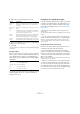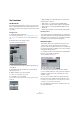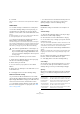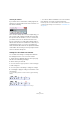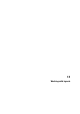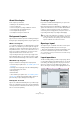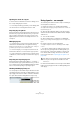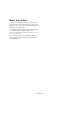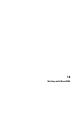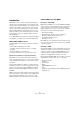User manual
Table Of Contents
- Table of Contents
- Part I: Getting into the details
- About this manual
- Setting up your system
- VST Connections
- The Project window
- Working with projects
- Creating new projects
- Opening projects
- Closing projects
- Saving projects
- The Archive and Backup functions
- Startup Options
- The Project Setup dialog
- Zoom and view options
- Audio handling
- Auditioning audio parts and events
- Scrubbing audio
- Editing parts and events
- Range editing
- Region operations
- The Edit History dialog
- The Preferences dialog
- Working with tracks and lanes
- Playback and the Transport panel
- Recording
- Quantizing MIDI and audio
- Fades, crossfades and envelopes
- The arranger track
- The transpose functions
- Using markers
- The Mixer
- Control Room (Cubase only)
- Audio effects
- VST instruments and instrument tracks
- Surround sound (Cubase only)
- Automation
- Audio processing and functions
- The Sample Editor
- The Audio Part Editor
- The Pool
- The MediaBay
- Introduction
- Working with the MediaBay
- The Define Locations section
- The Locations section
- The Results list
- Previewing files
- The Filters section
- The Attribute Inspector
- The Loop Browser, Sound Browser, and Mini Browser windows
- Preferences
- Key commands
- Working with MediaBay-related windows
- Working with Volume databases
- Working with track presets
- Track Quick Controls
- Remote controlling Cubase
- MIDI realtime parameters and effects
- Using MIDI devices
- MIDI processing
- The MIDI editors
- Introduction
- Opening a MIDI editor
- The Key Editor – Overview
- Key Editor operations
- The In-Place Editor
- The Drum Editor – Overview
- Drum Editor operations
- Working with drum maps
- Using drum name lists
- The List Editor – Overview
- List Editor operations
- Working with SysEx messages
- Recording SysEx parameter changes
- Editing SysEx messages
- The basic Score Editor – Overview
- Score Editor operations
- Expression maps (Cubase only)
- Note Expression (Cubase only)
- The Logical Editor, Transformer, and Input Transformer
- The Project Logical Editor (Cubase only)
- Editing tempo and signature
- The Project Browser (Cubase only)
- Export Audio Mixdown
- Synchronization
- Video
- ReWire
- File handling
- Customizing
- Key commands
- Part II: Score layout and printing (Cubase only)
- How the Score Editor works
- The basics
- About this chapter
- Preparations
- Opening the Score Editor
- The project cursor
- Playing back and recording
- Page Mode
- Changing the zoom factor
- The active staff
- Making page setup settings
- Designing your work space
- About the Score Editor context menus
- About dialogs in the Score Editor
- Setting clef, key, and time signature
- Transposing instruments
- Printing from the Score Editor
- Exporting pages as image files
- Working order
- Force update
- Transcribing MIDI recordings
- Entering and editing notes
- About this chapter
- Score settings
- Note values and positions
- Adding and editing notes
- Selecting notes
- Moving notes
- Duplicating notes
- Cut, copy, and paste
- Editing pitches of individual notes
- Changing the length of notes
- Splitting a note in two
- Working with the Display Quantize tool
- Split (piano) staves
- Strategies: Multiple staves
- Inserting and editing clefs, keys, or time signatures
- Deleting notes
- Staff settings
- Polyphonic voicing
- About this chapter
- Background: Polyphonic voicing
- Setting up the voices
- Strategies: How many voices do I need?
- Entering notes into voices
- Checking which voice a note belongs to
- Moving notes between voices
- Handling rests
- Voices and Display Quantize
- Creating crossed voicings
- Automatic polyphonic voicing – Merge All Staves
- Converting voices to tracks – Extract Voices
- Additional note and rest formatting
- Working with symbols
- Working with chords
- Working with text
- Working with layouts
- Working with MusicXML
- Designing your score: additional techniques
- Scoring for drums
- Creating tablature
- The score and MIDI playback
- Tips and Tricks
- Index
653
Working with text
6. Click OK.
Now all occurrences of the “Find” words are replaced with the “Replace”
words.
Staff names
You can make settings for staff names in several places:
• In the Score Settings dialog on the Layout page, you
specify whether the staff names are shown at all and
whether to use the names of the actual edited tracks in the
score.
In a multi-track layout, you can choose for which tracks the staff names
are shown by clicking in the “N” column for each track.
• You specify a long and short staff name in the Score
Settings dialog, on the Staff page (Main tab).
These are used if you do not use the “From Tracks” option on the Layout
page of the Score Settings dialog. The long name is displayed for the first
system only, and the short name for the following systems. If you want a
name at the top of the page only, leave the “Short” name field empty.
To select a font for staff names, proceed as follows:
1. Open the Score Settings dialog on the Project page
and select the Text Settings subpage.
2. Select the Project Text tab.
3. Use the “Font for” pop-up menu to select “Staff
Names”.
4. Select font, size, and styles for the staff names (or use
a text attribute set).
5. Click Apply and close the Score Settings dialog.
Additional staff name settings
• If you activate the “Show Track Names to Left of staff”
option in the Score Settings dialog on the Project–Notation
Style subpage (Staff Names category), the staff names are
shown to the left of the staves, instead of above them.
• You can define separate subnames for the upper and
the lower staff in a polyphonic or split system, see “Staff
names” on page 588.
• You can fine-tune the vertical and horizontal position of
staff names with some of the options on the Project–
Spacing subpage of the Score Settings dialog.
Bar Numbers
Bar Number settings can be made in several places as
well.
General settings
1. Open the Score Settings dialog on the Project page
and select the Notation Style subpage.
2. Scroll down the list to the “Bar Numbers” category.
3. Use the “Show every” setting to specify how often bar
numbers are shown.
The options are “First Bar” (bar numbers shown for the first bar on each
staff), “Off” (no bar numbers shown) and any number. Click in the Status
column and use the mouse wheel to select the desired option.
4. If you like, activate the “Show Range with Multi-Rests”
option.
When this is activated, and you have a multi-rest, the bar number at the
beginning of the multi-rest shows a range, indicating the length of the
multi-rest.
5. If you want the bar numbers to be displayed below the
bar lines, activate the “Below Bar Lines” option.
6. Click Apply and close the Score Settings dialog.
Text settings
As with many of the other fixed text elements, you can se-
lect a font, size, and style for bar numbers in the Score
Settings dialog, on the Project–Text Settings subpage.
Spacing
On the Project–Spacings subpage of the Score Settings
dialog, you can find four settings that relate to bar num-
bers:
!
If the “Show Long Staff Names on new Pages” op-
tion is activated in the Score Settings dialog on the
Project–Notation Style subpage (Staff Names cate-
gory), the long name is displayed for the first system
on every page.
Option Description
First Bar Number –
Horizontal Offset
Sets the horizontal distance between the bar num-
ber and the bar line for the first bar on each staff.
First Bar Number –
Vertical Offset
Sets the vertical distance between the bar number
and the bar line for the first bar on each staff.
Other Bar Numbers
– Horizontal Offset
Sets the horizontal distance between the bar num-
ber and the bar line for all other bars.
Other Bar Numbers
– Vertical Offset
Sets the vertical distance between the bar number
and the bar line for all other bars.