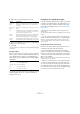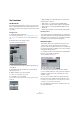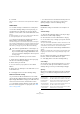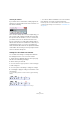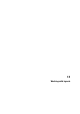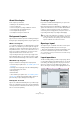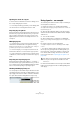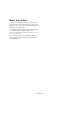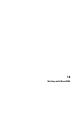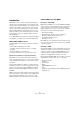User manual
Table Of Contents
- Table of Contents
- Part I: Getting into the details
- About this manual
- Setting up your system
- VST Connections
- The Project window
- Working with projects
- Creating new projects
- Opening projects
- Closing projects
- Saving projects
- The Archive and Backup functions
- Startup Options
- The Project Setup dialog
- Zoom and view options
- Audio handling
- Auditioning audio parts and events
- Scrubbing audio
- Editing parts and events
- Range editing
- Region operations
- The Edit History dialog
- The Preferences dialog
- Working with tracks and lanes
- Playback and the Transport panel
- Recording
- Quantizing MIDI and audio
- Fades, crossfades and envelopes
- The arranger track
- The transpose functions
- Using markers
- The Mixer
- Control Room (Cubase only)
- Audio effects
- VST instruments and instrument tracks
- Surround sound (Cubase only)
- Automation
- Audio processing and functions
- The Sample Editor
- The Audio Part Editor
- The Pool
- The MediaBay
- Introduction
- Working with the MediaBay
- The Define Locations section
- The Locations section
- The Results list
- Previewing files
- The Filters section
- The Attribute Inspector
- The Loop Browser, Sound Browser, and Mini Browser windows
- Preferences
- Key commands
- Working with MediaBay-related windows
- Working with Volume databases
- Working with track presets
- Track Quick Controls
- Remote controlling Cubase
- MIDI realtime parameters and effects
- Using MIDI devices
- MIDI processing
- The MIDI editors
- Introduction
- Opening a MIDI editor
- The Key Editor – Overview
- Key Editor operations
- The In-Place Editor
- The Drum Editor – Overview
- Drum Editor operations
- Working with drum maps
- Using drum name lists
- The List Editor – Overview
- List Editor operations
- Working with SysEx messages
- Recording SysEx parameter changes
- Editing SysEx messages
- The basic Score Editor – Overview
- Score Editor operations
- Expression maps (Cubase only)
- Note Expression (Cubase only)
- The Logical Editor, Transformer, and Input Transformer
- The Project Logical Editor (Cubase only)
- Editing tempo and signature
- The Project Browser (Cubase only)
- Export Audio Mixdown
- Synchronization
- Video
- ReWire
- File handling
- Customizing
- Key commands
- Part II: Score layout and printing (Cubase only)
- How the Score Editor works
- The basics
- About this chapter
- Preparations
- Opening the Score Editor
- The project cursor
- Playing back and recording
- Page Mode
- Changing the zoom factor
- The active staff
- Making page setup settings
- Designing your work space
- About the Score Editor context menus
- About dialogs in the Score Editor
- Setting clef, key, and time signature
- Transposing instruments
- Printing from the Score Editor
- Exporting pages as image files
- Working order
- Force update
- Transcribing MIDI recordings
- Entering and editing notes
- About this chapter
- Score settings
- Note values and positions
- Adding and editing notes
- Selecting notes
- Moving notes
- Duplicating notes
- Cut, copy, and paste
- Editing pitches of individual notes
- Changing the length of notes
- Splitting a note in two
- Working with the Display Quantize tool
- Split (piano) staves
- Strategies: Multiple staves
- Inserting and editing clefs, keys, or time signatures
- Deleting notes
- Staff settings
- Polyphonic voicing
- About this chapter
- Background: Polyphonic voicing
- Setting up the voices
- Strategies: How many voices do I need?
- Entering notes into voices
- Checking which voice a note belongs to
- Moving notes between voices
- Handling rests
- Voices and Display Quantize
- Creating crossed voicings
- Automatic polyphonic voicing – Merge All Staves
- Converting voices to tracks – Extract Voices
- Additional note and rest formatting
- Working with symbols
- Working with chords
- Working with text
- Working with layouts
- Working with MusicXML
- Designing your score: additional techniques
- Scoring for drums
- Creating tablature
- The score and MIDI playback
- Tips and Tricks
- Index
652
Working with text
Text functions
The Words tab
If you have certain words that you use a lot, you can “store”
these as dedicated symbols on the Words tab. This saves
time, since you do not have to type the same word over and
over again.
Storing a word
1. Open the Words symbol tab.
This tab is hidden by default. See “Showing/Hiding Symbols Inspector
tabs” on page 620 for information on how to display hidden Inspector
tabs.
2. Double-click on an “empty” symbol.
The Custom Text Editor dialog appears.
3. Type in the desired word(s) in the text field at the top
of the dialog.
4. Specify the text type (regular text or lyrics) with the
Type pop-up menu.
5. Make settings for font, size, and style.
You can also use a text attribute set if you like.
6. Click Exit to close the dialog.
The words that you entered appear in the selected symbol field on the
Words tab.
• Right-clicking one of the fields opens a context menu
with a number of options:
• Select “Edit…” to open the Custom Text Editor dialog.
• Select “New” to add a new empty symbol to the Words tab.
• Select “Remove” to delete any unwanted symbols from the
Words tab.
• Select “Open As Palette” to open the Words symbol palette.
Inserting a word
You insert words from the Words tab as you would insert
any regular symbol, by selecting the appropriate word and
clicking in the score. However, you can edit the word after
inserting it, just as with text inserted by typing.
Find and replace
This function allows you to replace all occurrences of a
certain word or group of words, with another word or
group of words. The replacement is done once and for all,
for all text symbol types, regardless of font, size, and style
settings. Proceed as follows:
1. Pull down the Scores menu and select “Find and Re-
place” from the Functions submenu.
The Find and Replace dialog opens.
2. In the Find value field, enter the words to replace.
3. If you want all instances of the words to be replaced,
regardless of upper/lower case, deactivate the “Case
Sensitive” option.
4. If you do not want to replace the words if they are a
part of another word, activate the “Entire Word” option.
For example, if you want to replace the word “string” but not the word
“stringendo”, you should activate “Entire Word”.
5. In the “Replace” field, enter the words that are to be
used as replacement.