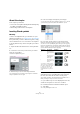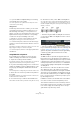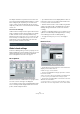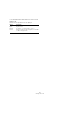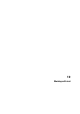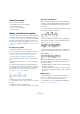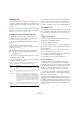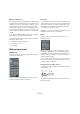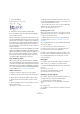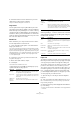User manual
Table Of Contents
- Table of Contents
- Part I: Getting into the details
- About this manual
- Setting up your system
- VST Connections
- The Project window
- Working with projects
- Creating new projects
- Opening projects
- Closing projects
- Saving projects
- The Archive and Backup functions
- Startup Options
- The Project Setup dialog
- Zoom and view options
- Audio handling
- Auditioning audio parts and events
- Scrubbing audio
- Editing parts and events
- Range editing
- Region operations
- The Edit History dialog
- The Preferences dialog
- Working with tracks and lanes
- Playback and the Transport panel
- Recording
- Quantizing MIDI and audio
- Fades, crossfades and envelopes
- The arranger track
- The transpose functions
- Using markers
- The Mixer
- Control Room (Cubase only)
- Audio effects
- VST instruments and instrument tracks
- Surround sound (Cubase only)
- Automation
- Audio processing and functions
- The Sample Editor
- The Audio Part Editor
- The Pool
- The MediaBay
- Introduction
- Working with the MediaBay
- The Define Locations section
- The Locations section
- The Results list
- Previewing files
- The Filters section
- The Attribute Inspector
- The Loop Browser, Sound Browser, and Mini Browser windows
- Preferences
- Key commands
- Working with MediaBay-related windows
- Working with Volume databases
- Working with track presets
- Track Quick Controls
- Remote controlling Cubase
- MIDI realtime parameters and effects
- Using MIDI devices
- MIDI processing
- The MIDI editors
- Introduction
- Opening a MIDI editor
- The Key Editor – Overview
- Key Editor operations
- The In-Place Editor
- The Drum Editor – Overview
- Drum Editor operations
- Working with drum maps
- Using drum name lists
- The List Editor – Overview
- List Editor operations
- Working with SysEx messages
- Recording SysEx parameter changes
- Editing SysEx messages
- The basic Score Editor – Overview
- Score Editor operations
- Expression maps (Cubase only)
- Note Expression (Cubase only)
- The Logical Editor, Transformer, and Input Transformer
- The Project Logical Editor (Cubase only)
- Editing tempo and signature
- The Project Browser (Cubase only)
- Export Audio Mixdown
- Synchronization
- Video
- ReWire
- File handling
- Customizing
- Key commands
- Part II: Score layout and printing (Cubase only)
- How the Score Editor works
- The basics
- About this chapter
- Preparations
- Opening the Score Editor
- The project cursor
- Playing back and recording
- Page Mode
- Changing the zoom factor
- The active staff
- Making page setup settings
- Designing your work space
- About the Score Editor context menus
- About dialogs in the Score Editor
- Setting clef, key, and time signature
- Transposing instruments
- Printing from the Score Editor
- Exporting pages as image files
- Working order
- Force update
- Transcribing MIDI recordings
- Entering and editing notes
- About this chapter
- Score settings
- Note values and positions
- Adding and editing notes
- Selecting notes
- Moving notes
- Duplicating notes
- Cut, copy, and paste
- Editing pitches of individual notes
- Changing the length of notes
- Splitting a note in two
- Working with the Display Quantize tool
- Split (piano) staves
- Strategies: Multiple staves
- Inserting and editing clefs, keys, or time signatures
- Deleting notes
- Staff settings
- Polyphonic voicing
- About this chapter
- Background: Polyphonic voicing
- Setting up the voices
- Strategies: How many voices do I need?
- Entering notes into voices
- Checking which voice a note belongs to
- Moving notes between voices
- Handling rests
- Voices and Display Quantize
- Creating crossed voicings
- Automatic polyphonic voicing – Merge All Staves
- Converting voices to tracks – Extract Voices
- Additional note and rest formatting
- Working with symbols
- Working with chords
- Working with text
- Working with layouts
- Working with MusicXML
- Designing your score: additional techniques
- Scoring for drums
- Creating tablature
- The score and MIDI playback
- Tips and Tricks
- Index
650
Working with text
4. Pull down the Scores menu and select “Lyrics from
Clipboard” from the Functions submenu.
The lyrics are added, starting at the selected note.
Layout text
The text symbols in the Layout symbol tab are part of the
layout layer, and can thus be hidden or shown for different
tracks in the layout, by activating the “L” column on the Lay
-
out page of the Score Settings dialog. The text appears in
all staves for which you have activated the “L” column. This
means it is tied to the bar and staff position. If you move the
bar or the entire staff, it moves with it.
Block Text
Block Text allows you to import text from a file on disk or
from the clipboard. Proceed as follows:
1. Click on the Block Text symbol on the desired tab to
bring up the Pencil tool.
You can choose between project layer block text (from the Project tab –
useful for text that should appear on all pages, e.
g. the score title), layout
layer block text (from the Layout tab – if you want to print a title only for a
particular track layout, e.
g. for a particular instrument), or block text used
for individual parts (from the Other tab – this text only appears in the
score for a particular part).
2. Click in the score where you want to insert the text.
A regular file dialog appears.
3. Select a file (TXT or RTF) to import.
4. Click Open.
The text in the file is inserted into the score.
• Right-clicking on inserted Block Text brings up a pop-
up menu with the following options:
The RTF Settings dialog
Selecting “Settings…” from the context menu (or double-
clicking the Block Text) brings up a dialog with settings for
the Block Text. These are:
Page text
The page text symbols are found on the Layout and Project
tabs. They work the same way, but project page text is part
of the project layout, and therefore appears in all layouts.
The position of page text is not tied to a note, bar or staff
position. In other words, it does not matter if you move
other objects on the page, the page text stays where you
inserted it. Typically, it is used for score titles, page num
-
bers, copyright information and other text elements that
you want displayed with all parts (on all pages if you like).
To enter page text, proceed as follows:
1. Open the Layout or the Project tab of the Symbols
Inspector.
2. Click on the Page Text symbol and click in the score.
It does not matter where you click – the positioning is specified in the
Page Text dialog that appears.
3. Enter the text that you want displayed in the field at the
top of the dialog.
You can use special characters to add “variables” such as page numbers
– see below.
Menu item Description
Settings… Brings up the RTF Settings dialog. You can also open
this by double-clicking the Block Text.
Import Text… Imports text from a text file or RTF file. The imported text
replaces any text currently inserted at the position of the
Block Text.
Update Text Reloads the text from the file.
Text From
Clipboard
Pastes the text from the clipboard into the Block Text.
Text To
Clipboard
Copies the Block Text to the clipboard.
Hide Hides the inserted block text. To make the text visible
again, activate the Hide checkbox in the filter bar, right-
click on the text “Hidden” which is displayed for the hid
-
den text and select “Show” on the context menu.
Setting Description
Font Lets you select the font to use for the Block Text. If “No
Change” is selected, the font in the original file (if applica
-
ble) is used.
Size The text size, as a percentage.
Draw Frame When this is activated, a frame is shown around the
Block Text.
Word wrap When this is activated, line breaks are used to fit the text
in the Block Text symbol.
Replace mode In this mode, the Block Text box is opaque, covering
what’s under it.
Trans mode In this mode, the Block Text box is transparent.
Menu item Description