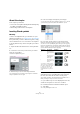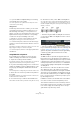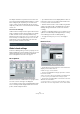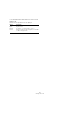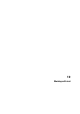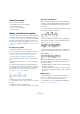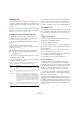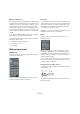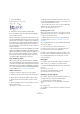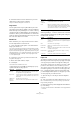User manual
Table Of Contents
- Table of Contents
- Part I: Getting into the details
- About this manual
- Setting up your system
- VST Connections
- The Project window
- Working with projects
- Creating new projects
- Opening projects
- Closing projects
- Saving projects
- The Archive and Backup functions
- Startup Options
- The Project Setup dialog
- Zoom and view options
- Audio handling
- Auditioning audio parts and events
- Scrubbing audio
- Editing parts and events
- Range editing
- Region operations
- The Edit History dialog
- The Preferences dialog
- Working with tracks and lanes
- Playback and the Transport panel
- Recording
- Quantizing MIDI and audio
- Fades, crossfades and envelopes
- The arranger track
- The transpose functions
- Using markers
- The Mixer
- Control Room (Cubase only)
- Audio effects
- VST instruments and instrument tracks
- Surround sound (Cubase only)
- Automation
- Audio processing and functions
- The Sample Editor
- The Audio Part Editor
- The Pool
- The MediaBay
- Introduction
- Working with the MediaBay
- The Define Locations section
- The Locations section
- The Results list
- Previewing files
- The Filters section
- The Attribute Inspector
- The Loop Browser, Sound Browser, and Mini Browser windows
- Preferences
- Key commands
- Working with MediaBay-related windows
- Working with Volume databases
- Working with track presets
- Track Quick Controls
- Remote controlling Cubase
- MIDI realtime parameters and effects
- Using MIDI devices
- MIDI processing
- The MIDI editors
- Introduction
- Opening a MIDI editor
- The Key Editor – Overview
- Key Editor operations
- The In-Place Editor
- The Drum Editor – Overview
- Drum Editor operations
- Working with drum maps
- Using drum name lists
- The List Editor – Overview
- List Editor operations
- Working with SysEx messages
- Recording SysEx parameter changes
- Editing SysEx messages
- The basic Score Editor – Overview
- Score Editor operations
- Expression maps (Cubase only)
- Note Expression (Cubase only)
- The Logical Editor, Transformer, and Input Transformer
- The Project Logical Editor (Cubase only)
- Editing tempo and signature
- The Project Browser (Cubase only)
- Export Audio Mixdown
- Synchronization
- Video
- ReWire
- File handling
- Customizing
- Key commands
- Part II: Score layout and printing (Cubase only)
- How the Score Editor works
- The basics
- About this chapter
- Preparations
- Opening the Score Editor
- The project cursor
- Playing back and recording
- Page Mode
- Changing the zoom factor
- The active staff
- Making page setup settings
- Designing your work space
- About the Score Editor context menus
- About dialogs in the Score Editor
- Setting clef, key, and time signature
- Transposing instruments
- Printing from the Score Editor
- Exporting pages as image files
- Working order
- Force update
- Transcribing MIDI recordings
- Entering and editing notes
- About this chapter
- Score settings
- Note values and positions
- Adding and editing notes
- Selecting notes
- Moving notes
- Duplicating notes
- Cut, copy, and paste
- Editing pitches of individual notes
- Changing the length of notes
- Splitting a note in two
- Working with the Display Quantize tool
- Split (piano) staves
- Strategies: Multiple staves
- Inserting and editing clefs, keys, or time signatures
- Deleting notes
- Staff settings
- Polyphonic voicing
- About this chapter
- Background: Polyphonic voicing
- Setting up the voices
- Strategies: How many voices do I need?
- Entering notes into voices
- Checking which voice a note belongs to
- Moving notes between voices
- Handling rests
- Voices and Display Quantize
- Creating crossed voicings
- Automatic polyphonic voicing – Merge All Staves
- Converting voices to tracks – Extract Voices
- Additional note and rest formatting
- Working with symbols
- Working with chords
- Working with text
- Working with layouts
- Working with MusicXML
- Designing your score: additional techniques
- Scoring for drums
- Creating tablature
- The score and MIDI playback
- Tips and Tricks
- Index
649
Working with text
3. Press the [Tab] key.
The program moves on to the next note.
4. Input text for this note and press [Tab] again.
5. Proceed until the last note and then press [Return] or
click outside the text box.
When you insert lyrics this way, the positions of the notes
are automatically adjusted so that no lyric “block” overlaps
another. If this is not what you want, you can activate the
“Don’t Sync Lyrics” option in the Score Settings dialog on
the Project–Notation Style subpage (Lyrics category). If
this is activated, the note positions are not affected, which
may be preferable.
• When entering words with several syllables you normally
separate the syllables with a dash (-). By default, the dash
signs are automatically centered between the syllables – if
this is not what you want, activate the “Don’t Center Hy
-
phens” option in the Score Settings dialog, on the Proj-
ect–Notation Style subpage (Lyrics category).
Lyrics and measure widths
When you first enter lyrics, the result may look crammed,
since the words take up more space than the notes (the lyr
-
ics are also selected just after entering the last word, which
makes them look a bit odd when overlapping). To remedy
this, use the auto layout function to automatically adjust the
measure widths (see
“Auto Layout” on page 672).
Adding a second verse
To insert a second line of lyrics, proceed as follows:
1. Enter the new lyrics above or below the existing verse.
2. Select all the words that should be in the new verse.
3. Right-click the selected words to open the context
menu.
4. Select the appropriate verse from the Move To Verse
submenu (Verse 1–6).
This assigns the selected lyrics to the selected verse.
To indicate that the words belong to another verse, they
are automatically displayed in another color. However, all
verses are printed in black as usual.
• To select all words in one verse only, press [Shift] and
double-click on the first word in that verse.
This selects all following words in the verse.
Inserting lyrics into voices
Each voice can have its own lyrics. If you have a vocal ar-
rangement with several voices, you can add lyrics to them,
one by one. Proceed as follows:
1. Make sure that the correct voice is selected (on the
extended toolbar), see “Entering notes into voices” on
page 597.
2. In the Symbols Inspector, open the Other tab and click
on the Lyrics symbol.
3. Click on the first note in the selected voice.
4. Enter the lyrics for this voice, using the [Tab] key to
move from note to note, as described above.
5. Start over, by activating the next voice, clicking on the
first note in that voice and proceeding as with the first voice.
6. If needed, adjust the position of the lyrics for each
voice (see below).
Moving lyrics
If you want to move the lyrics up or down, for example to
make room for a second verse, proceed as follows:
1. Hold down [Shift] and double-click on the first word in
the lyrics.
All lyric “blocks” are selected.
2. Drag one of the lyric blocks up or down.
All selected lyric blocks are moved accordingly.
Adding lyrics from the clipboard
If you want to prepare your lyrics in another program, you
can import them into Cubase the following way:
1. Create the lyrics in another program.
Separate words with space as usual, syllables within words with dash
signs (-).
2. Copy the text.
3. In Cubase, select the first note to which the lyrics will
be added.