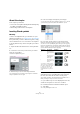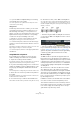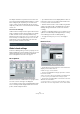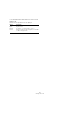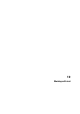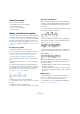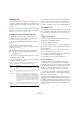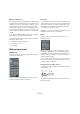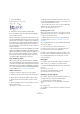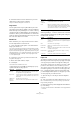User manual
Table Of Contents
- Table of Contents
- Part I: Getting into the details
- About this manual
- Setting up your system
- VST Connections
- The Project window
- Working with projects
- Creating new projects
- Opening projects
- Closing projects
- Saving projects
- The Archive and Backup functions
- Startup Options
- The Project Setup dialog
- Zoom and view options
- Audio handling
- Auditioning audio parts and events
- Scrubbing audio
- Editing parts and events
- Range editing
- Region operations
- The Edit History dialog
- The Preferences dialog
- Working with tracks and lanes
- Playback and the Transport panel
- Recording
- Quantizing MIDI and audio
- Fades, crossfades and envelopes
- The arranger track
- The transpose functions
- Using markers
- The Mixer
- Control Room (Cubase only)
- Audio effects
- VST instruments and instrument tracks
- Surround sound (Cubase only)
- Automation
- Audio processing and functions
- The Sample Editor
- The Audio Part Editor
- The Pool
- The MediaBay
- Introduction
- Working with the MediaBay
- The Define Locations section
- The Locations section
- The Results list
- Previewing files
- The Filters section
- The Attribute Inspector
- The Loop Browser, Sound Browser, and Mini Browser windows
- Preferences
- Key commands
- Working with MediaBay-related windows
- Working with Volume databases
- Working with track presets
- Track Quick Controls
- Remote controlling Cubase
- MIDI realtime parameters and effects
- Using MIDI devices
- MIDI processing
- The MIDI editors
- Introduction
- Opening a MIDI editor
- The Key Editor – Overview
- Key Editor operations
- The In-Place Editor
- The Drum Editor – Overview
- Drum Editor operations
- Working with drum maps
- Using drum name lists
- The List Editor – Overview
- List Editor operations
- Working with SysEx messages
- Recording SysEx parameter changes
- Editing SysEx messages
- The basic Score Editor – Overview
- Score Editor operations
- Expression maps (Cubase only)
- Note Expression (Cubase only)
- The Logical Editor, Transformer, and Input Transformer
- The Project Logical Editor (Cubase only)
- Editing tempo and signature
- The Project Browser (Cubase only)
- Export Audio Mixdown
- Synchronization
- Video
- ReWire
- File handling
- Customizing
- Key commands
- Part II: Score layout and printing (Cubase only)
- How the Score Editor works
- The basics
- About this chapter
- Preparations
- Opening the Score Editor
- The project cursor
- Playing back and recording
- Page Mode
- Changing the zoom factor
- The active staff
- Making page setup settings
- Designing your work space
- About the Score Editor context menus
- About dialogs in the Score Editor
- Setting clef, key, and time signature
- Transposing instruments
- Printing from the Score Editor
- Exporting pages as image files
- Working order
- Force update
- Transcribing MIDI recordings
- Entering and editing notes
- About this chapter
- Score settings
- Note values and positions
- Adding and editing notes
- Selecting notes
- Moving notes
- Duplicating notes
- Cut, copy, and paste
- Editing pitches of individual notes
- Changing the length of notes
- Splitting a note in two
- Working with the Display Quantize tool
- Split (piano) staves
- Strategies: Multiple staves
- Inserting and editing clefs, keys, or time signatures
- Deleting notes
- Staff settings
- Polyphonic voicing
- About this chapter
- Background: Polyphonic voicing
- Setting up the voices
- Strategies: How many voices do I need?
- Entering notes into voices
- Checking which voice a note belongs to
- Moving notes between voices
- Handling rests
- Voices and Display Quantize
- Creating crossed voicings
- Automatic polyphonic voicing – Merge All Staves
- Converting voices to tracks – Extract Voices
- Additional note and rest formatting
- Working with symbols
- Working with chords
- Working with text
- Working with layouts
- Working with MusicXML
- Designing your score: additional techniques
- Scoring for drums
- Creating tablature
- The score and MIDI playback
- Tips and Tricks
- Index
647
Working with text
Editing the text
If you made a mistake when typing or for some other rea-
son want to change text, double-click on a text block with
the Object Selection tool, edit the text and press [Return]
to close it.
• It is also possible to replace all occurrences of a certain
word in the score, without having to edit the texts manu
-
ally, see “Find and replace” on page 652.
Selecting font, size, and style for the text
1. Select the text that you want to make settings for.
If nothing is selected, the settings you make are the “default settings”.
The next time you insert text, these settings are used.
2. Open the Score Settings dialog and select the Text
page.
3. Select a font from the Font pop-up menu.
How many and which fonts appear depends on what typefaces you have
installed on your computer.
4. Select a text size from the Size pop-up menu (or enter
one manually in the text field).
5. You can also add one or several font options using the
checkboxes and pop-up menus.
Most of the options are common text style variations such as bold, italic,
underline, etc. But there are also a few special style options:
6. Click Apply to apply the settings to the selected text.
Note that you can select other text blocks while the dialog remains open –
the dialog is updated to reflect the settings of the currently selected text.
7. When you are done, close the Score Settings dialog.
Text attribute sets
A text attribute set can be seen as a “preset” containing all
font, size, and style settings. By creating text attribute sets
for the settings you use most often, you can save a lot of
time.
Creating a text attribute set
1. Open the Score Settings dialog on the Project page
and select the Text Settings subpage.
2. Open the Attribute Sets tab.
3. On the Font Set pop-up menu, select the “Empty” set.
4. Select a font, specify a size, and add style options us-
ing the checkboxes.
The options are the same as when you make text settings on the Text
page in the Score Settings dialog (see above).
5. Click in the text field of the Font Set pop-up menu and
enter a name for the new text attribute set.
6. Click Store to store the new text attribute set.
Using text attribute sets
To apply the settings in the text attribute set to one or
several text blocks, select them, select the set from the
Font Set pop-up menu on the Text page in the Score Set-
tings dialog and click Apply. You can also apply a text at-
tribute set to a text block directly in the score by right-
clicking it and selecting the set from the context menu.
• If you select a text attribute set on the Text page when
no text is selected in the score, the settings are used the
next time you insert some text.
Ö After you have selected a set for a text block, there is a
“link” between the text and the attribute set. Any changes to
the attribute set affects all texts that use it (see below). You
can still edit any text settings manually (on the Project–Text
Settings subpage) but then the “link” to the attribute set is
removed.
!
For regular text you should avoid the “Steinberg”
fonts. These are the fonts Cubase uses for all scor-
ing symbols, etc.
Option Description
Frame Allows you to put the text in a rectangular (“Box”) or oval
frame.
Melisma
options
These determine the appearance of the “melisma line”,
see
“About the melisma lines” on page 646.
Positioning Allows you to select which side of the text block (left or
right) is used for calculating its position. This has an effect
in situations where that text block is moved automatically
(as a result of an Auto Layout function, when you move bar
lines manually, etc.). If, for example, the text block appears
just in front of a note (to the left of it), it appears in a more
sensible position after the adjustment, if the “Right” option
is selected.
Alignment:
Left/Center/
Right
Allows you to specify the alignment of the text. These op-
tions are only valid for texts with more than one line.